Arbitration mailboxes are special system mailboxes in Exchange Server which are used to store different types of system data and to manage the mail approval workflow. These mailboxes play an important role in the health and operation of the Exchange Server. From Exchange Server 2016 onwards, the server contains 7 of these special mailboxes. Here are some of the functions of these mailboxes:
- Maintaining federation between different Exchange Server organizations.
- Store data for Exchange Server migration services.
- Approval framework for recipient moderation.
- Creating offline address books.
- Used by e-Discovery to locate messages.
- Temporarily store encrypted mailboxes.
Why you Need to Move the Arbitration Mailboxes?
There are several reasons why you need to move the system mailboxes. Let’s go through some of the common ones:
- You cannot delete a mailbox database from Exchange Server without moving the arbitration mailboxes to another mailbox database.
- You have installed a new Exchange Server with a higher version.
- You have migrated to another Exchange Server or Office 365 or upgraded your infrastructure and you need to decommission the server hosting the arbitration mailboxes.
Procedure to Move the Arbitration Mailboxes
It is always suggested to move the arbitration mailboxes to a highest version of Exchange Server in your infrastructure. Below, we will be going through the process of migrating arbitration mailboxes from Exchange Server 2016 to Exchange Server 2019.
First, you need to document and check where the arbitration mailboxes are situated. You need to set the AD Server Settings to view all the objects in the entire forest. To do so, you can run the below command in Exchange Management Shell (EMS).

Next, you need to run the Get-Mailbox command with the Arbitration parameter to get the location where the arbitration mailbox is situated and which database is hosting it. For this, you can use the below command:
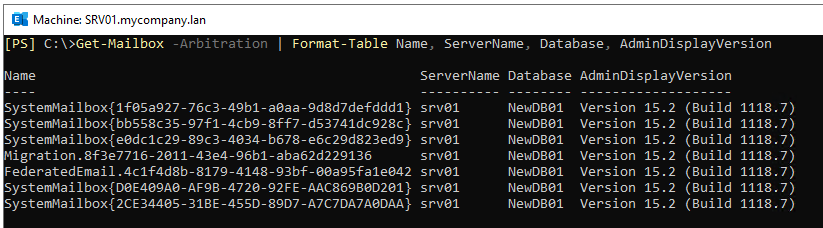
Before moving the mailboxes, you need to ensure that the database is created and mounted successfully. You can use the below command:
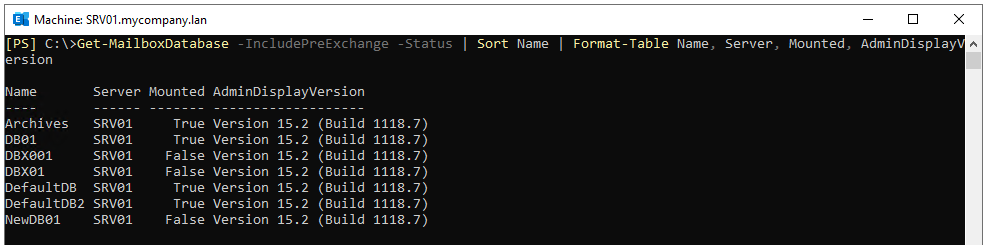
Now, you can move the arbitration mailbox. For this, you can use the command as given below:

To see the move progress, you can use the Get-MoveRequestStatistics command (see the below example).

Once the move is complete, you can verify which mailbox database is hosting the system mailboxes. For this, run the following command:

Things to Remember when Moving the Arbitration Mailboxes
- It’s recommended not to move the arbitration mailboxes to separate mailbox databases.
- It’s best to have all the arbitration mailboxes in the same mailbox database.
- Before starting the move, it is always recommended to take a full backup of the Exchange Server/Servers.
- During the operation, it is suggested to pause any jobs or scans from antivirus applications or backup application.
- Always perform such operations after office hours or in an approved maintenance window.
- When installing a newer version of Exchange Server, it is always suggested that the highest version always hosts the arbitration mailboxes.
After the move is complete, it is suggested to remove the successful or failed move requests.
Conclusion
In this article, we have discussed what the arbitration mailboxes are, why you need to move them, and how to move the arbitration mailboxes. However, migration of data is not easy when the mailbox database is not mounting. You can use native tools but to use these tools the mailbox must be mounted and the Exchange Server is running. To avoid such hassles, you can use specialized EDB to PST Converter Tool, like Stellar Converter for EDB. With this tool, you can open multiple EDB databases from any Exchange Server version and of any size. You can then browse through the data stores and selectively export the mailboxes and other data to PST and other file formats. You can also export the EDB data directly to a live Exchange Server or Office 365 tenant with automatic mailbox matching. You can export user mailboxes, user archives, shared mailboxes, disabled mailboxes, and public folders with ease and minimal effort.














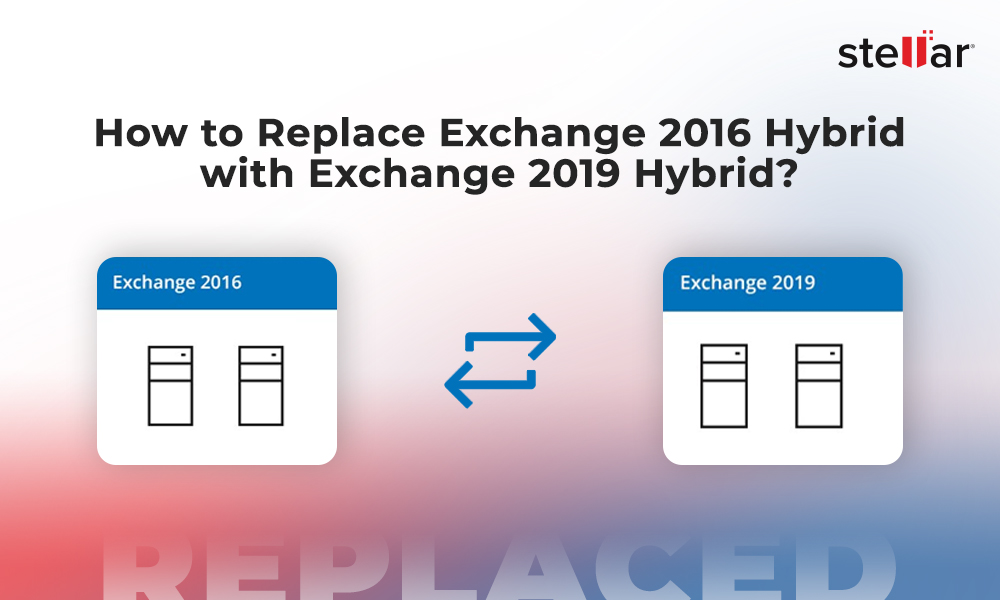
 5 min read
5 min read
-1274.jpg)




