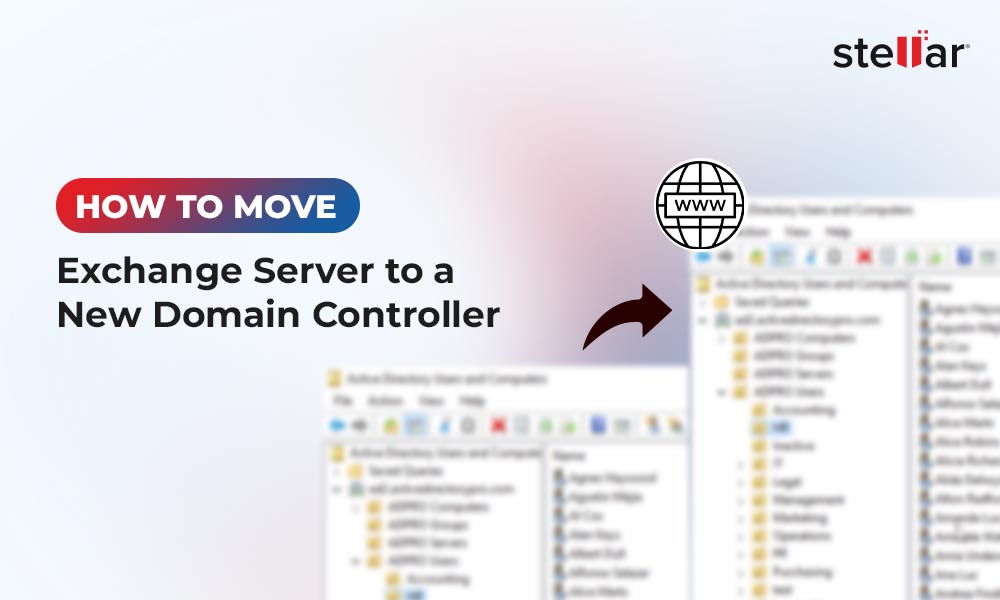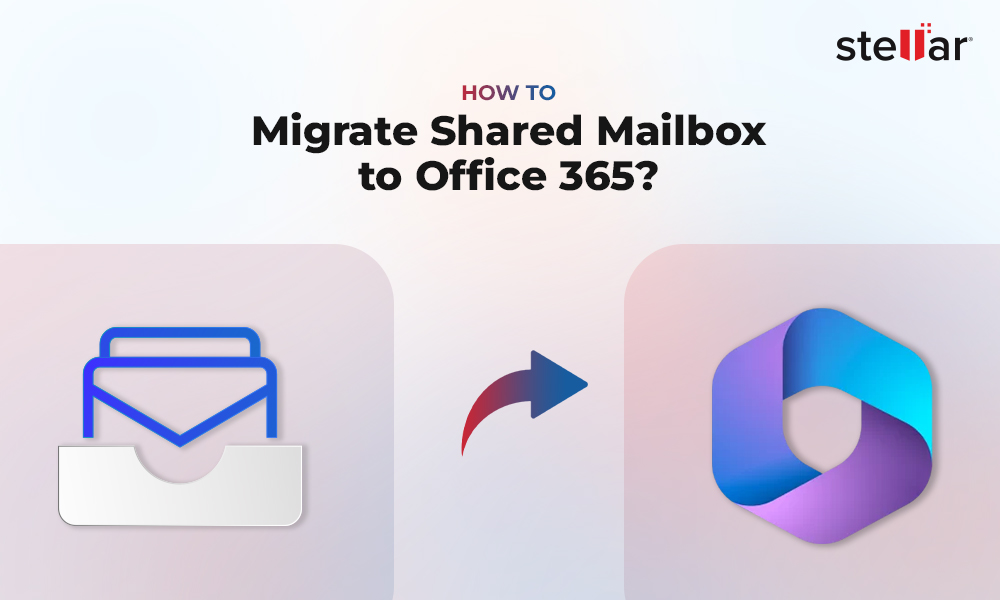Restoring corrupt, failed, or dismounted Exchange database is a painstaking task for Exchange administrators as it leads to Exchange Server downtime, resulting in business discontinuity. Dial Tone Recovery is a feature in Exchange Server that helps avoid such downtimes by replacing the failed database with an empty database on the server.
The Dial Tone Recovery feature provides limited continuity by creating an empty Exchange database (with the same database schema version)—allowing users to send and receive new emails while you restore the failed database. It also offers some additional benefits that can help your organization maintain business continuity in the event of a database failure. For instance, bring the database back online without impacting the users and business operations.
In this article, we’ll explain the stepwise process to perform Dial Tone Recovery.
Steps to Perform Dial Tone Recovery on a Single Server
Before you begin Dial Tone Recovery, create or assign an existing user account with Schema Admin Level permissions for mailboxes. Also, backup the database and files to preserve them in case you need them later for recovery operations.
Step 1: Rename the Current Database Folder
Rename the current database and log files directory by following these instructions.
- Login to Exchange Server with Administrator (Schema admin rights) level profile.
- Press Win+R, type msc, and press 'Enter' or click 'OK.'
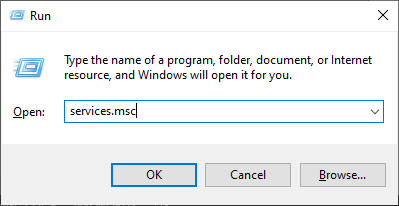
- Stop the following Microsoft Services:
- Microsoft Exchange Search Service
- Microsoft Exchange Search Host Controller Service
- Microsoft Exchange Information Store Service
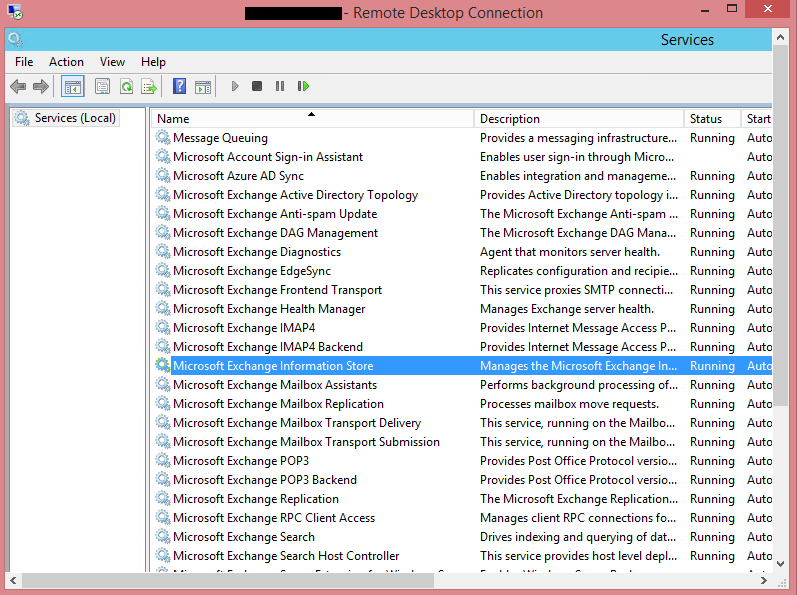
- Go to the corrupt EDB folder location:
- Rename the EDB folder to NAME_old
- Rename the log folder to NAME_Logs_old
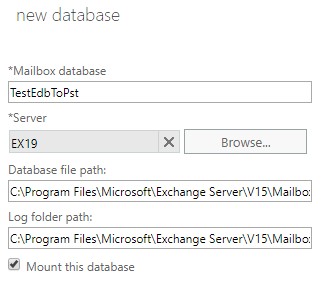
For instance, if your EDB folder name is TestEdbToPst, rename it to TestEdbToPst_old.
- Now start all the 3 stopped services.
- Microsoft Exchange Information Store Service
- Microsoft Exchange Search Host Controller Service
- Microsoft Exchange Search Service
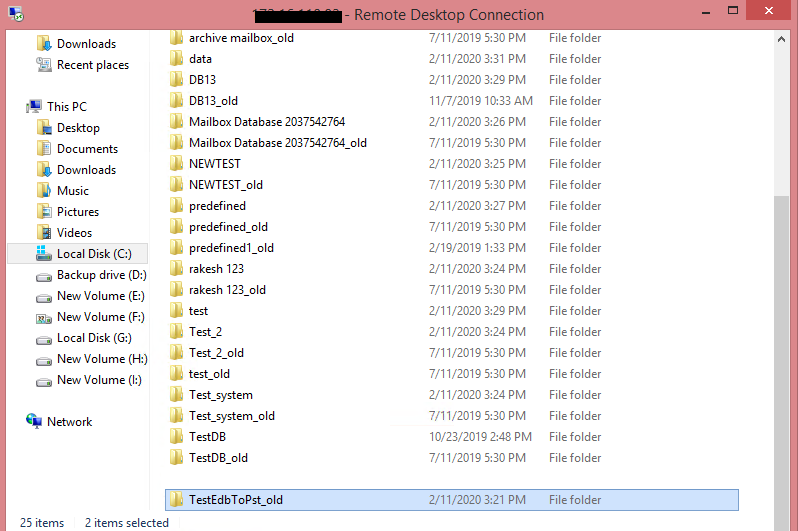
Step 2: Create an Empty Database
Open Exchange Admin Center and try to mount the database. It will prompt a warning message, click 'OK' to create an Empty Database.
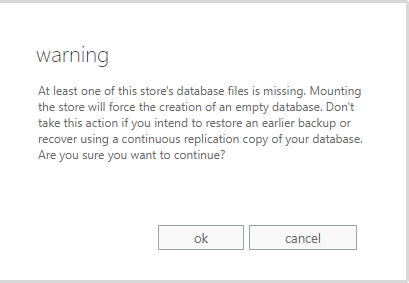
This process will force create a new Dial Tone Database with the same name.
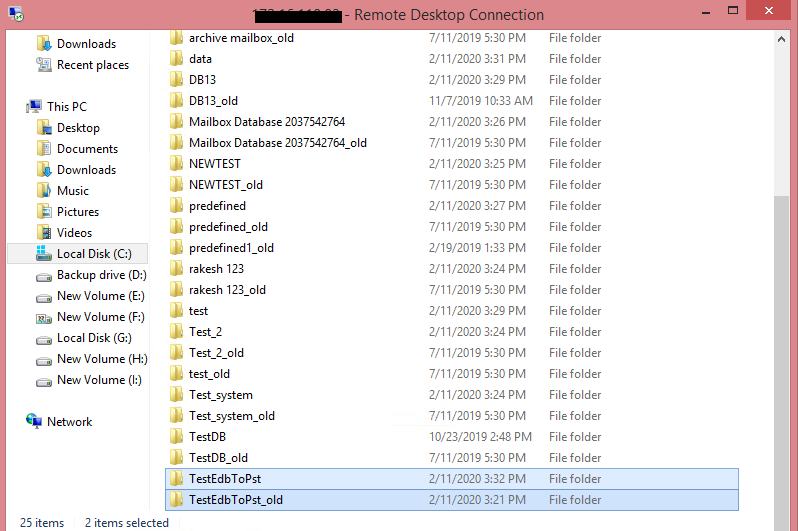
The empty database will be mounted with all the mailboxes that were there in the corrupt EDB file.
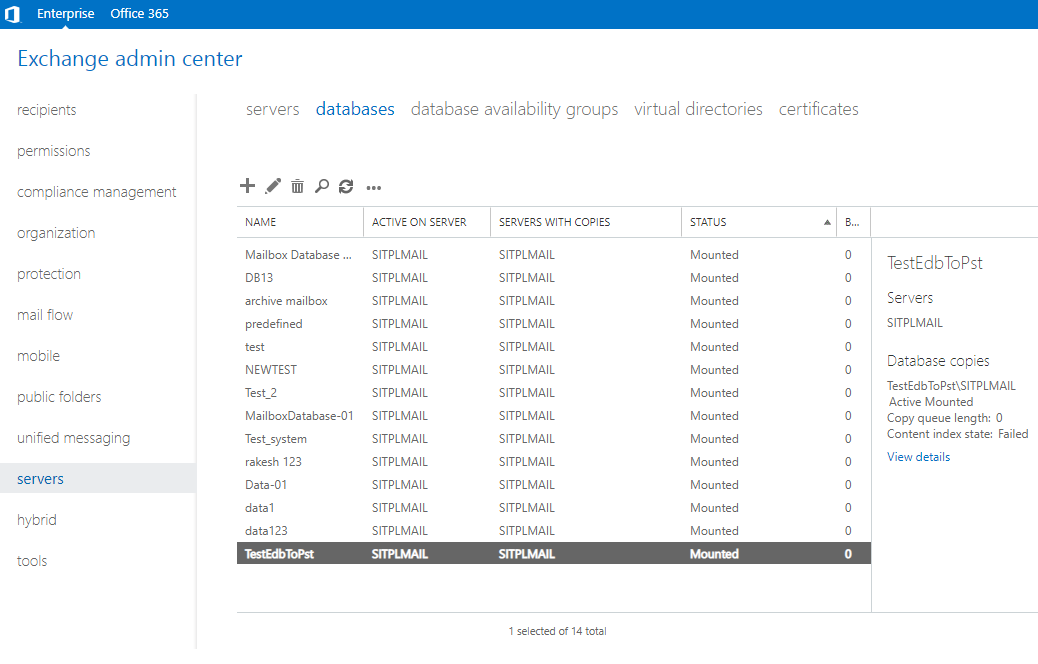
Outlook users will see a prompt to restart the Outlook application on their PC. Users also get an option to use a temporary mailbox for sending and receiving emails when Outlook restarts.
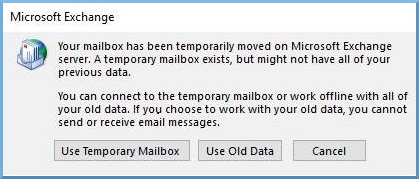
The temporary mailbox helps maintain business continuity as users can send and receive new messages while you restore the database. Once the mailboxes from the failed database are restored to the mailboxes on the newly created database, users can have access to their older mail items.
Perform Dial Tone Recovery via PowerShell Cmdlets
You can also use PowerShell cmdlets in Exchange Management Shell (EMS) to perform Dial Tone Recovery on a single server. The steps are as follows:
Step 1: Create a dial tone database using the New-MailboxDatabase cmdlet in EMS.
New-MailboxDatabase -Name DTDB1 -EdbFilePath D:\DTD\DialTone1.EDB
Step 2: Use the Set-Mailbox cmdlet to rehome the users’ mailboxes from the database being recovered to the Dial Tone database.
Get-Mailbox -Database DB1 | Set-Mailbox -Database DialTone1
Step 3: Mount the Dial Tone database to the mailbox server using the Mount-Database cmdlet to allow users to continue using their email account for sending and receiving messages.
Mount-Database -Identity DTDB1
Then, use the Exchange recovery software discussed below to quickly recover and restore all mailboxes from the failed database to the new dial tone database directly in a few clicks.
Export Mailboxes from Corrupt or Dismounted Database to Dial Tone Database
To export mailboxes from a corrupt or dismounted database to an empty database, you need an EDB repair software such as Stellar Repair for Exchange. The software scans the corrupt Exchange Database (EDB) file, extracts all mailboxes and mail items, and exports them to the Dial Tone database on the live Exchange Server. It automatically maps the users and mailboxes before exporting data to respective users' mailboxes. Here are detailed steps to Export Recovered mailboxes to Live Exchange Server using Stellar Repair for Exchange.
When the database and mailboxes are restored, users can restart their Outlook to continue sending/receiving emails and access all the data from the restored database. To prevent permanent data loss in the future due to database corruption or failure, create a backup copy of your restored database. Also, you may delete the corrupt EDB from the server after verifying all restored mailboxes and data.
Conclusion
When the Exchange Server crashes, it could take several hours to bring it back online. Downtimes caused by such an incident can have a severe impact on your business operations. To avoid Exchange Server downtime, you can use a disaster recovery technique called Dial Tone Recovery.
This recovery technique helps avoid downtimes by providing a temporary mailbox for Outlook users to send and receive emails until the original (failed) database is recovered. This article helps you understand Dial Tone Recovery, how it works, and further simplifies the process of restoring the failed database.















 4 min read
4 min read