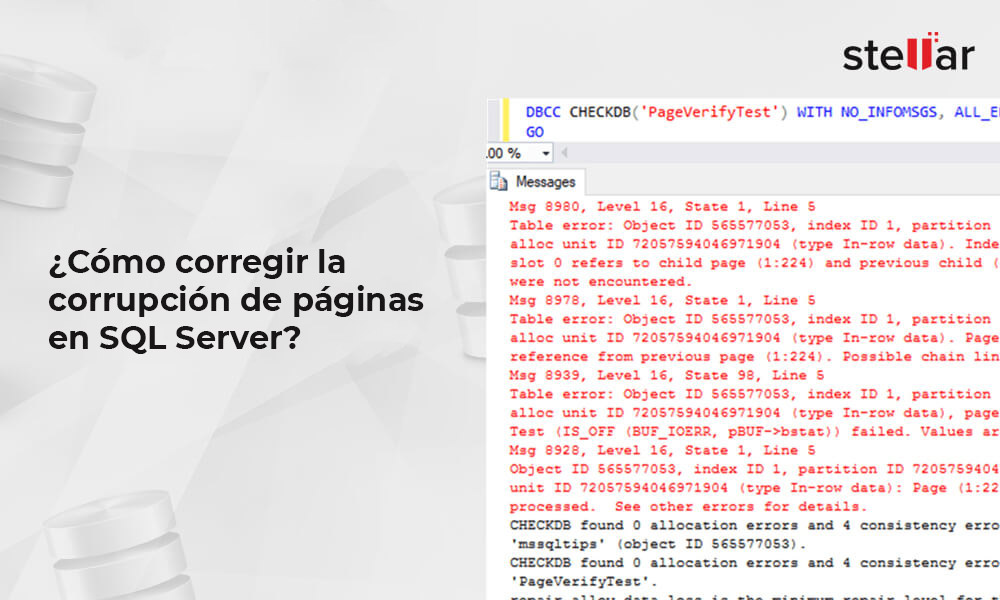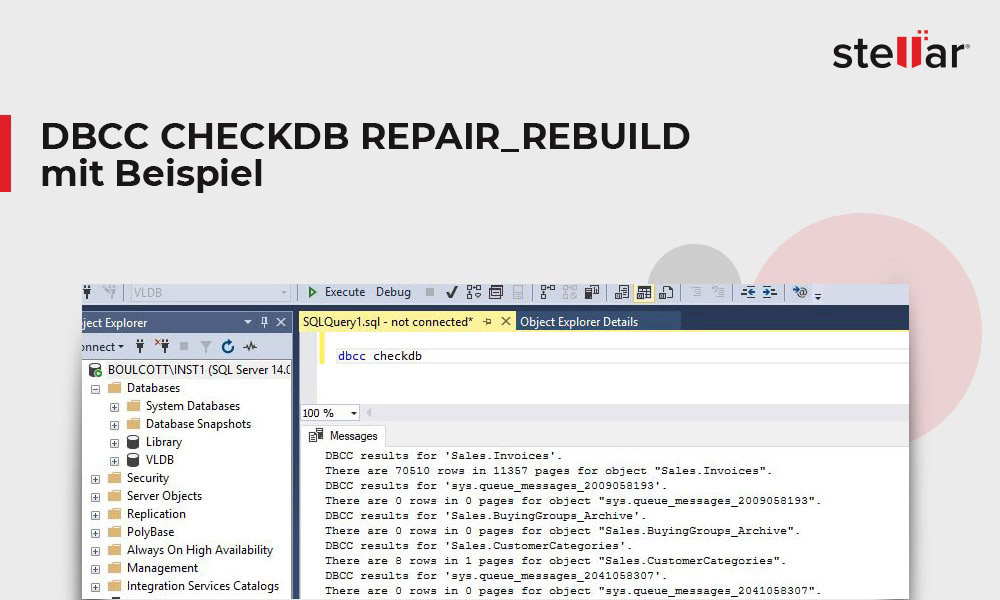SQL-Datenbank-Reparatur 1
Reparieren von Datenbankbeschädigungen: GAM, SGAM, und IAM in SQL Server
In SQL Server ist eine Seite die Grundeinheit für die Speicherung von… Continue reading Reparieren von Datenbankbeschädigungen: GAM, SGAM, und IAM in SQL Server
SQL Server-Fehler 15105 – Physische Datei kann nicht geöffnet werden
Wenn Sie versuchen, eine SQL-Datenbank zu sichern, kann die Sicherung fehlschlagen und… Continue reading SQL Server-Fehler 15105 – Physische Datei kann nicht geöffnet werden
Wie behebt man den Microsoft SQL-Datenbankfehler 824?
Der SQL-Datenbankfehler 824 kann dazu führen, dass die MDF- und NDF-Dateien der… Continue reading Wie behebt man den Microsoft SQL-Datenbankfehler 824?
Wie behebt man den Fehler 3014 in SQL Server?
Wenn Sie versuchen, eine Datenbanksicherung zu erstellen oder die Sicherung (.bak) in… Continue reading Wie behebt man den Fehler 3014 in SQL Server?
Wie kann ich den MS SQL-Fehler 8930 beheben?
MS SQL Server bietet DBCC CHECKDB-Befehle zur Überprüfung und Reparatur beschädigter Datenbanken.… Continue reading Wie kann ich den MS SQL-Fehler 8930 beheben?
Wie behebt man den SQL Server-Datenbankfehler 829?
Der SQL Server-Fehler 829 tritt auf, wenn Sie versuchen, eine Seite in… Continue reading Wie behebt man den SQL Server-Datenbankfehler 829?
Reparieren einer beschädigten MDF-Datei einer SQL Server-Datenbank
MDF ist die primäre Datendatei der SQL Server-Datenbank, in der alle Daten… Continue reading Reparieren einer beschädigten MDF-Datei einer SQL Server-Datenbank
Wie kann man die SQL Server-Datenbank aus einer beschädigten Sicherungsdatei wiederherstellen?
Wenn es darum geht, Daten aus einer SQL-Datenbank zu extrahieren, verlassen sich… Continue reading Wie kann man die SQL Server-Datenbank aus einer beschädigten Sicherungsdatei wiederherstellen?
Wie behandelt man die Beschädigung eines Cluster-Indexes in einer SQL-Datenbank?
Die Microsoft SQL Server-Datenbank wird von mehreren mittleren und großen Unternehmen verwendet,… Continue reading Wie behandelt man die Beschädigung eines Cluster-Indexes in einer SQL-Datenbank?
[Behoben] SQL Server-Fehler 3156 Datenbank kann nicht wiederhergestellt werden
EinführungDie SQL Server Fehlermeldung 3156 steht im Zusammenhang mit einer Datenbankwiederherstellung. Wir… Continue reading [Behoben] SQL Server-Fehler 3156 Datenbank kann nicht wiederhergestellt werden
Wie behebt man eine Seitenbeschädigung in SQL Server?
Datenbanken können jederzeit beschädigt werden, was für Datenbankadministratoren ein besorgniserregendes Problem darstellt,… Continue reading Wie behebt man eine Seitenbeschädigung in SQL Server?
Wie behebt man DBCC CHECKDB Konsistenz-Fehler?
Bei der Ausführung des DBCC CHECKDB-Befehls in SQL Server kann ein Datenbankkonsistenzfehler… Continue reading Wie behebt man DBCC CHECKDB Konsistenz-Fehler?
Wie behebt man den SQL Server-Fehler 825?
Wenn Sie an einer SQL Server-Datenbank arbeiten, kann es vorkommen, dass Sie… Continue reading Wie behebt man den SQL Server-Fehler 825?
DBCC CHECKDB REPAIR_REBUILD mit Beispiel
Als Datenbankadministratoren müssen Sie den Befehl DBCC CHECKDB ausführen, um die physische… Continue reading DBCC CHECKDB REPAIR_REBUILD mit Beispiel
Behebung des SQL-Datenbankfehlers 3241, ‘RESTORE HEADERONLY wird abnormal beendet’
Wenn Sie eine SQL Server-Datenbank aus einer Sicherung wiederherstellen, kann es vorkommen,… Continue reading Behebung des SQL-Datenbankfehlers 3241, ‘RESTORE HEADERONLY wird abnormal beendet’
Wie behebt man den Fehler “Die Datenbank kann nicht wiederhergestellt werden, da das Protokoll nicht wiederhergestellt wurde”?
Wenn Sie versuchen, eine SQL Server-Datenbank wiederherzustellen, kann es vorkommen, dass die… Continue reading Wie behebt man den Fehler “Die Datenbank kann nicht wiederhergestellt werden, da das Protokoll nicht wiederhergestellt wurde”?
Richtiges Sichern und Wiederherstellen von SQL Server-Datenbanken
Erste SchritteHier sind einige wichtige Punkte im Zusammenhang mit der Sicherung und… Continue reading Richtiges Sichern und Wiederherstellen von SQL Server-Datenbanken
SQL-Datenbankwiederherstellungsfehler 5243 beheben
Es war ein sonniger Tag, an dem ich mit der Datenbank arbeitete… Continue reading SQL-Datenbankwiederherstellungsfehler 5243 beheben