How to fix “SD Card is Full or not Accessible” error?
Summary: Can't take pictures because your device says, 'SD card is Full or not accessible'? Well here's a solution. Learn different ways to fix “SD Card is Full or not Accessible” error.
Contents
Let us imagine that the moment you access the camera of your smartphone to capture a beautiful moment and it unexpectedly says “Your SD card is Full or not Accessible error you can’t take a picture”. What will you do?
You know that there is enough space on your memory card and to ascertain it, you check the total space used and to your amazement, there is indeed enough available space to download 1GB of your favorite sitcom.
Getting “SD card is full or not Accessible” error when it is actually not is a clear indication that the SD is corrupt. You even uninstall some of the applications to ensure that things will go back to normal, but the problem still persists.
There is a dozen of reasons why SD cards get corrupt. That said, these are some reasons:
- Virus intrusion
- Accumulation of Bad sectors on the SD card
- Corrupt file system
- Improper insertion/ejection procedure
- Manufacturing defect
- Interruption during transferring to/from the memory card
The easiest solution is to format the SD card, isn’t it? Well, it may seem the easiest one but a risk is associated with it i.e. you would end up losing the valuable data stored on it as well. Once the data is gone, you cannot bring it back using manual approaches, for that, you need to leverage a photo recovery software.
Another way to check the available space
There is another way to check whether sufficient storage is available or not. For that, connect the SD memory card to your system and create a zip file and write some files to it. Copy the zip file to the memory card and eject it. Reconnect the SD card and extract the files from the zip folder. If the SD card is corrupt, then the zip files will not be extracted. This way you can figure out that the SD card is corrupt.
Electronic memory cards are susceptible to get damaged and may fail with time. There is a probability that your SD card may turn corrupt or inaccessible, therefore, make it a point to backup all the important files.
Ways to fix “SD card is full or not Accessible” error
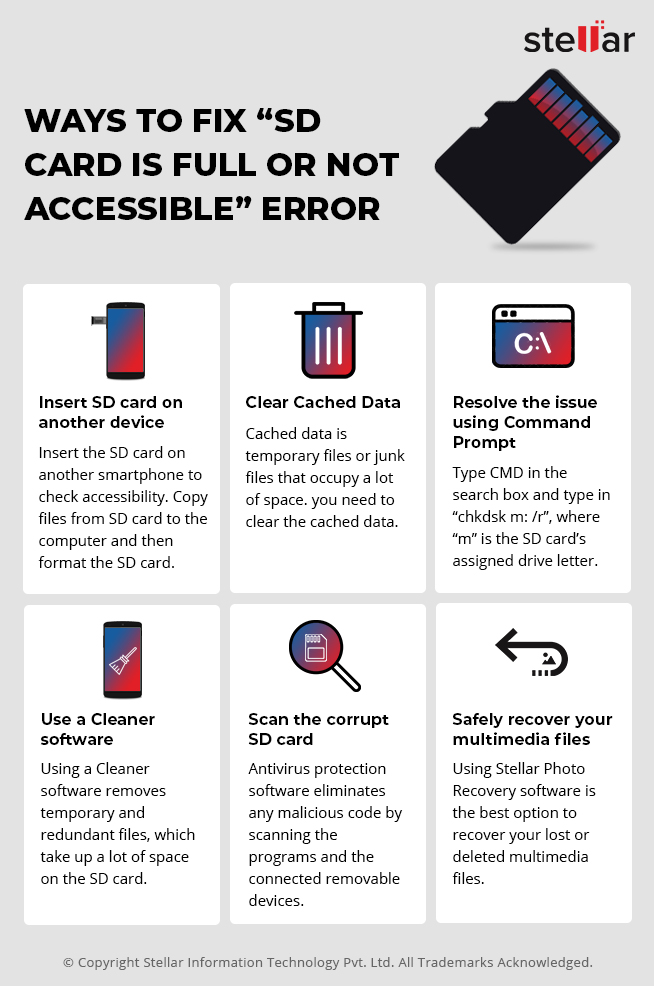
1. Insert the SD card in another device
Insert the SD card to another smartphone and check whether it is accessible or not. You can even connect the SD card to your computer via a card reader and copy the files from the memory card to the computer and then format it on the computer. To format the memory card, follow these steps:
- Under “Devices and Drivers” locate the SD card
- Right click the SD card and select “Quick format”
- Click “Start < OK”
Figure 1.1 illustrates to format the SD card
2. Clear Cached Data
Another SD card fix for “SD card is full” error is that you need to clear the Cached data from the internal memory. Cached data is temporary files or junk files which occupy the space and it can be deleted. You need any software or cleaner app to delete clear Cached Data. It is a built-in feature in the smartphone and all you have to do is simply go to “Settings” of your smartphone and clear it.
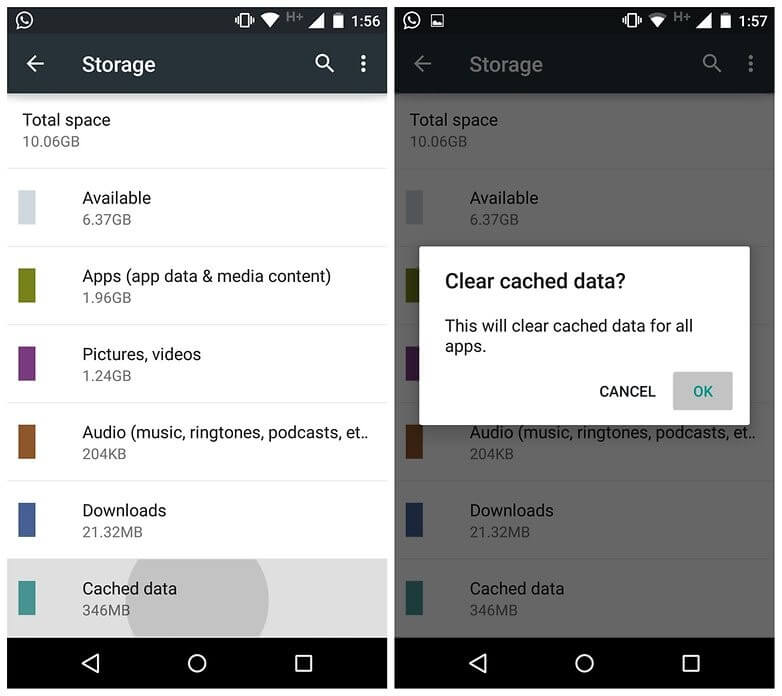
Figure 1.2 illustrates to clear the Cached Data
3. Resolve the issue using Command Prompt
Type cmd in the search box and type in “chkdsk m: /r” command, where “m” is the SD card’s assigned drive letter. The chkdsk command will fix the corrupt SD card and will resolve the issue.
Before implementing this step, it is necessary that you know the appropriate drive letter of the SD card. Go to “This PC” and select “Devices Management” and note the drive letter assigned to the SD card.
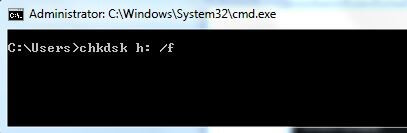
Figure 1.3 illustrates to perform the chkdsk command
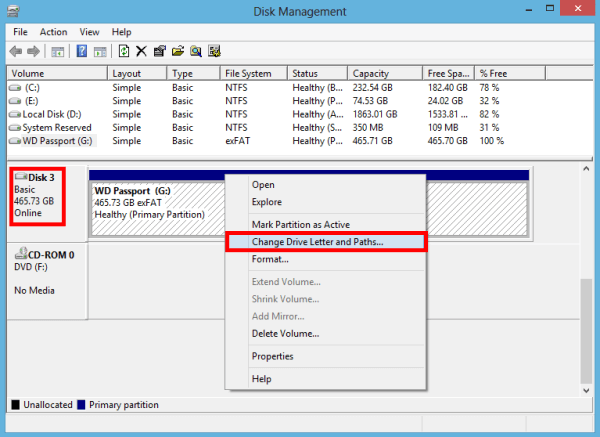
Figure 1.4 illustrates to check the drive letter and perform chkdsk command
4. Use a Cleaner software
You can use a cleaner software and clean all the junk files and monitor your system browse safely. The purpose of the cleaner applications is to remove temporary and redundant files which take up most of the space on the SD card. However, there is a likelihood that the cleaner utility can delete some of the required multimedia files; therefore, use it when it is required or when you have the backup of your files.
5. Scan the corrupt SD card
Antivirus protection software eliminates any malicious code by scanning the programs and the connected removable devices. The antivirus software will remove the virus and the other types of malware. Again, chances are that the antivirus software will remove the files stored on the SD card, making it a risky decision.
6. Safely recover your multimedia files
You can follow the above-mentioned steps to repair the corrupt SD card; at the same time you cannot risk losing the valuable data stored on it. Whenever you experience “SD card is full” error, then the first thing you need to do is to recover the data stored on it.
If, somehow, you’re able to access the SD card, then copy the multimedia files and then repair the corrupt SD card. On the other hand, if you lose the multimedia files, then leverage a recovery software and bring back the lost multimedia files.
Watch this video to know How to Fix Corrupted SD Card.
Stellar Photo Recovery software is a viable option to recover your multimedia files lost due to accidental formatting or deletion of the files. The software is embedded with robust algorithm to recover multimedia files from external HDD, SD/SDHC/SDXC cards, USB Flash drives, etc.
The Bottom Line
Now you know what should be done to resolve “SD card is full” error. The key is to repair the corrupt SD card without compromising on the files stored on it. Format the SD card only when you have the backup of the files, else, avoid doing that. The best course of action would be to leverage a photo recovery software to recover the data from the corrupt SD card and then repair it.

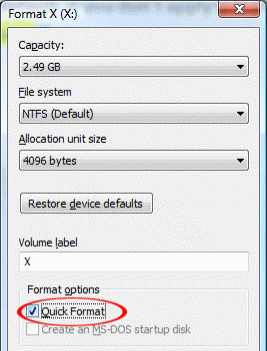


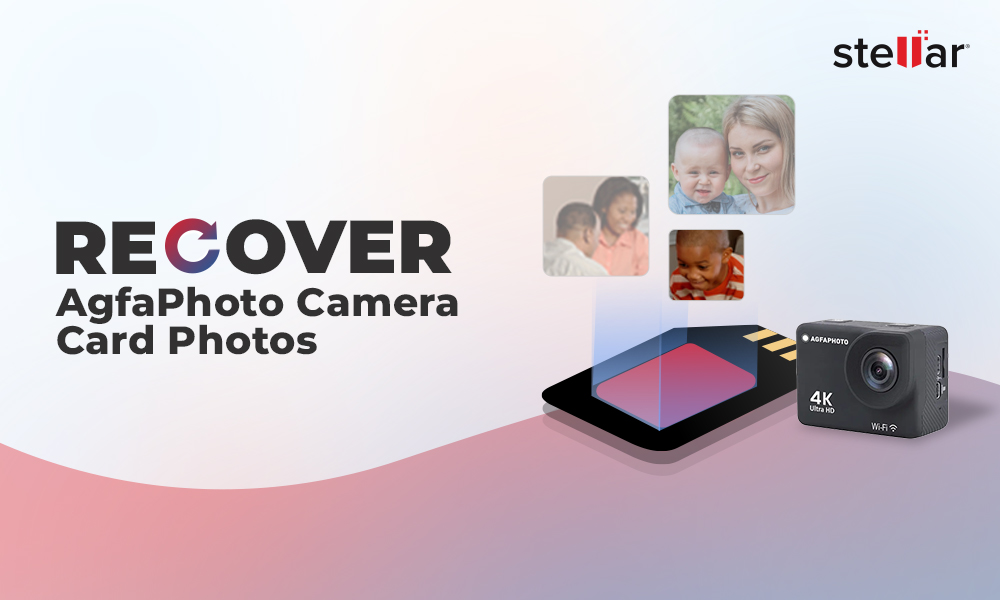
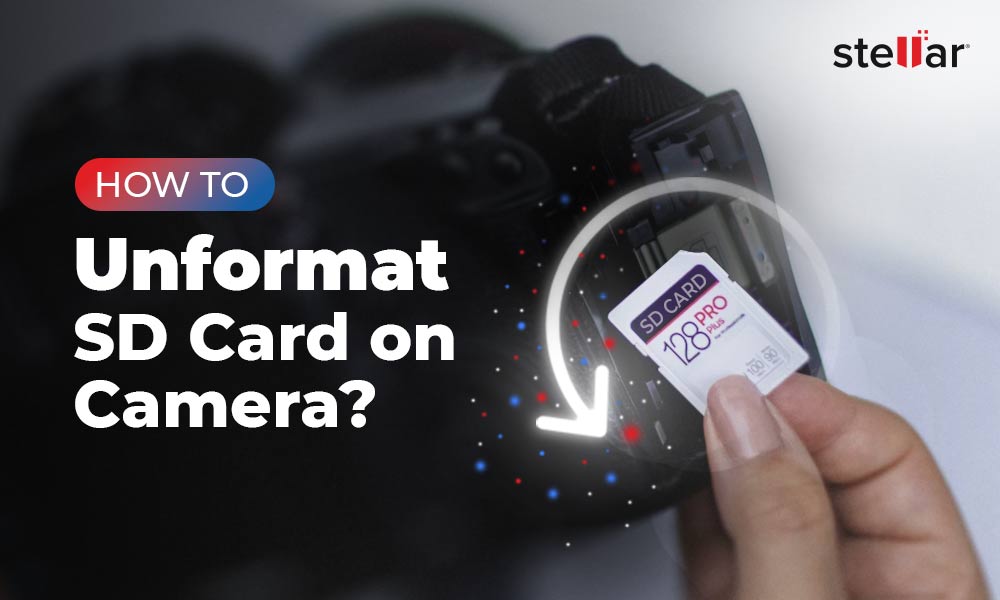
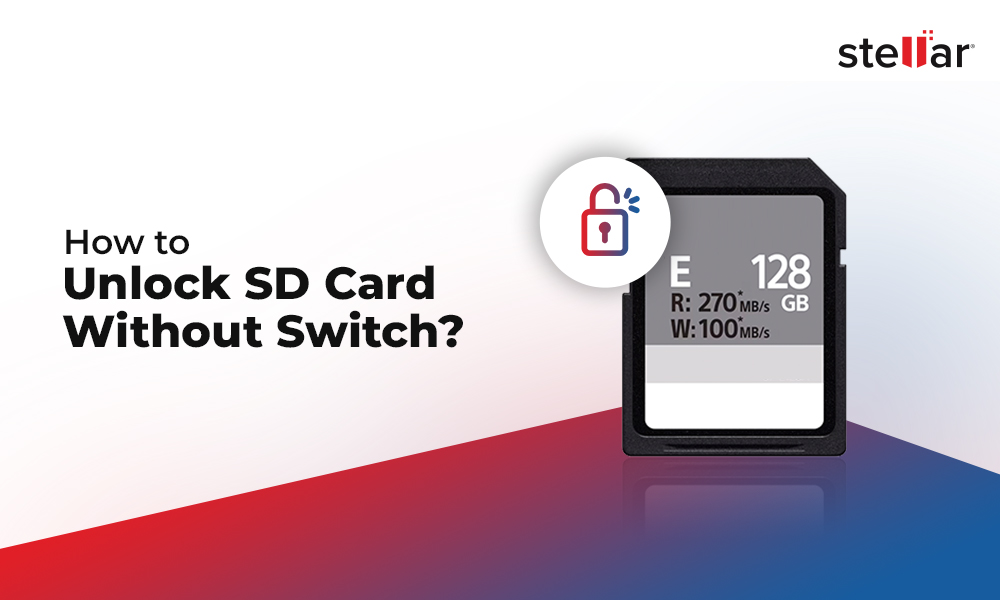




My 4gb is not reflecting in phone but i mistakenly format and eraseit was not working for some time but later i eject it
Your SD card may have the data which was stored after the format too. You can leverage the Stellar Photo Recovery software to recover the photos and videos from your formatted SD card. You can follow the blog to know the DIY method.
My 32 gb SD card was suddenly reduced to 2gb and all my data was cleared now I can’t add any thing to it and I have tried formatting it
Hi Biee,
Maybe your SD card has gone corrupt due to irregular file transfer or any malware attack. You can follow the methods in the blog to fix that. You can try to format the SD card using the command prompt and that may fix the formatting issue.
I have a Samsung A 11 and just yesterday the SD card said (card is full) and I deleted all of 1600 photos –except a couple hundred)…But every time I go to take a photo it says SD card full…all photos and videos will now go Internal…
Just the other day my computer guy was here and he took SD card out to put into my Mac to download photos .. Then put SD card back into my phone…
I went to wear I got my phone and they went into Camera and their settings and clicked on SD card…instead of Internal…but it keeps flipping back to Internal….. Help..
Thank you
Hi Leslie, Simply follow the steps: Go to your Phone Camera → Settings → Storage location → Touch the desired storage location and touch SD card to change settings.
Thanks for the wonderful manual
Hi Larue, Thanks you!
My micro sd card is all of a sudden not detectable on my cell phone or desktop. All my photos were viewable in the afternoon, then gone in the evening. Nothing happened to my phone and card looks physically intact with no signs of damage. I inserted it into my deskstop and it is not showing in my driver file or anywhere. I tried other cards and they do show on my phone and desktop. Can this software help me even though my card isn’t being detected? Or am I completely out of luck and lost all my photos? Please help.
Hi Joe, If you SD card not recognizable on your Phone, desktop PC or not showing device manager on PC then our software does not help you. I suggest please contact the manufacturer of SD card or go-to the nearest store!
I had a problem when I insert a micro memory card into my system it displays the error as drive is not accessible. I have the images and videos in it. What can I do? Any help would be appreciated!
It’s either your SD card corrupted Please try to another system if its work copy all images and video files to a storage on the computer. If it’s not work to another system Please try to download our Stellar Photo recovery software for recovery your data from SD card. Also you can scan your SD through antivirus software.
Stellar Works, successfully to get back my birthday photos from my 32 GB Samsung SD card. Thanks a lot!
Thanks for your Appreciation!
Awesome Post! I have learned lots of information from your this post. I appreciate the ways you describe to fix SD card. I also resolve my problem when my SD card is full but no files shown with the help of your software. Thank you very much!
Hello Matt,
Thanks for trying Stellar software.
Thanks for the Information! The 3rd way helps me to resolve the issue of my corrupt SD card!
Hello Catherine,
We are happy to know that our post helps you in recovering corrupt SD Card data. Please read others informational post also.
My Micro memory card is fully protected. Show error doesn’t open, Is this software helpful?
Sure! Download the software and let the software scan your card. The software will list all the recoverable data for preview. You need to register the software to save the data.