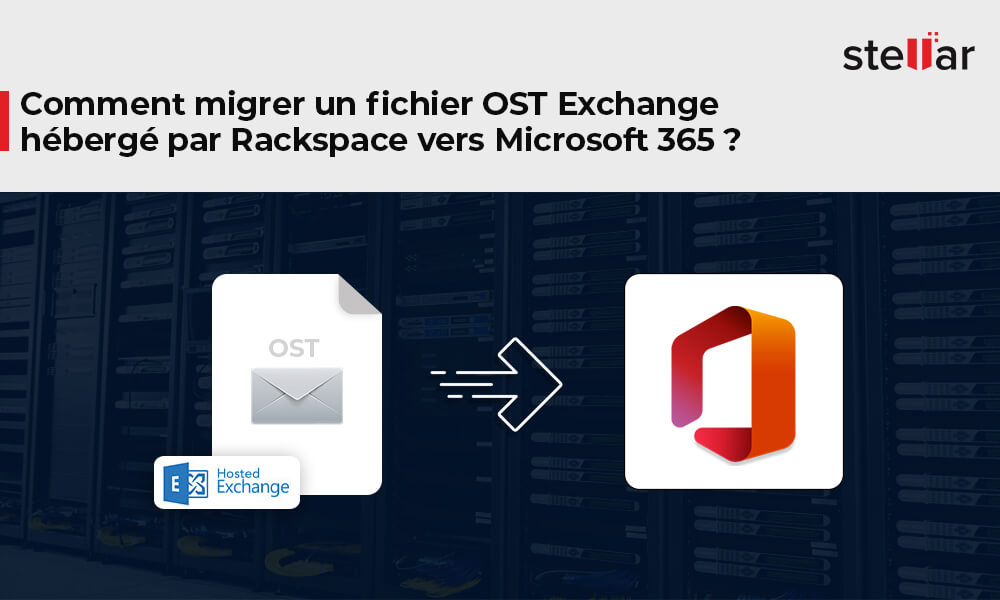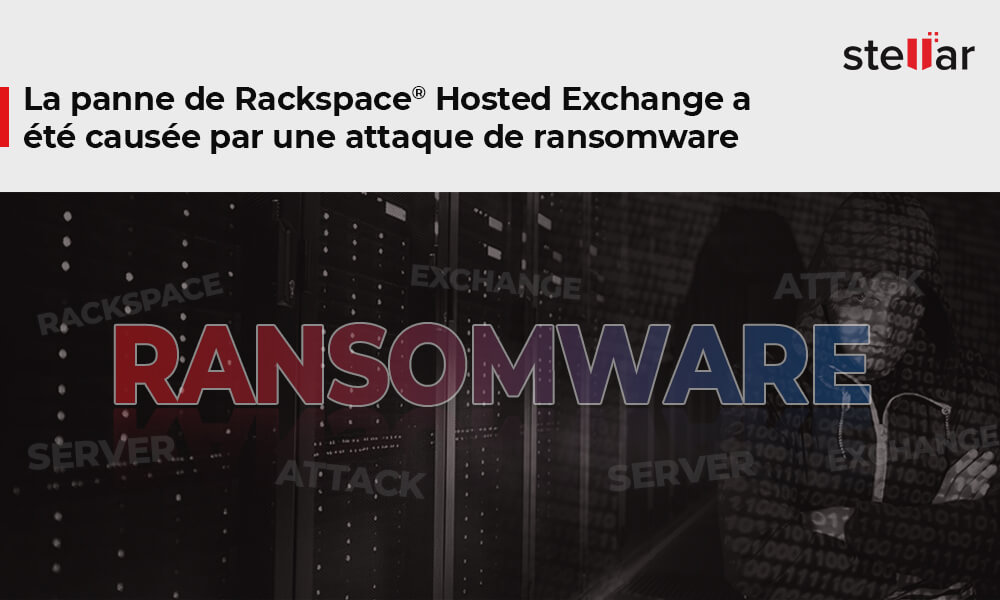OST vers Microsoft 365 1
OST vers Microsoft 365
[Résolu] Problème de panne de Rackspace Hosted Exchange – Comment restaurer les services et les données ?
Le système de messagerie de Rackspace comprenant les serveurs Hosted Exchange est… Continue reading [Résolu] Problème de panne de Rackspace Hosted Exchange – Comment restaurer les services et les données ?
OST vers Microsoft 365
Comment migrer un fichier OST Exchange hébergé par Rackspace vers Microsoft 365 ?
Mise à jour : Rackspace a annoncé que leur environnement Exchange hébergé… Continue reading Comment migrer un fichier OST Exchange hébergé par Rackspace vers Microsoft 365 ?
OST vers Microsoft 365
La panne de Rackspace® Hosted Exchange a été causée par une attaque de ransomware
Rackspace® a maintenant confirmé que l’incident de sécurité qui a conduit à… Continue reading La panne de Rackspace® Hosted Exchange a été causée par une attaque de ransomware