Repair Broken Video Files Captured from DJI Phantom Drone
Summary: Don’t know how to deal with corrupt DJI Phantom videos? It doesn’t matter how your DJI Phantom videos got corrupt; good news is, you can repair broken video files them using a professional video repair software .
Contents
Hovering DJI drone capturing magical aerial shots is no less than a treat to watch. But the experience gets upsetting if you can’t play the stunning videos shot with your favorite DJI Phantom. The videos have turned corrupt! No worries. This post shares various methods of how you can repair corrupt/broken video files captured from the DJI Phantom drone.
Why your DJI Phantom videos turned corrupt
There could be any reason behind DJI Phantom drone video corruption, as below:
- You accidentally turned off the drone’s camera while it was recording/saving the video
- Interruption during the transfer of video files from the drone’s memory card
- Sudden power loss while watching the recorded video on DJI or computer
- Recording videos with a low drone camera battery
- Saving videos in slow SD cards of below Class 10
- DJI crashed due to a loss of control by the operator
- Exposure of drones to extreme temperatures (the operating temperature range of DJI Phantom drones is usually 32°F to 104°F)
- Others
It is often difficult to bounce back from such situations as, most of the time, the damage is already done to your drone’s video file. But the good part is you can always fix the corruption in videos with the help of a DJI Phantom video files repair software.
How to Repair Corrupt Video from DJI Phantom Drone
- Use ‘djifix’ software to repair the DJI video file
- Use VLC Media Player
- Repair DJI videos with Stellar Repair for Video
1. Use ‘djifix’ software to DJI video file
‘Djifix’ is an open-source command-line application that repairs corrupt videos shot with DJI Phantom, Mavic, Inspire and Spark drones. But the program has its limitations.
It works only on the original file that comes from your DJI SD card.
Djifix is available for only 32-bit Windows computers and macOS X.
Steps to repair corrupt DJI video files on macOS X (64-bit) computer
- Download the file ‘djifix’ from Read More
- Move the downloaded file to the ‘Movies’ folder. Note: If you receive the downloaded file named ‘djifix.dms’, rename it to ‘djifix’ (with no filename extension)
- Move the corrupt DJI video file also into your ‘Movies’ folder.
- Run the ‘Terminal’ application under the ‘Utilities’ folder
- In the Terminal window, type in separate lines and Enter.
- cd Movies
- chmod +x djifix
- ./djifix name-of-video-file-to-repair-including-any-.MP4-or-.MOV-filename suffix
Steps to repair corrupt DJI video files on Windows (32-bit) PC
- Download the file ‘djifix.exe’ from Read More
- Move the ‘djifix.exe’ file to the same folder where your corrupt DJI file is saved.
- Run the Windows CMD application.
- In the command shell, type:
- djifix name-of-video-file-to-repair-including-any-.MP4-or-.MOV-filename-suffix
2. Fix DJI video file with VLC Media Player
You may try another free, open-source VLC Media Player to repair the drone’s corrupt MP4 or MOV video files.
Steps to fix corrupt MTS file in VLC Media Player
- Make a copy of the original corrupt DJI video file
- Rename the MOV/ MP4 video file to AVI
- Open the VLC Media Player
- Select to follow VLC > Preferences
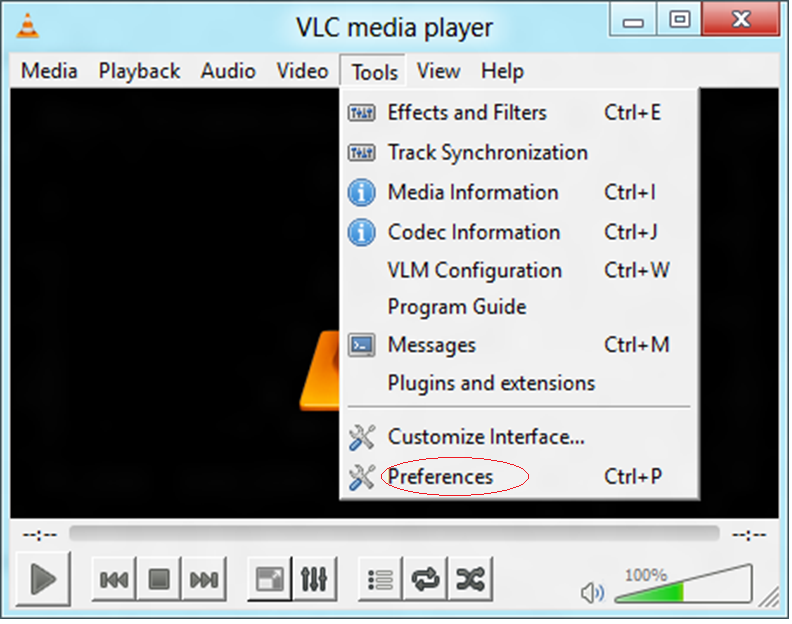
- Go to Input & Codecs > Damaged or incomplete AVI file.
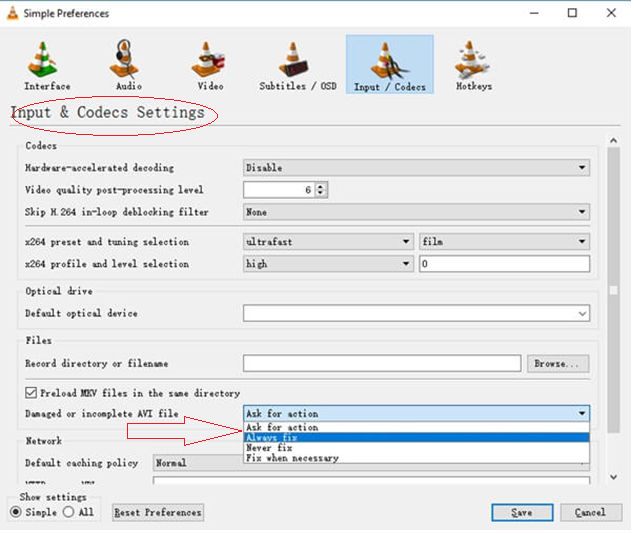
- Select Always fix in the dropdown.
- Click Save.
3. Restore with Stellar Repair for Video
Opt for professional video repair software if none of the above methods work.
Several video repair tools are available. Pick one that supports the video file types of your drone.
DJI Phantom records videos in MP4/ MOV (AVC/H.264; HEVC/H.265) format. Stellar Repair for Video works on high-quality full HD 4K videos recorded with any DJI drone.
Unlike ‘djifix’, Stellar Repair for Video is easy to use and quick to repair multiple drone videos simultaneously.
The powerful tool can deftly handle file compression issues, file format errors, read-write errors, file header errors, damages due to viruses, and other video file problems.
You can repair broken video, inaccessible, truncated, jerky, out-of-sync, no sound, black screen, and other video problems.
The software is free to try. You can evaluate its features and view the repaired video files in the demo version.
Steps to repair DJI drone videos using Stellar Repair for Video:
- Download, install, and launch the software on your Mac or PC
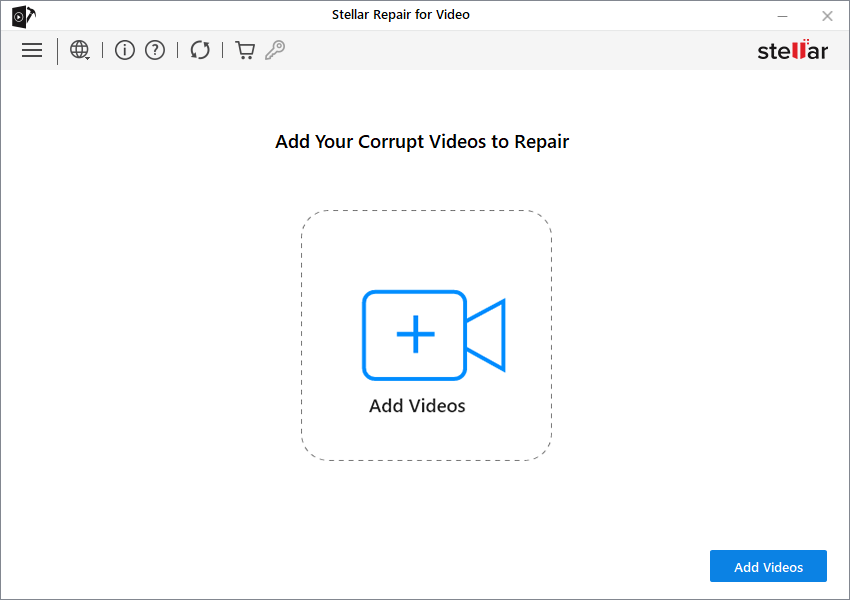
- Click Add file to add corrupt MP4/ MOV videos.

- Click Repair to begin the repair process.

- Once the video files are repaired, preview them and click Save. You can save the corrupt videos at the desired location.
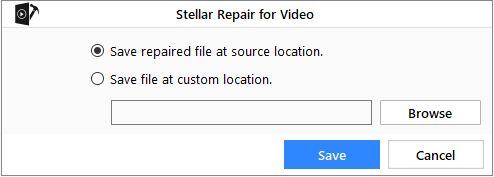
Hacks to play inaccessible or unplayable DJI video files
If video files from DJI drones aren’t playing on your computer, try the following hacks:
- Try to play drone videos on another Media Player such as VLC Media Player.
- Connect the drone’s an SD card to another card reader or computer and then play videos. It can be a device issue.
- As per the DJI Phantom user manual, insert the memory card into the drone. Power on the camera and wait about 30 seconds. It should auto-repair any broken videos.
Wrapping Up
VLC Media Player and Djifix are open-source tools that often fix corrupt videos. But they have their limitations. VLC Player is not so advanced to fix severe file corruption issues, while Djifix is for technical users. On the contrary Stellar Repair for Video is easy to use and efficient to make your videos flawless again in no time. The software is available for both Windows and macOS.
FAQ
1. How to Recover Photos from DJI Osmo Pocket Camera?
People use DJI Osmo Pocket Camera to shoot highly stabilized and detailed slow-motion videos and photos captured by drones. However, if you lose these videos due to unforeseen circumstances, you can recover them using Stellar Photo Recovery software. For more detail, read this blog.
2. Can Stellar Photo Recovery software recover videos from DJI Inspire drones?
Using Stellar Photo Recovery software, you can recover high-quality photos/videos from DJI Phantom, Mavic, or Inspire drones.
3. I used Stellar Repair for Video software to fix some broken video files, but they were still jerky when I played them on my VLC media player. What could be the problem?
You might be running an old or outdated version of the VLC media player. First, ensure that you are using the latest version of VLC. You can also try using another player to play your video and see if the problem persists.
4. Where can you edit the videos shot from DJI Phantom Drone?
You can use Adobe Premiere Pro, Lightcut, and other apps to edit your DJI Phantom drone footage.
5. How to transfer videos from the DJI Go app to your computer?
There are various ways to do this. However, the easiest way is to take out the memory card from your drone, plug it into your computer, and then transfer the videos.
6. How to repair corrupted DJI video files?
To repair the corrupted DJI video files, you can follow the below list:
The solutions listed below make it simple to correct faulty video files.
- Use VLC Media Player
- Use DJI fix software
- Repair DJI Videos with the best Video Repair tool.
7. How to recover deleted DJI videos from an SD card?
Use Stellar Photo Recovery software to recover deleted DJI videos from your SD card. The software lets you recover lost drone videos/photos recovery from Mini, Micro SD cards, SDHC, and SDXC used in DJI drone cameras.




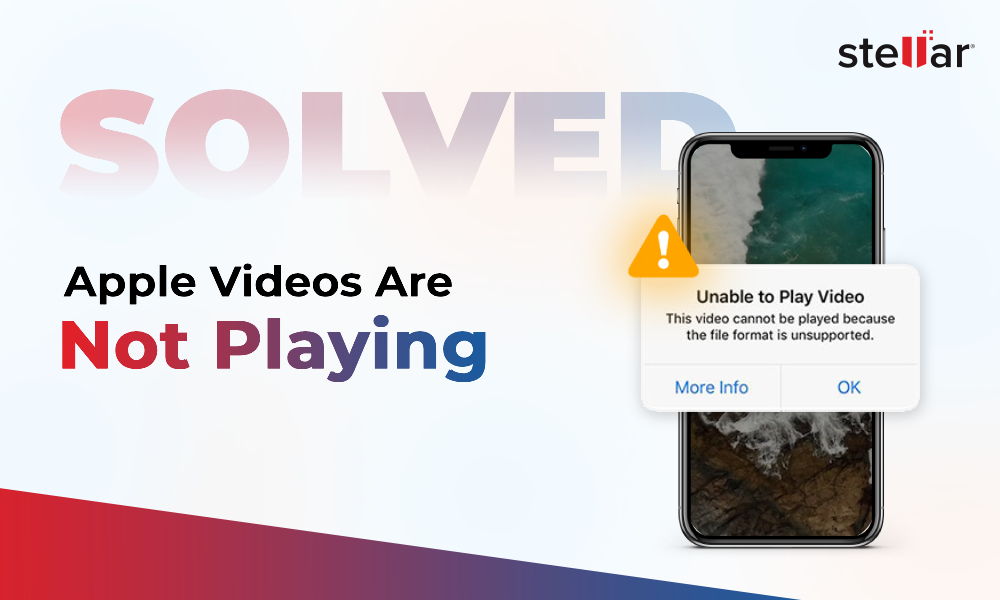





Hi, I had a recorded video file which taken from P4 and can’t play in WMP, I think the player won’t support the codec the video file .mp4. Has anyone got the solutions to fix this, Please? Thanks!
Hi Dave, you need to convert the files into a supported format with the help of a video converter such as Stellar Converter for Audio Video. The tool can easily convert any video file into a supported format. Thanks!
Hi, I had couple of mp4 video recordings and some recordings not play with any media player. I record these video on my Sony camcorder. Any help would be appreciated.
Hi Thierry, I would suggest you can try our software demo version and see the preview of repaired files.
This is really a nice post about repair broken video files captured from DJI Phantom drone and drones repair parts justice need to learn how to repair drones easily and quickly.
Hi Drones, Thank you!
Hello, I committed a mistake and didn’t remember that on july 1st 2017 ordered and paid the software for my phantom 4 pro corrupted .MOV files and did not work then, today I started looking again for a solution and paid the software for the 2nd time without remembering didn’t work before and guess what… same issue, not working! I’m ashamed of myself for been so dumb… Please let me know if there is a solution that I’m not doing properly.
Regards,
Pedro
Hi Pedro, We would like to inform you that our software works on “what you see are what you can repair”. That means the files will be repaired in the same manner as you were able to see them in the preview window after the scanning is complete.
We would recommend you to perform “Advance Repair” process in the software in order to check the possibility of video files repairing.
Vishal,
My Drone HD MOV file is corrupt and doesn’t play on QuickTime player. The QuickTime Player screen goes black. Is my HD MOV still get fixed with your software? Let me know, I have no problem buying it.
Hello Paola,
Thanks for writing to us.
Yes, Stellar Repair for Video Software will help you repair a corrupt HD MOV file(s) and resolve QuickTime Player screen going black problem. The software also supports restoring corrupt HD MP4 video files.
QuickTime can’t play SD/HD MOV Videos? What should I do?
Thanks.