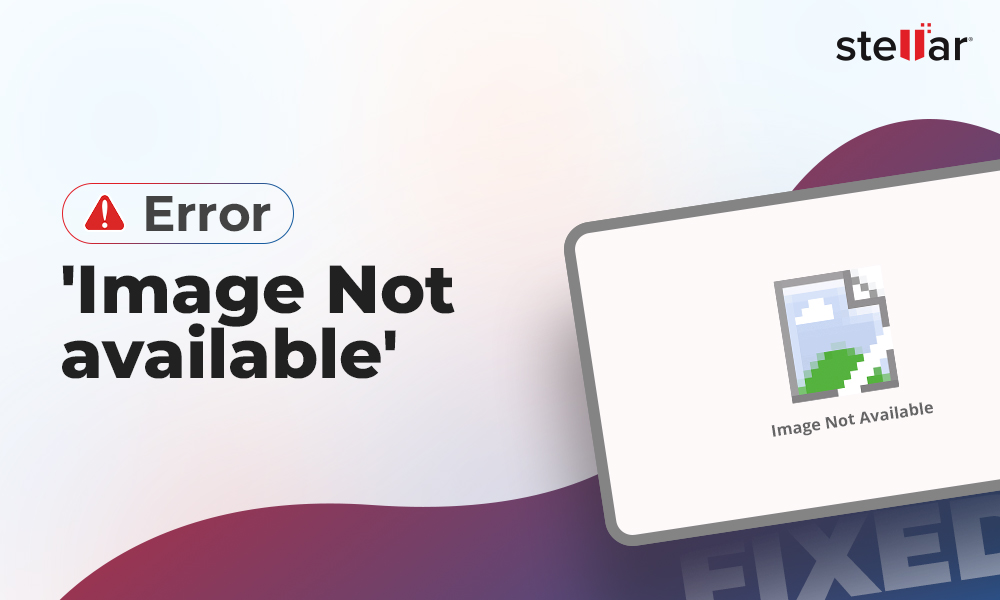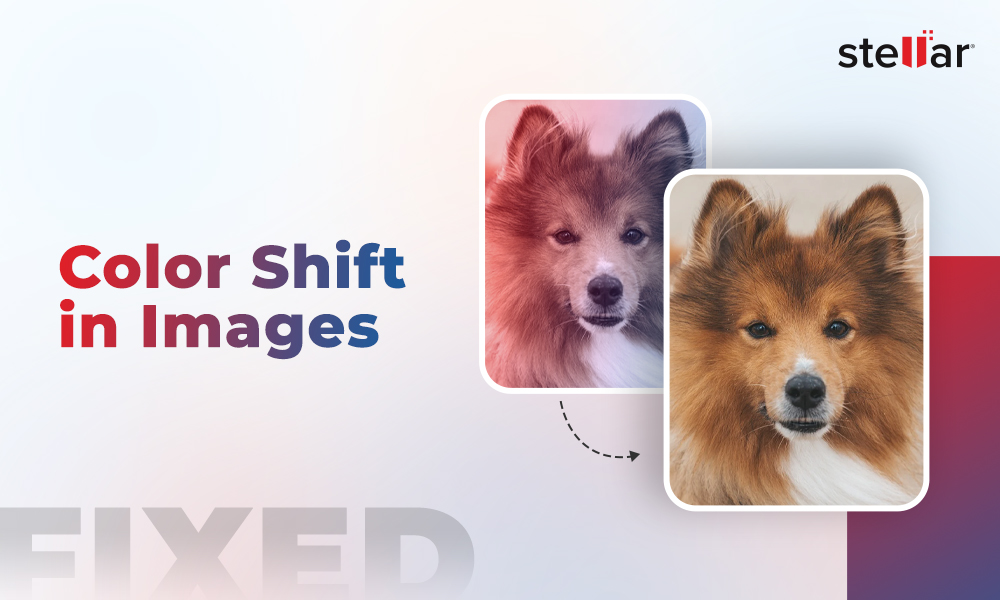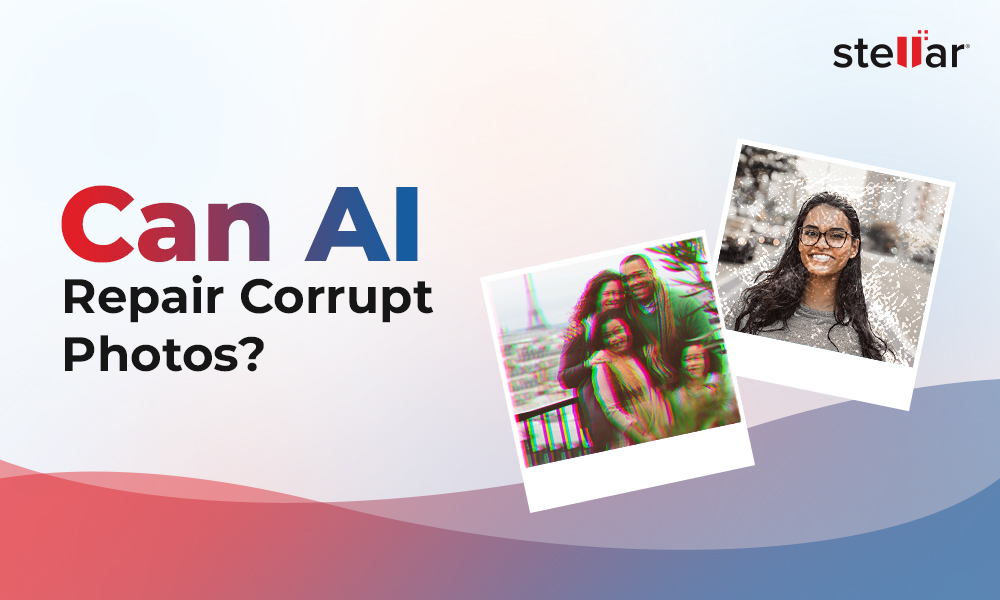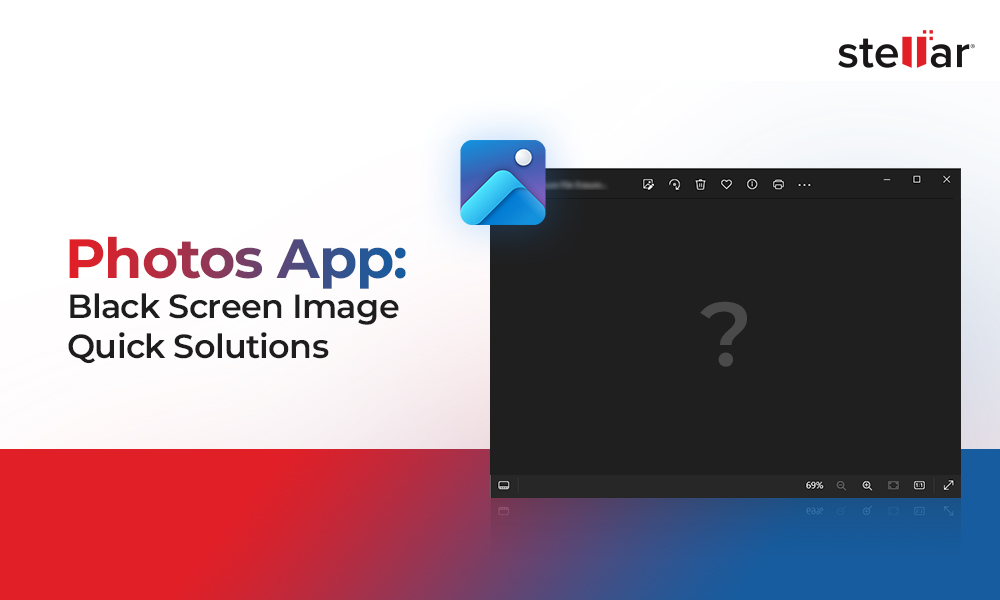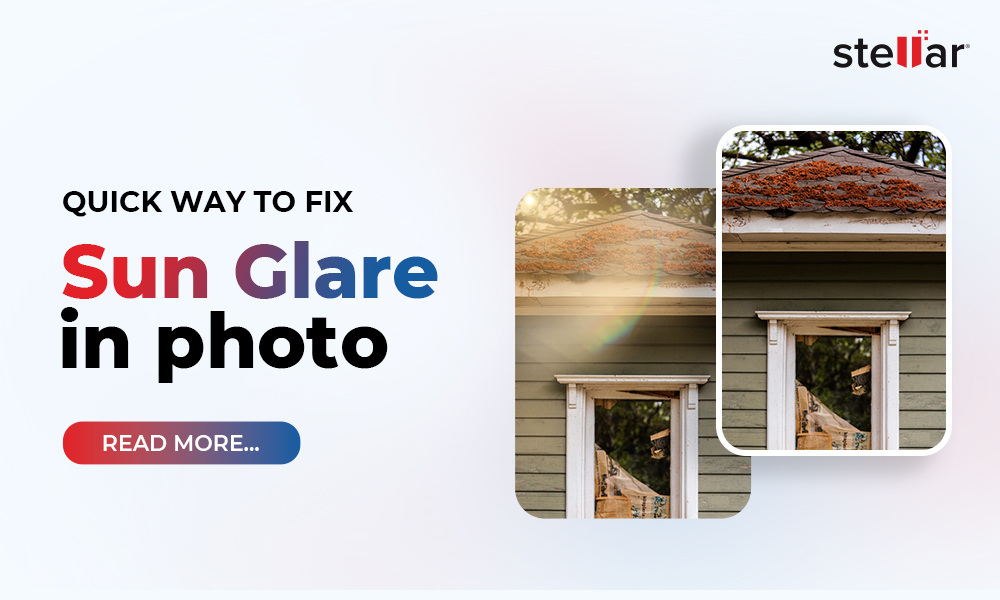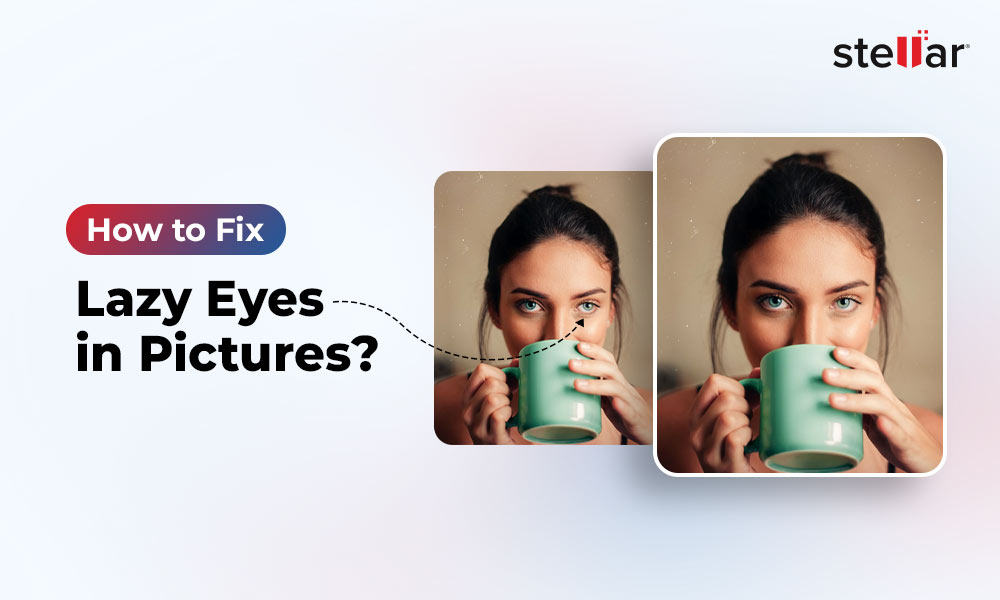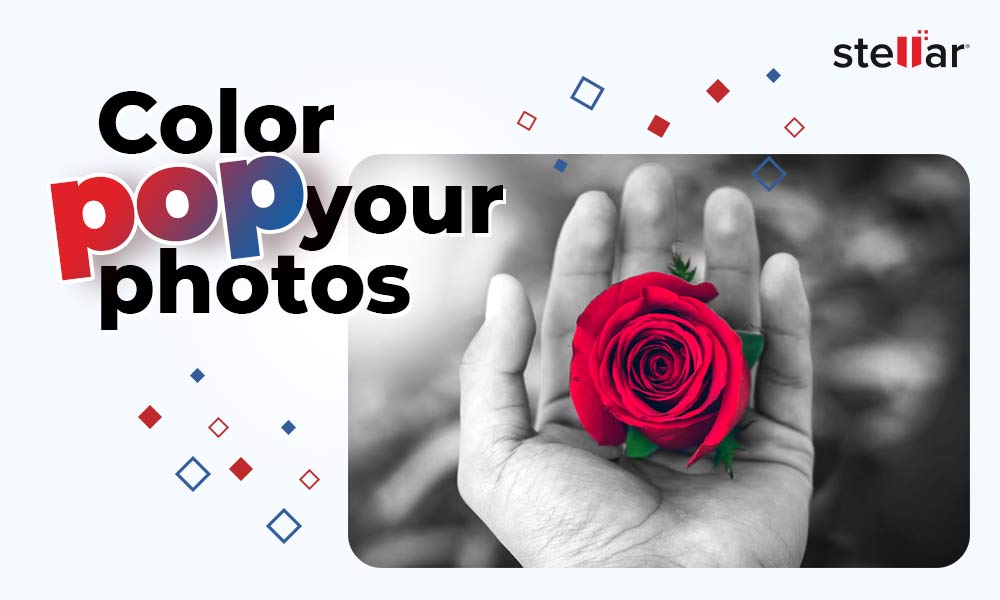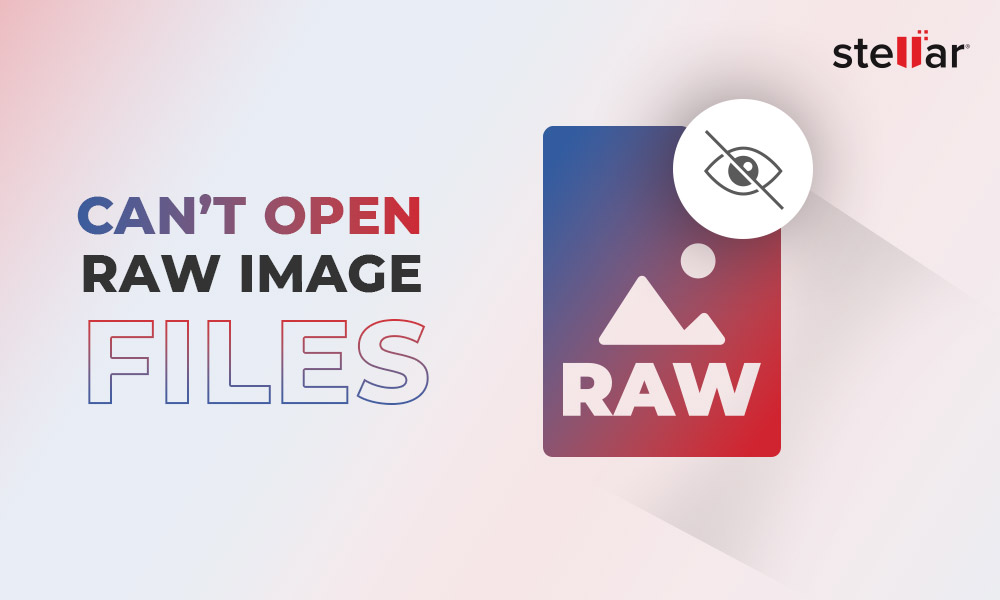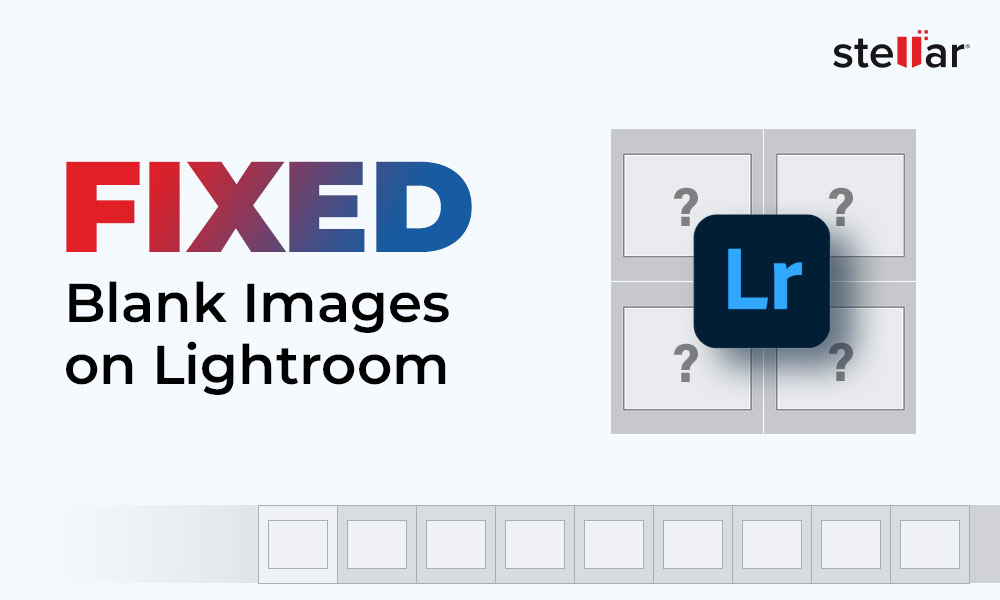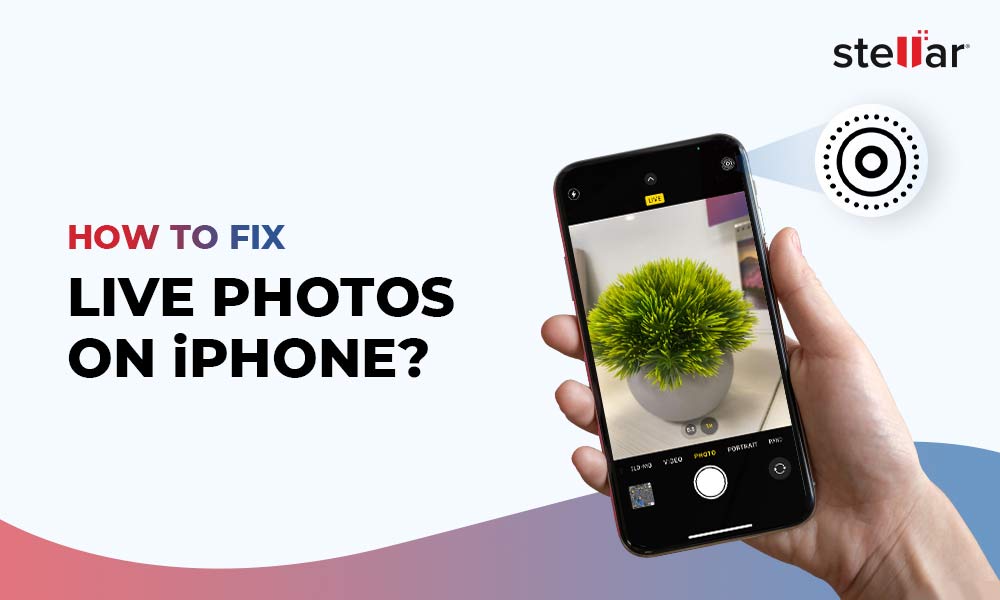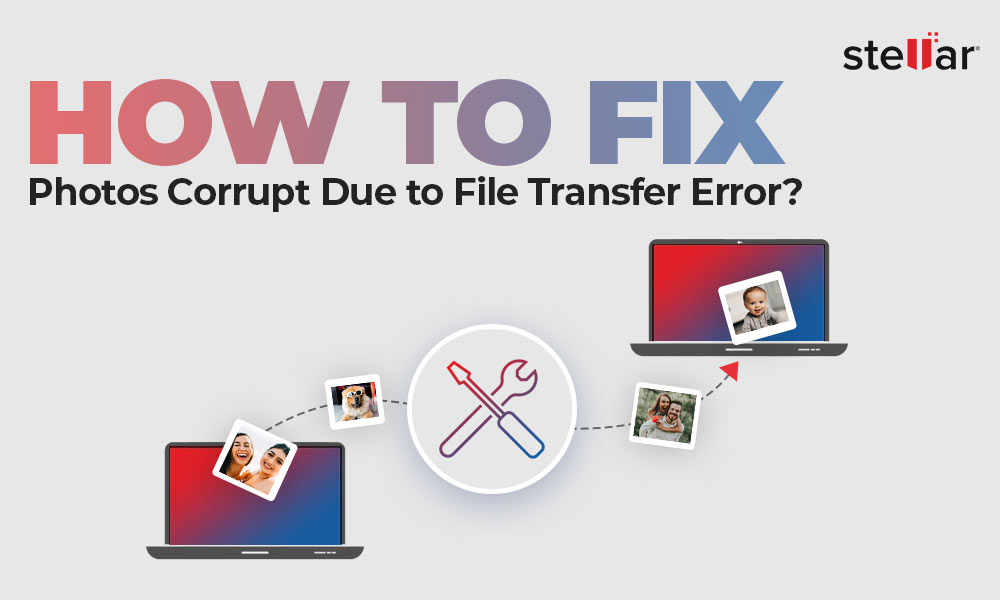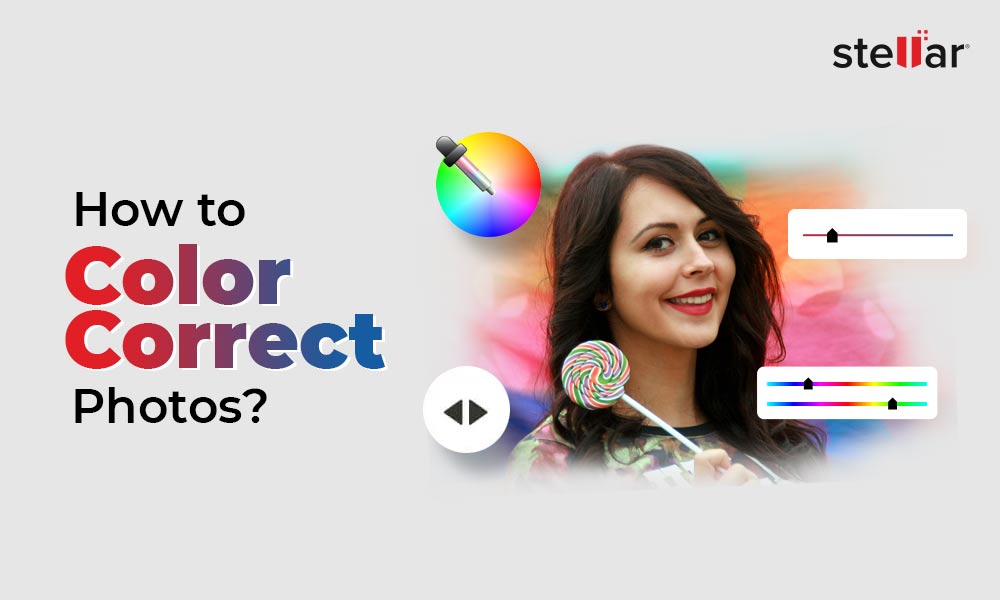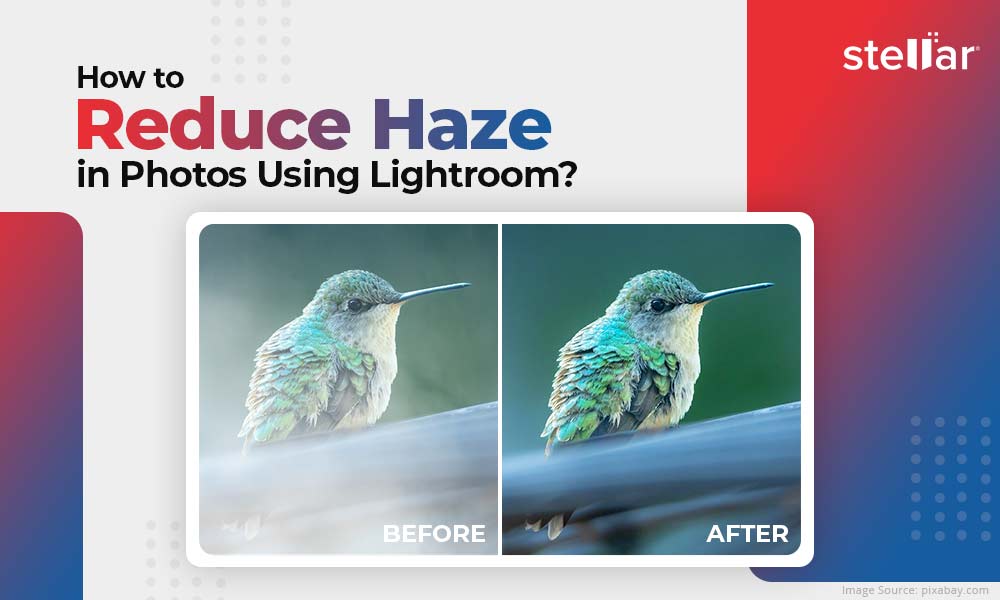Photo Repair 1
How to Fix ‘Image Not available’ Error
Many desktop and mobile users have recently complained about images not being… Continue reading How to Fix ‘Image Not available’ Error
How To Fix Color Shift in Images?
You often feel the urge to tweak the colors in your photos… Continue reading How To Fix Color Shift in Images?
How Can I Fix an Overly Compressed Image?
“I’m getting the material together needed to renew my passport. I tried… Continue reading How Can I Fix an Overly Compressed Image?
Can AI Repair Corrupt Photos?
Digital snapshots offer a seamless method to capture and keep our most… Continue reading Can AI Repair Corrupt Photos?
Photos App: Black Screen Image Quick Solutions
“Lately, my Windows 11 Photos application is opening a black screen image.… Continue reading Photos App: Black Screen Image Quick Solutions
How to Sharpen an Image in Photoshop?
Sharpening a digital image is done to improve its overall quality and… Continue reading How to Sharpen an Image in Photoshop?
How To Fix Sun Glare In Photo?
“Hey, I’ve got a few photos in my camera, which I like;… Continue reading How To Fix Sun Glare In Photo?
How to Fix Lazy Eyes in Pictures?
“While going through my New Year party pictures, one of my friends… Continue reading How to Fix Lazy Eyes in Pictures?
How To Color Pop Your Photos?
Adding color pop effects to your photos is an editing technique that… Continue reading How To Color Pop Your Photos?
Can’t open RAW image files? – Solved
“I recently shot images in RAW on my Canon EOS R5 camera… Continue reading Can’t open RAW image files? – Solved
How to Fix Blank Images in Lightroom?
Adobe Lightroom is a powerful tool used by photographers and videographers for… Continue reading How to Fix Blank Images in Lightroom?
How to Fix Bad Wedding Photos?
People hire professional photographers to capture beautiful and detailed pictures of their… Continue reading How to Fix Bad Wedding Photos?
How to Fix Live Photos not Working on iPhone?
Live Photos is a special feature in iPhone that allows the users… Continue reading How to Fix Live Photos not Working on iPhone?
How to fix photos corrupt due to file transfer errors?
“I spent a whole day capturing stunning pictures on my one-day trip… Continue reading How to fix photos corrupt due to file transfer errors?
How to Color Correct Photos?
“I have a passion for landscape photography. After my recent photoshoot capturing… Continue reading How to Color Correct Photos?
How to Reduce Haze in Photos Using Lightroom?
Haze is an effect that makes your image look dull by making… Continue reading How to Reduce Haze in Photos Using Lightroom?
Best Photo Fix Software : Stellar Repair for Photo
Photos hold immense importance in our lives as they help us preserve… Continue reading Best Photo Fix Software : Stellar Repair for Photo
10 Best Ways to Fix Broken Images
Have you ever experienced that sinking feeling in the pit of your… Continue reading 10 Best Ways to Fix Broken Images