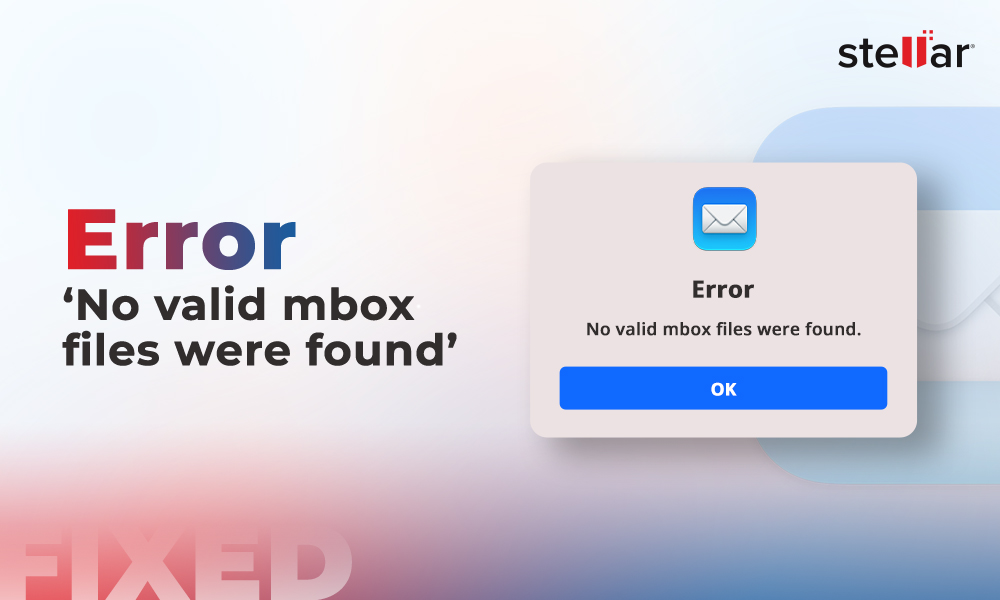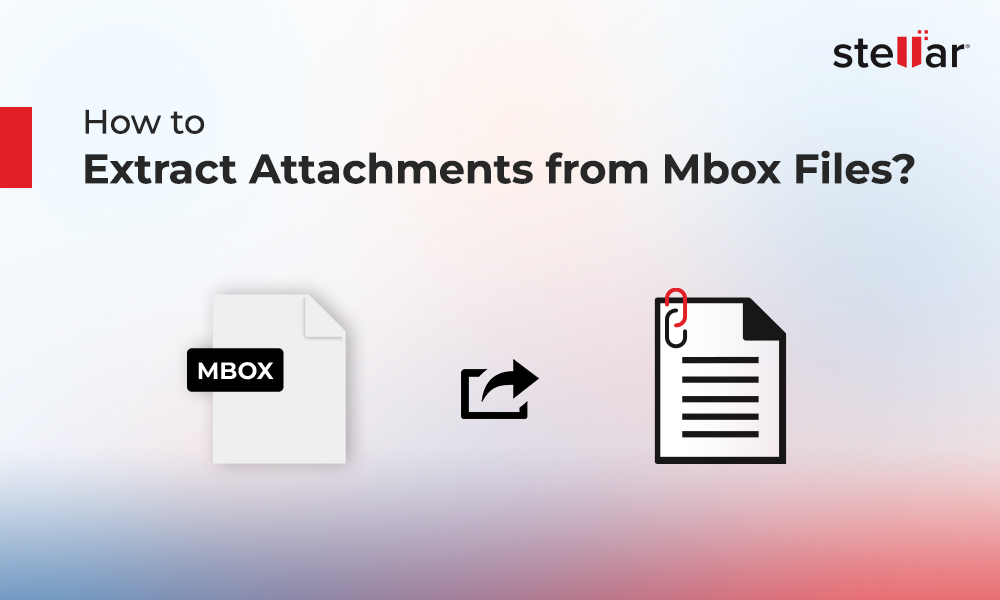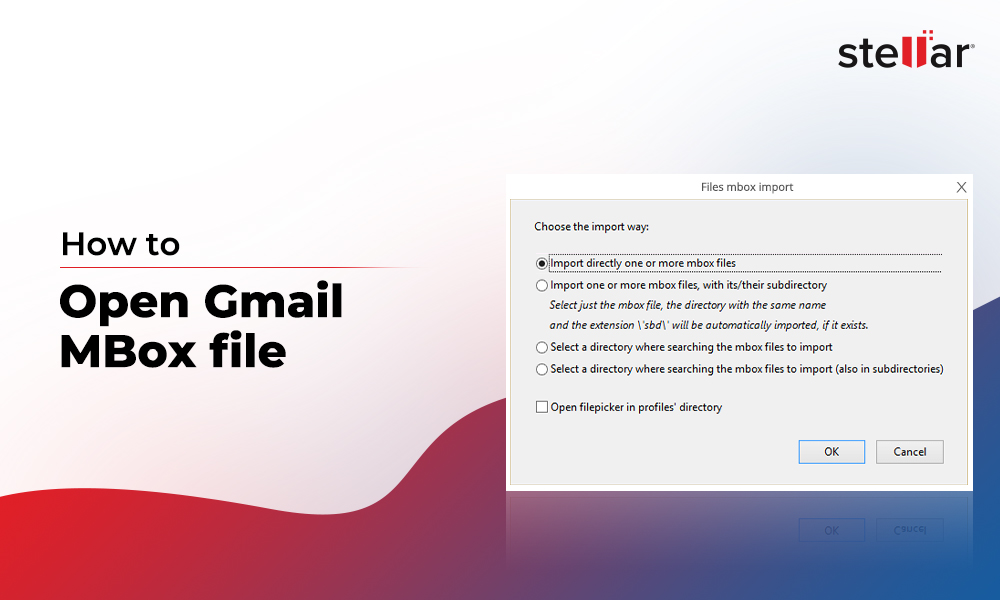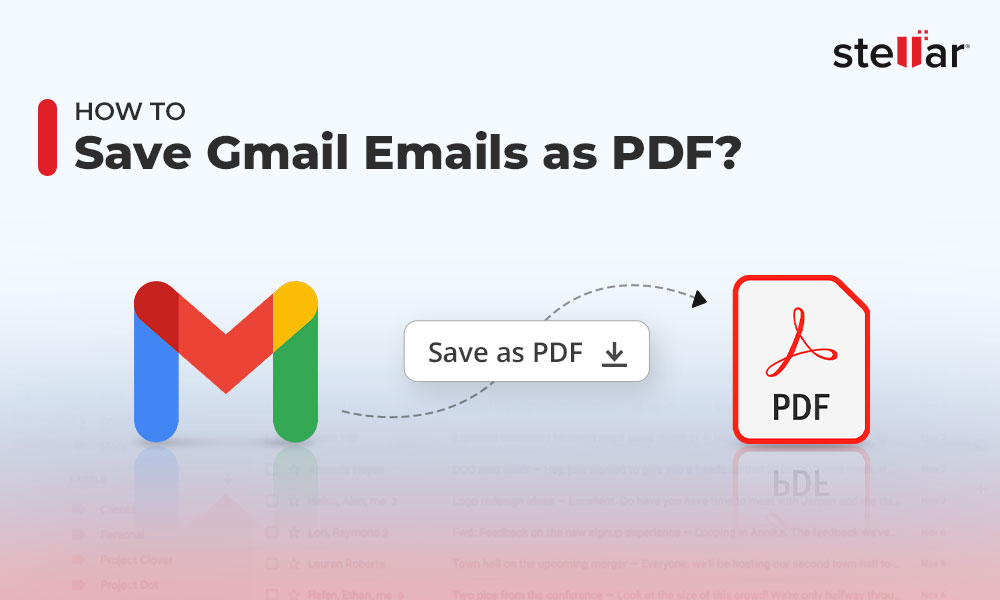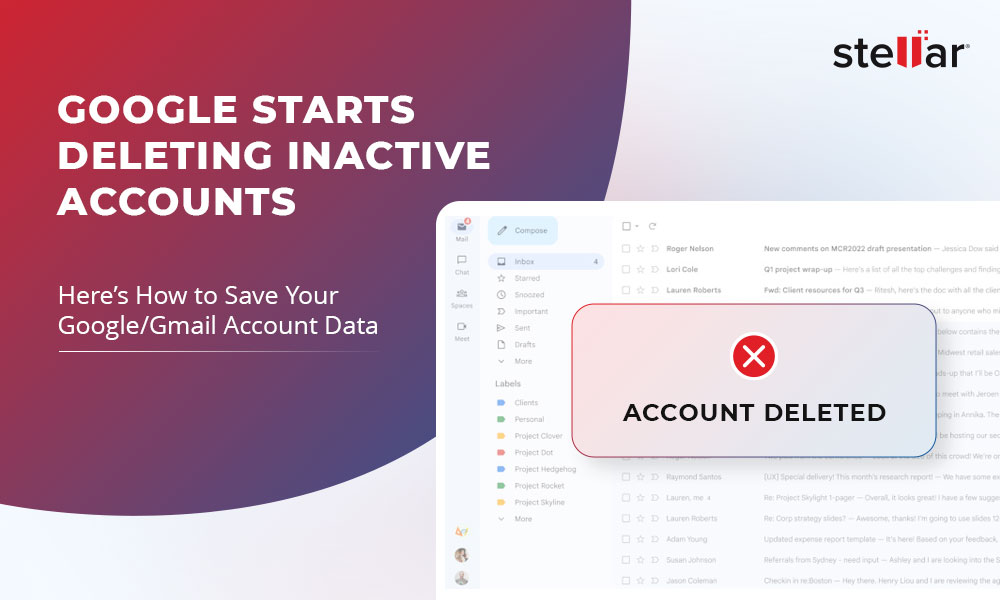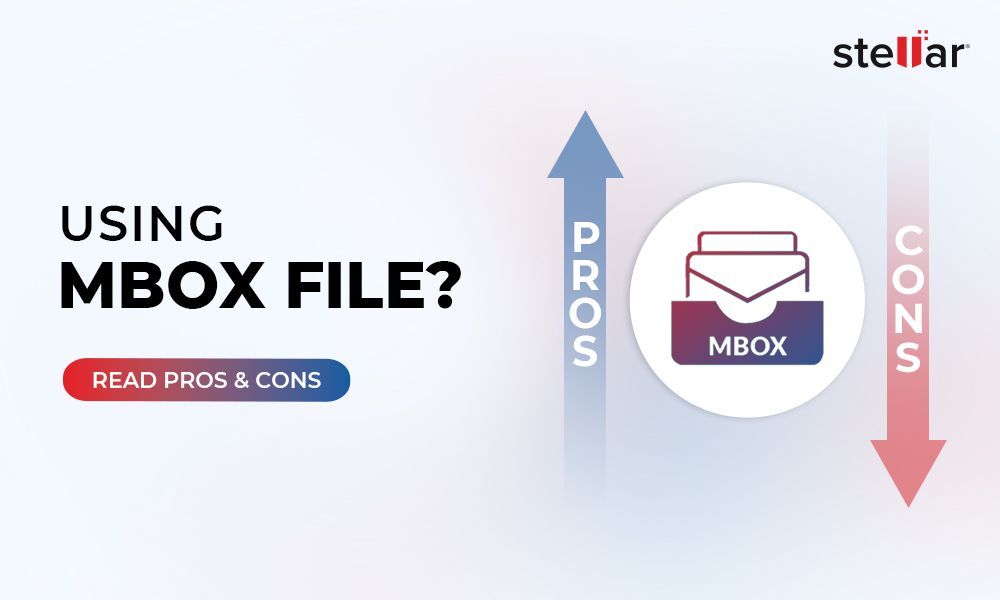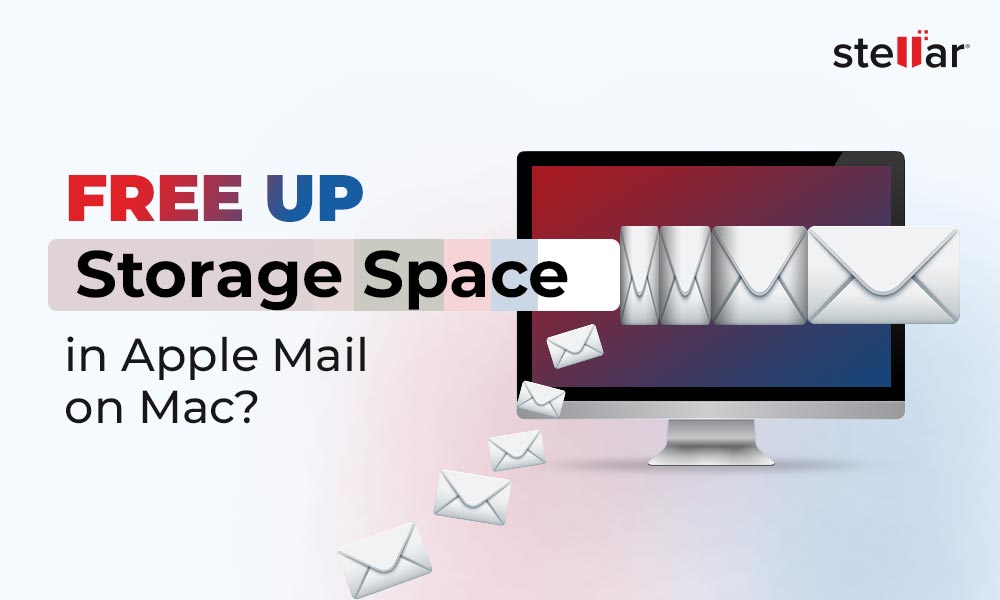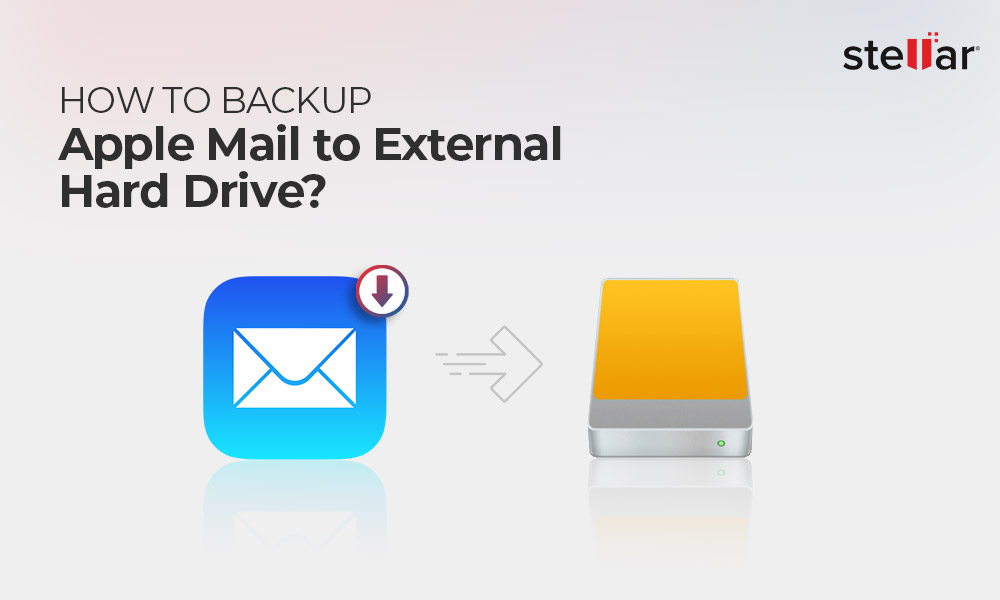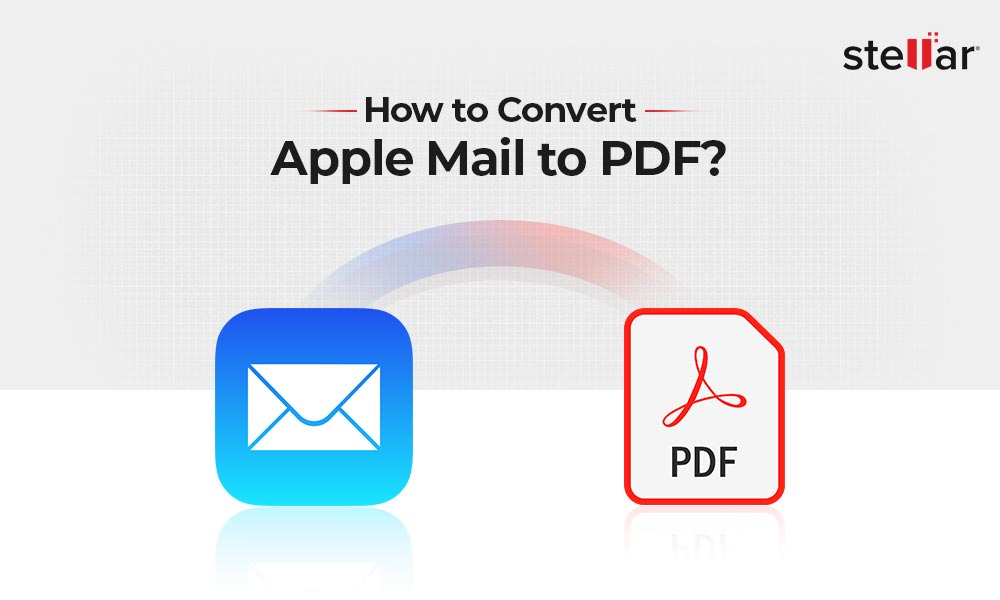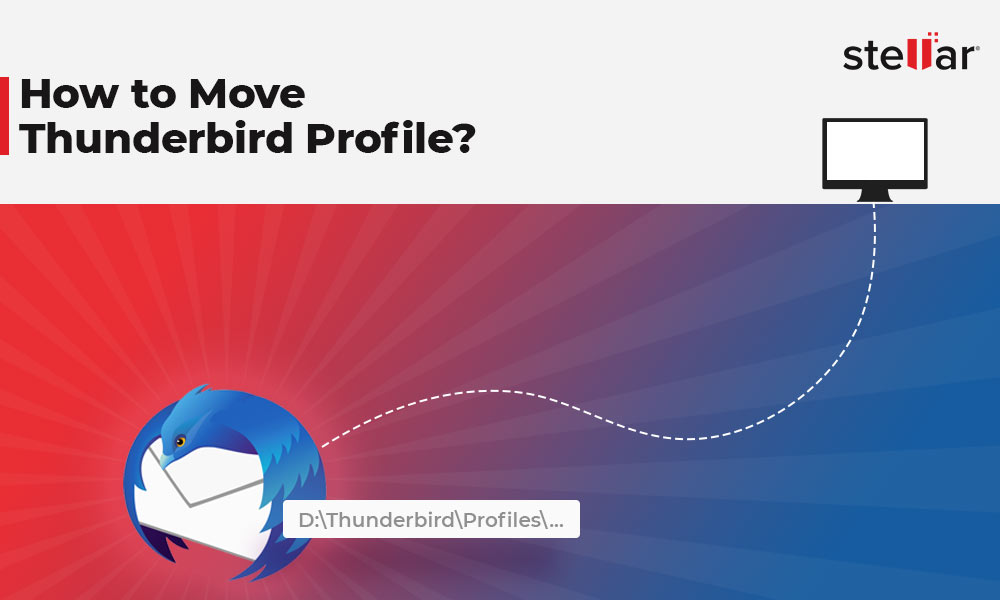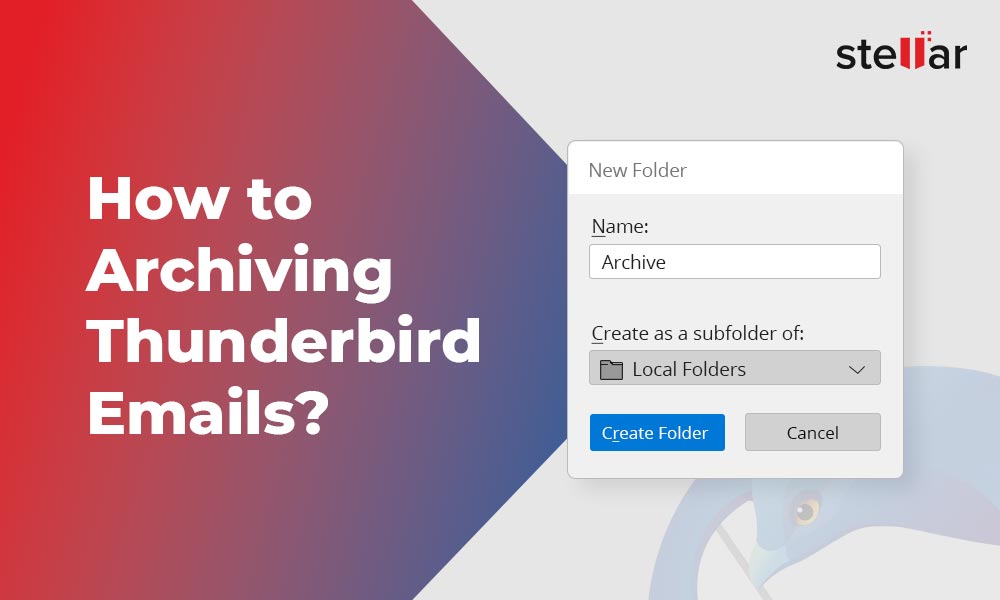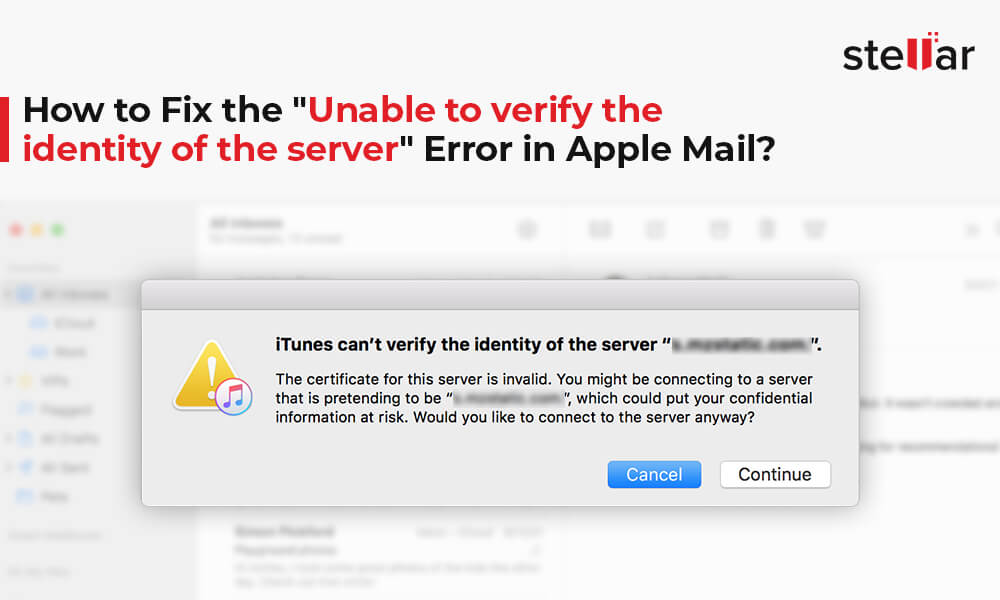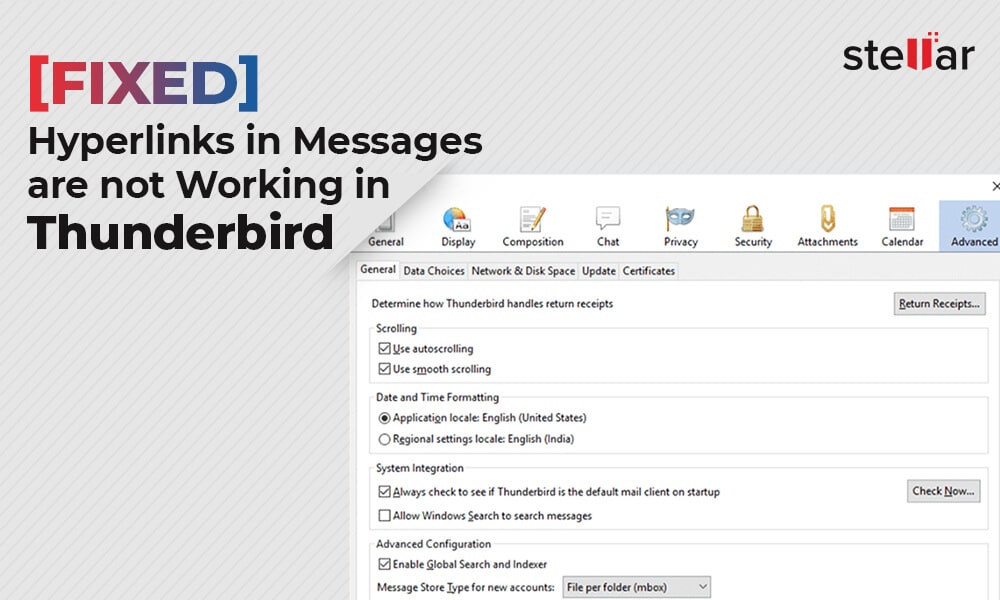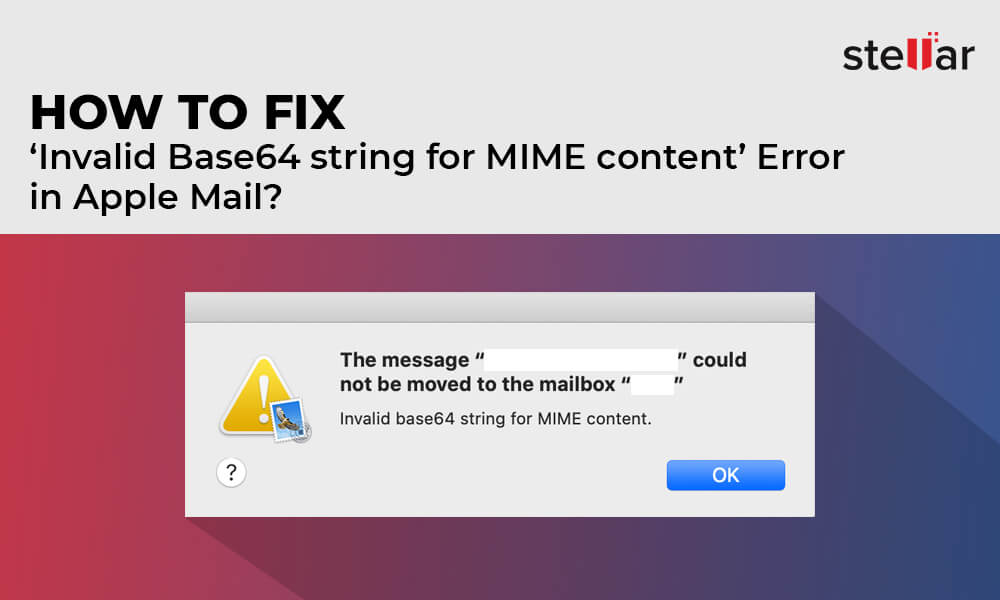MBOX to PST Converter 1
Top 4 Best MBOX Viewers for Windows
An MBOX file format is the standard file format used by popular… Continue reading Top 4 Best MBOX Viewers for Windows
How to fix Error no valid MBOX files were found?
Different operating systems (OS) support different email clients and file formats. When… Continue reading How to fix Error no valid MBOX files were found?
How to Extract Attachments from MBOX Files?
MBOX file format is one of the most used formats to store… Continue reading How to Extract Attachments from MBOX Files?
How to Open Gmail MBOX File?
Google offers a service, named Google Takeout, to download your mailbox data… Continue reading How to Open Gmail MBOX File?
How to Save Gmail Emails as PDF?
PDF (Portable Document Format) is a file format which is universally used… Continue reading How to Save Gmail Emails as PDF?
Google Starts Deleting Inactive Accounts – Here’s How to Save Your Google/Gmail Account Data
Last year, Google has updated its policy related to inactive Google Accounts.… Continue reading Google Starts Deleting Inactive Accounts – Here’s How to Save Your Google/Gmail Account Data
Pros and Cons of using MBOX File
MBOX is a standard file format used by a number of email… Continue reading Pros and Cons of using MBOX File
How to Export Thunderbird Emails to PDF Files?
PDF is a portable file format which is easily accessible on any… Continue reading How to Export Thunderbird Emails to PDF Files?
How to Migrate Apple Mail to Office 365?
Apple Mail or Mac Mail is a desktop-based email application that comes… Continue reading How to Migrate Apple Mail to Office 365?
How to Backup Opera Mail Messages?
Opera Mail is the email client developed by Opera Software. The developers… Continue reading How to Backup Opera Mail Messages?
How to Free up Storage Space in Apple Mail on Mac?
A lot of Mac users depend on Apple Mail or Mail, the… Continue reading How to Free up Storage Space in Apple Mail on Mac?
How to Backup Apple Mail to External Hard Drive?
With time and usage, your Apple Mail mailbox may get full or… Continue reading How to Backup Apple Mail to External Hard Drive?
How to Convert Apple Mail to PDF?
Apple Mail or Mac Mail comes as a default email application with… Continue reading How to Convert Apple Mail to PDF?
How to Move Thunderbird Profile?
This step-by-step guide will walk you through moving your Mozilla Thunderbird profile to a different location. This helps save your messages and settings in case the application is not working.
How to Archive Thunderbird Emails?
Mozilla Thunderbird is one of the popular email clients for desktop that… Continue reading How to Archive Thunderbird Emails?
How to Fix the “Unable to verify the identity of the server” Error in Apple Mail?
Emails are an indispensable part of day-to-day communication for businesses and individuals.… Continue reading How to Fix the “Unable to verify the identity of the server” Error in Apple Mail?
[Fixed]: Hyperlinks in Messages are not Working in Thunderbird
Usually, the default web browser on the system opens and displays the… Continue reading [Fixed]: Hyperlinks in Messages are not Working in Thunderbird
How to Fix ‘Invalid Base64 string for MIME content’ Error in Apple Mail?
Several Apple Mail (Mac Mail) users have reported encountering the error ‘Invalid… Continue reading How to Fix ‘Invalid Base64 string for MIME content’ Error in Apple Mail?