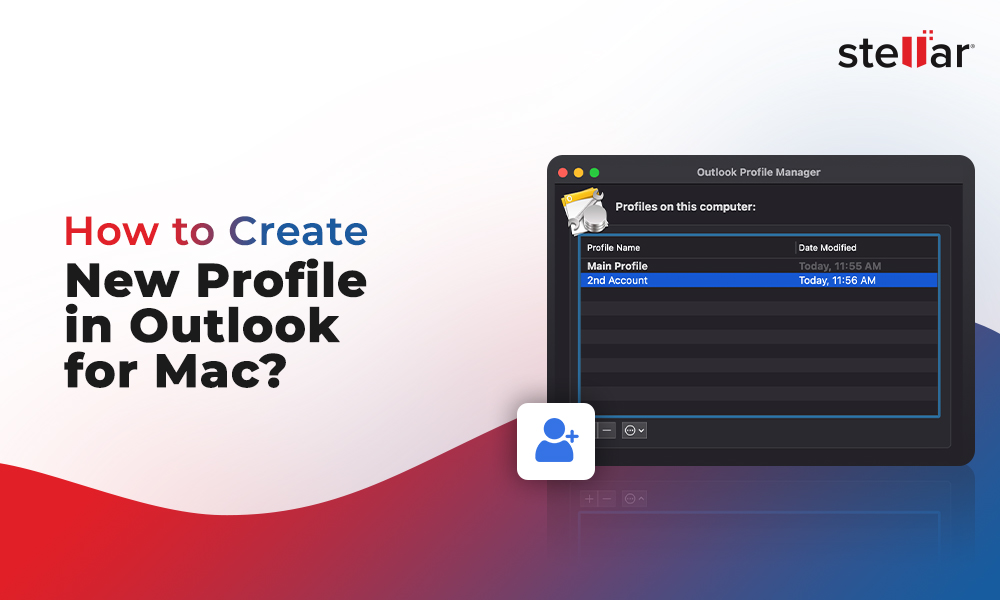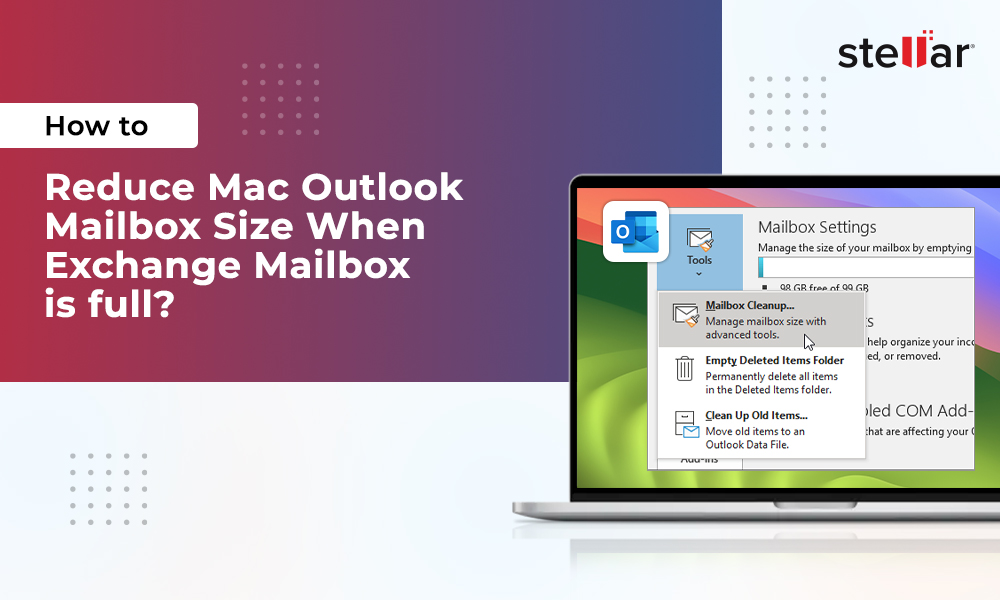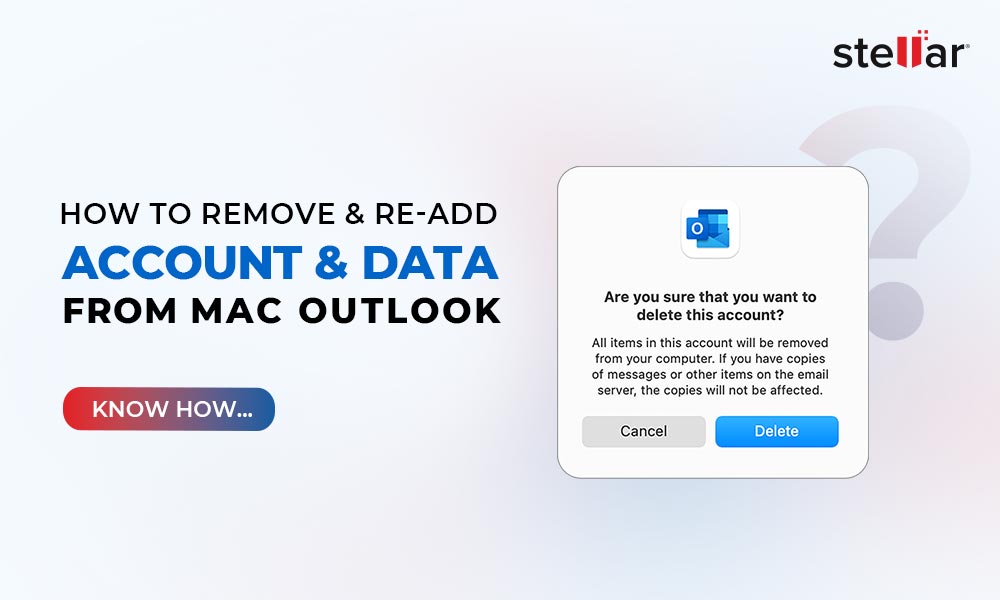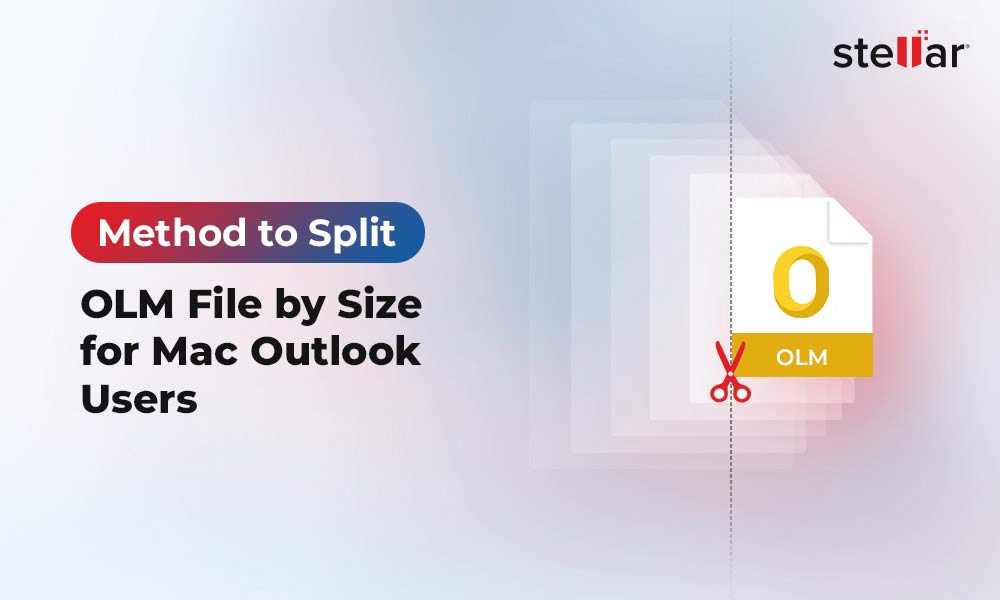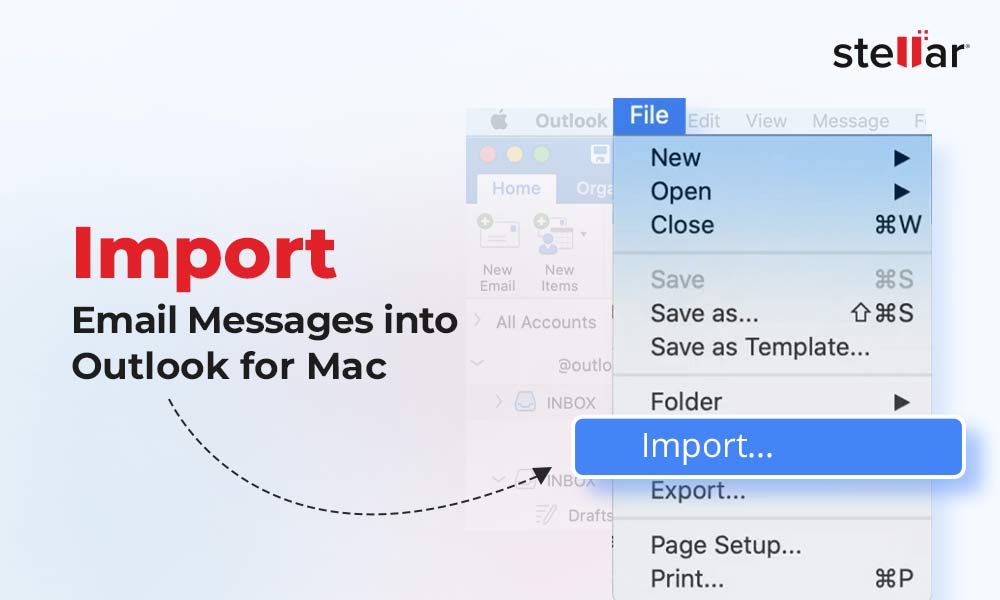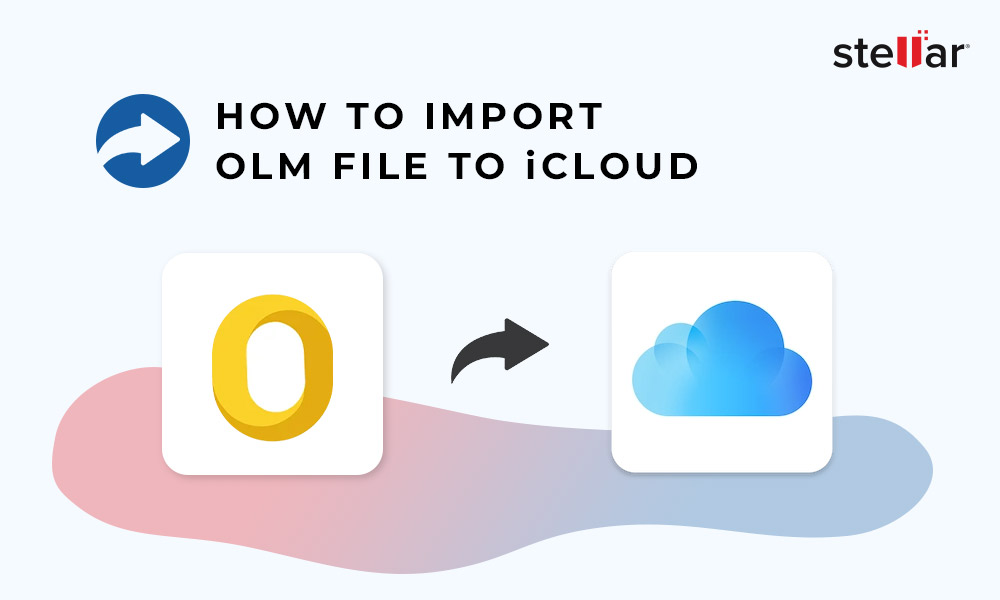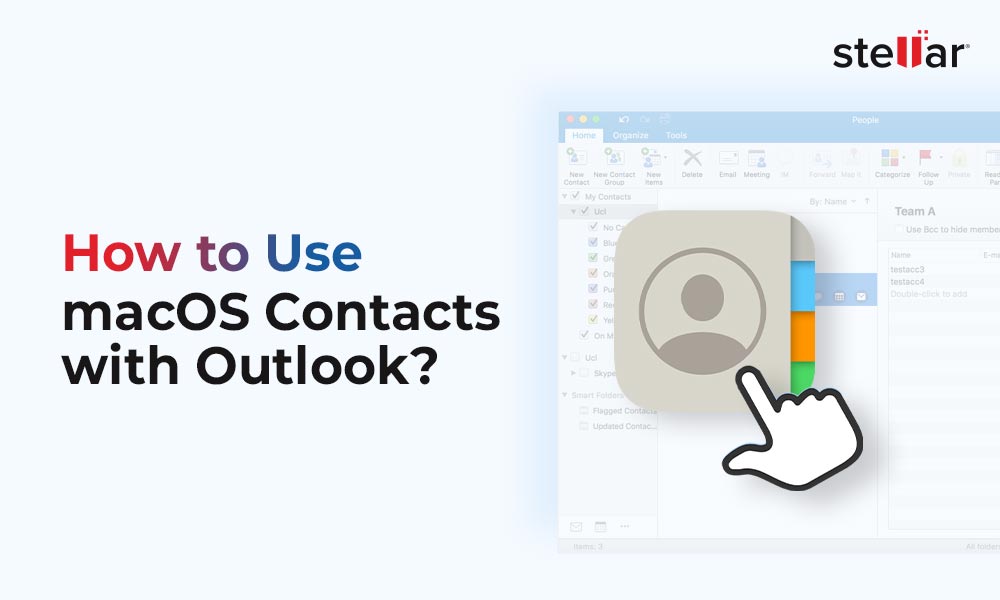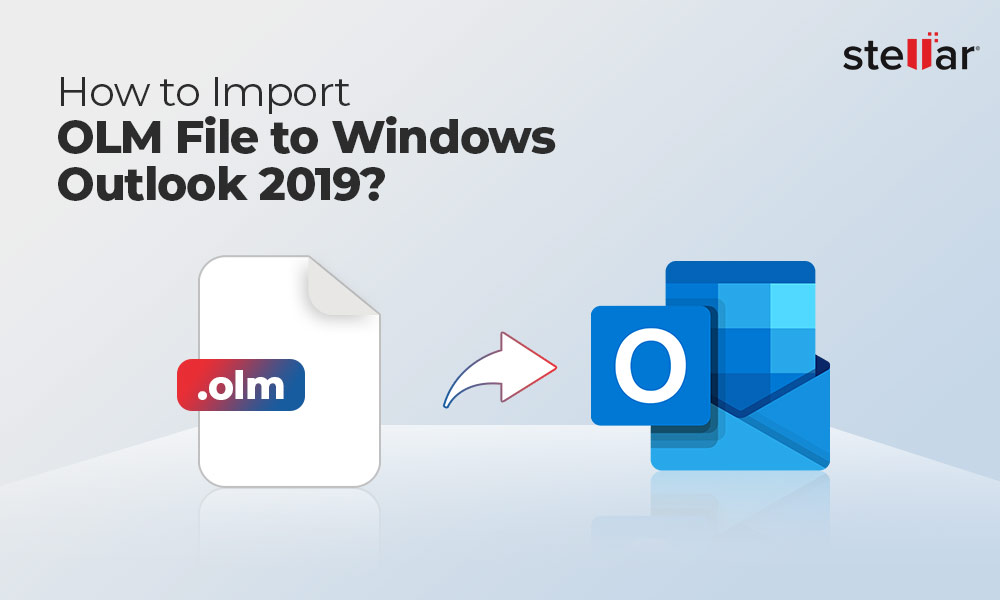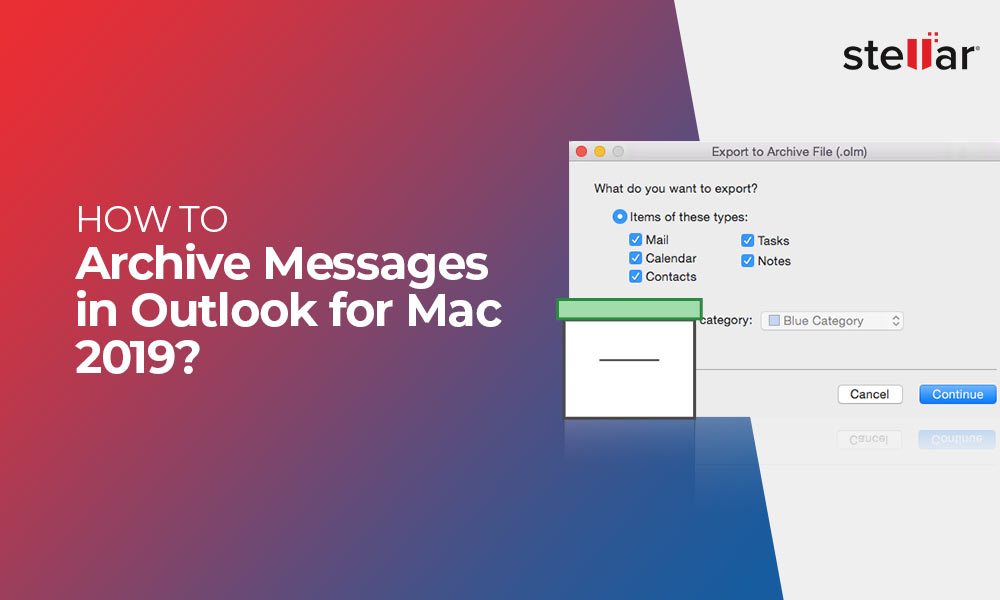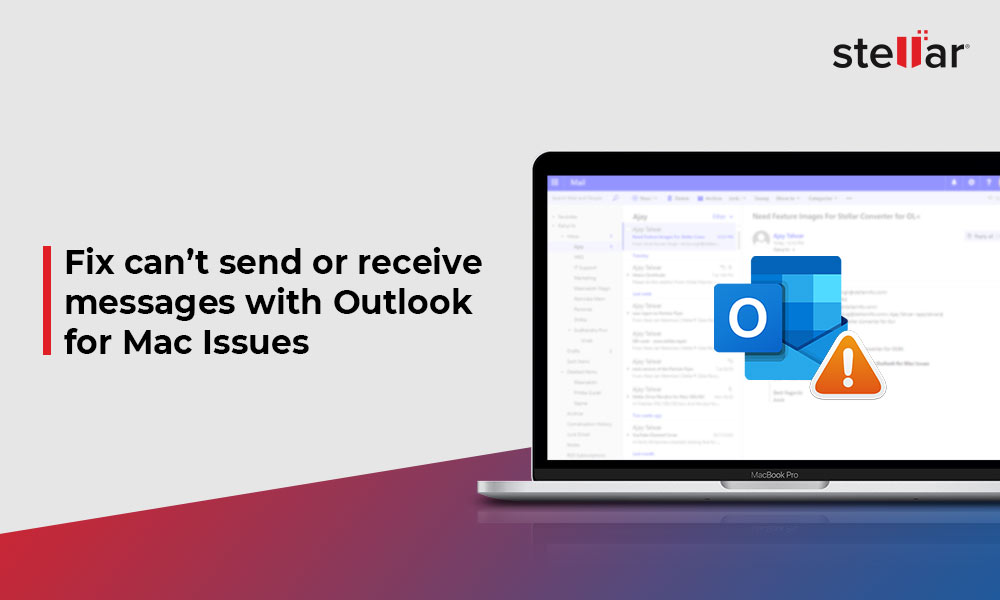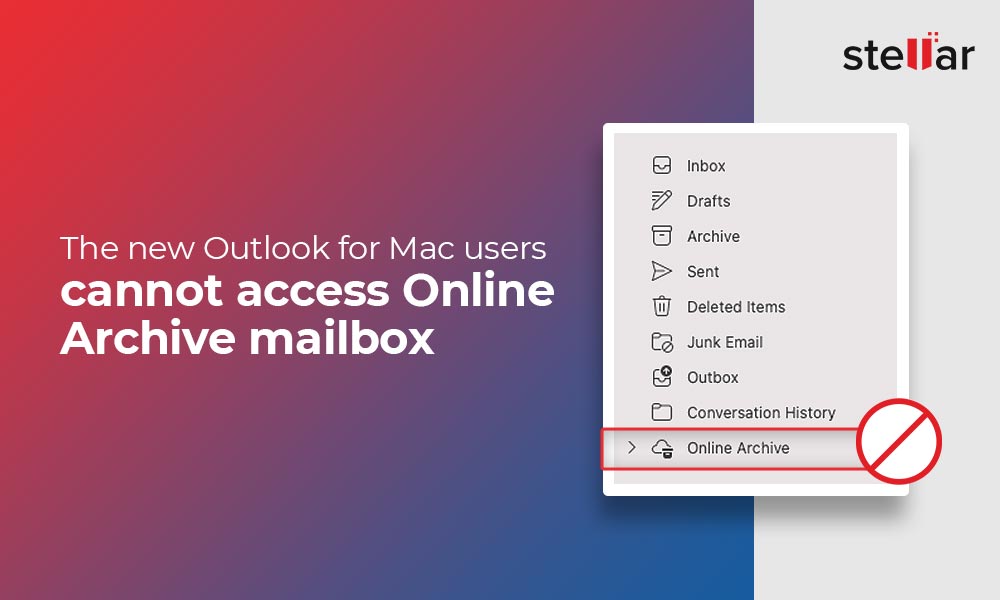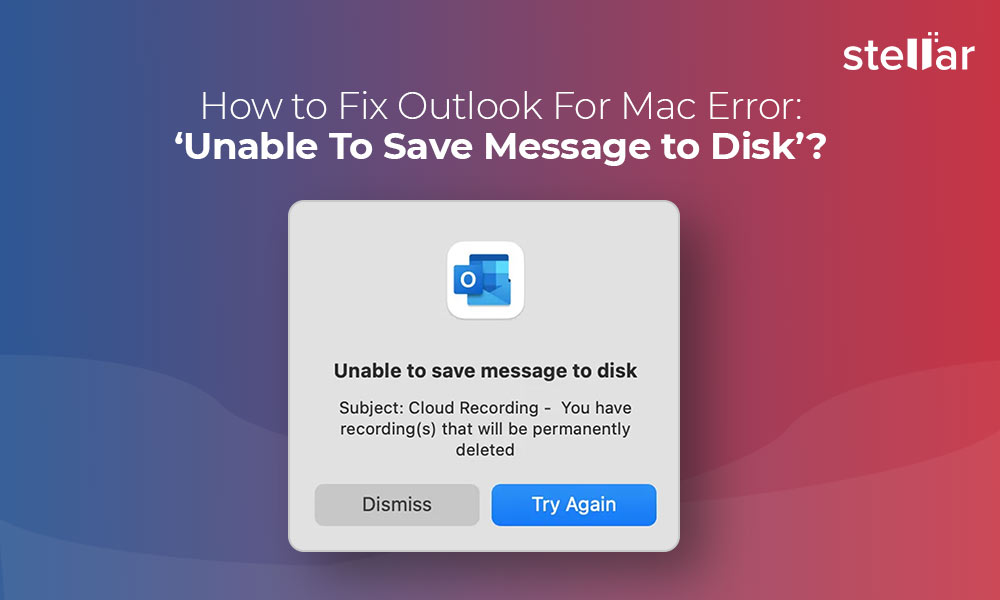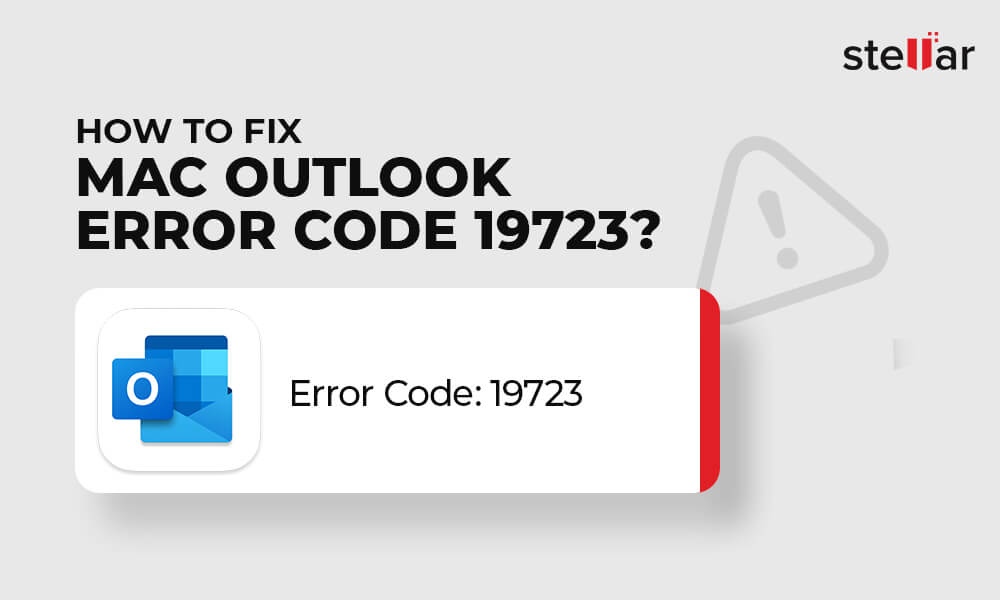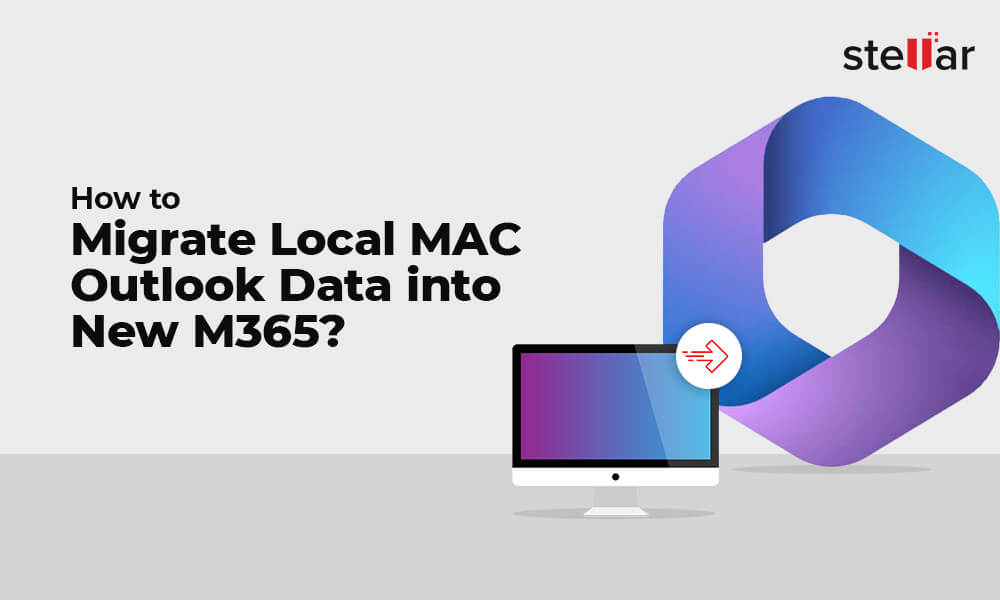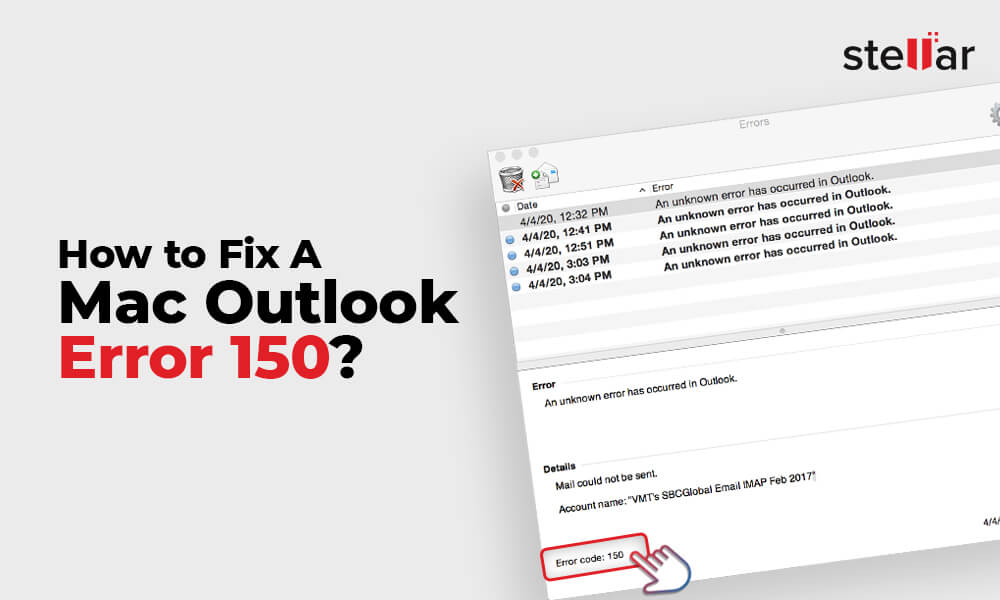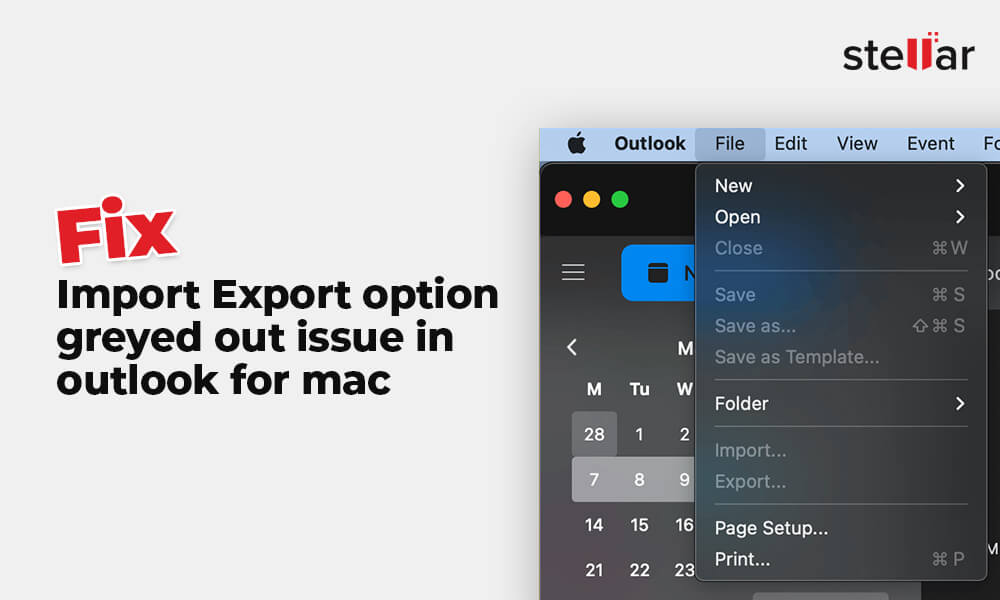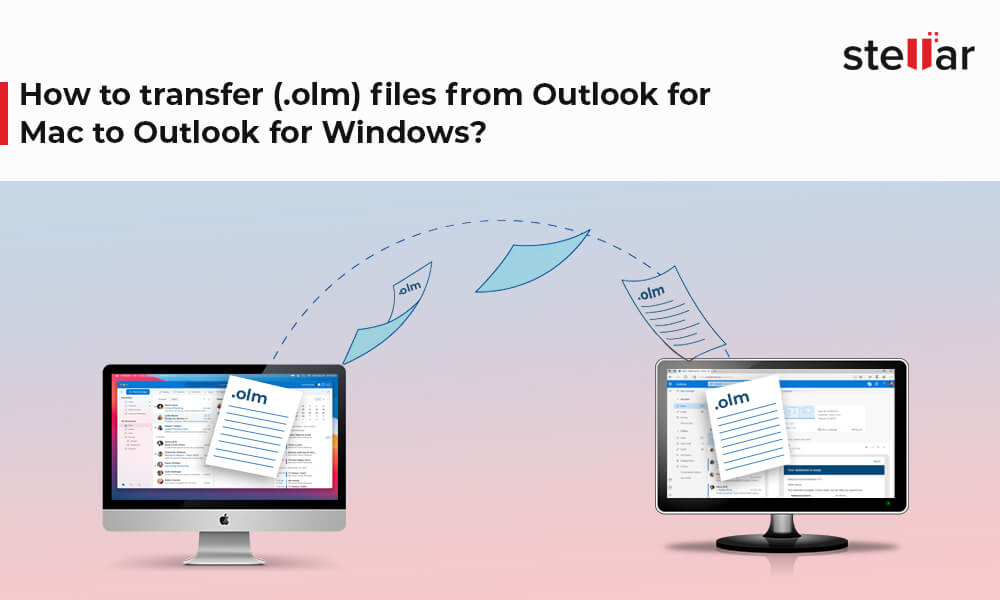OLM to PST Converter 1
How to Create New Profile in Outlook for Mac?
Mac Outlook is one of the most used email applications on Mac… Continue reading How to Create New Profile in Outlook for Mac?
How to Reduce Mac Outlook Mailbox Size When Exchange Mailbox is full?
Most email platforms we use today come with a fixed storage space… Continue reading How to Reduce Mac Outlook Mailbox Size When Exchange Mailbox is full?
How to Remove and Re-add Account and Data from Mac Outlook?
MS Outlook has become an indispensable part for our email communication management. … Continue reading How to Remove and Re-add Account and Data from Mac Outlook?
Method to Split OLM File by Size for Mac Outlook Users
OLM files are the proprietary format for Outlook in Mac to store… Continue reading Method to Split OLM File by Size for Mac Outlook Users
How to import email messages into Outlook for Mac?
Microsoft Outlook is one of the most widely used email client globally.… Continue reading How to import email messages into Outlook for Mac?
How to Import OLM file to iCloud?
Before going into the process of importing OLM file to iCloud, we… Continue reading How to Import OLM file to iCloud?
How to Use macOS Contacts with Outlook?
New age Operating systems have created applications that provide users with better… Continue reading How to Use macOS Contacts with Outlook?
How to Import OLM File to Windows Outlook 2019?
Microsoft Windows Outlook is not compatible to OLM format, as it uses… Continue reading How to Import OLM File to Windows Outlook 2019?
How to Archive messages in Outlook for Mac 2019?
Moving mailbox items in Outlook for Mac 2019 to an archive file… Continue reading How to Archive messages in Outlook for Mac 2019?
Fix can’t send or receive messages with Outlook for Mac Issues
Microsoft Outlook is one of the most preferable Mail alternatives for Mac… Continue reading Fix can’t send or receive messages with Outlook for Mac Issues
The New Outlook for Mac Users Cannot access Online Archive Mailbox
The Online Archive, also known as archive mailbox, is a place or… Continue reading The New Outlook for Mac Users Cannot access Online Archive Mailbox
Fixed “Outlook for Mac not Syncing with iCloud, Gmail, IMAP” Error
Are you facing the ‘Outlook for Mac not Syncing with iCloud, Gmail,… Continue reading Fixed “Outlook for Mac not Syncing with iCloud, Gmail, IMAP” Error
How to Fix Outlook For Mac Error: ‘Unable To Save Message to Disk’?
Outlook for Mac is one of the most popular email clients used… Continue reading How to Fix Outlook For Mac Error: ‘Unable To Save Message to Disk’?
How to Fix Mac Outlook Error Code 19723?
Outlook for Mac is one of the most widely used desktop email… Continue reading How to Fix Mac Outlook Error Code 19723?
How to Migrate the Local Mac Outlook Data to Microsoft 365?
Mac Outlook users usually migrate to Microsoft 365 or Office 365 to… Continue reading How to Migrate the Local Mac Outlook Data to Microsoft 365?
How to Fix a Mac Outlook Error 150?
Outlook for Mac has been one of the biggest options available to… Continue reading How to Fix a Mac Outlook Error 150?
Fix Import Export option grayed-out issue in the Microsoft Outlook for Mac
While transitioning from Mac to Windows, users migrate their mailboxes by exporting… Continue reading Fix Import Export option grayed-out issue in the Microsoft Outlook for Mac
How to Import OLM File to Windows Outlook?
OLM file is the Outlook data file that stores mailbox items in… Continue reading How to Import OLM File to Windows Outlook?