LockBit 3.0 is a new version of the malware from the popular LockBit ransomware family. LockBit ransomware first came to light in September 2019. It became more prevalent with the release of LockBit 2.0 in 2021. After successfully using the second version, the attackers in 2022 released a more powerful version of the ransomware, known as LockBit 3.0 or LockBit Black.
The hackers attack the victims using emails with malicious attachments and links. If the victims open the link or download the attachments, then the malware travels into the entire system or the company?s network and gets access to the server or network information.
When the LockBit 3.0 is on the network, it looks for vulnerabilities in the operating system, the database, or the network itself. For example, users with an unsafe password or Windows without the latest updates.
Once the LockBit is in the network, it encrypts all the files on the infected desktop or server. The hackers then demand a ransom to decrypt the data. The ransom is usually demanded in the form of cryptocurrencies, to be paid in anonymous accounts. If the victim does not pay the ransom, the attackers then threatened to delete the data or release it on the dark web.
 Case Study
Case Study

"Ransomware Recovery: Madrid Pharmacy Restores SQL Data from Encrypted DB"
"Madrid Pharmacy Ransomware Recovery: Restoring SQL Data"
Read Case Study
It is believed that it is a sophisticated cybercrime group that provides Ransomware as a Service (RaaS) to other cybercriminals. The creators then receive a share of the profits after the attack.
How LockBit 3.0 Ransomware can attack the SQL Servers?
Microsoft SQL Server is one of the most popular database management systems in the world. The SQL database usually contains sensitive and confidential company information. For LockBit 3.0, SQL Servers are one of the favorite targets. If your SQL server does not have the latest cumulative updates (CU) or Service Packs installed, then it may easily target your server, thus encrypting the database files. Usually, the LockBit not only attacks the SQL Server database, but can also encrypts the backups.
How to Protect your System or Server from Ransomware Attacks?
To protect your system, network, or server from ransomware attacks, such as LockBit 3.0, you can do the following:
- Train your IT team and DBAs. Make sure they are aware of the new types of ransomware and other malicious software attacks. There are some courses about Ethical Hacking and security that can help.
- Train the members of your company and make them aware about dangerous websites and malicious emails.
- Make sure to patch your operating system with the latest updates. If you are using Microsoft technologies, you can check the Microsoft Security Response Center or the Security Update Guide site.
- Install software, like Malwarebytes, Norton, Kaspersky, Trend Micro, or ESET to detect malware in emails.
- Use secure accounts with strong passwords.
- In SQL Server, try to use Windows authentication instead of SQL Logins because Windows authentication is considered the safest one.
- Make sure to connect with multi-factor options, if possible.
- Update your SQL Server database with the latest cumulative updates (CU) and Service Packs.
How to Repair SQL Server Database Files damaged by LockBit Ransomware?
If you?re already attacked by this terrible ransomware and your SQL Server database files get encrypted and damaged, you still have a chance to recover your data. A third-party tool, named Stellar Repair for MS SQL can come in handy in such a situation. The LockBit 3.0 encrypts and damages part of the files adding some garbage inside the file header. It affects and damages only some parts of the file. The restoration algorithms of Stellar Repair for MS SQL can use the remaining information to rebuild the data file and repair it.
You just need to install and launch the software. Then, press the Browse button to select the database file (MDF) or the Find button to search for the file. After selecting the database file, press the Repair button to repair it.
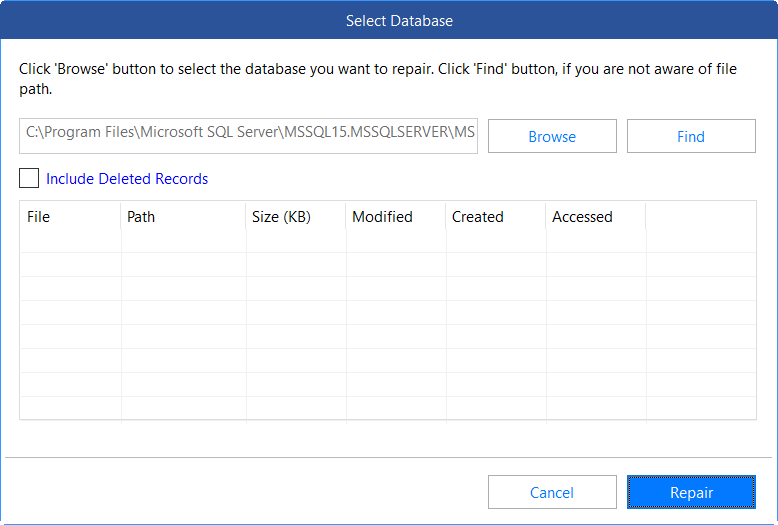
The software then scans and repairs the database, allowing you to export the data in a new database file or live database, as well as save it in other formats, such as Excel, HTML, and CSV.
Conclusion
In this article, we have learned about the LockBit 3.0 ransomware, how it can affect the SQL database files, and how to protect the system or server from such attacks. In case the SQL database file is affected by the ransomware, you can take the help of Stellar Repair for MS SQL to repair the damaged database file. You can download the free trial version of the software to scan the damaged file and preview the recoverable data.
Was this article helpful?