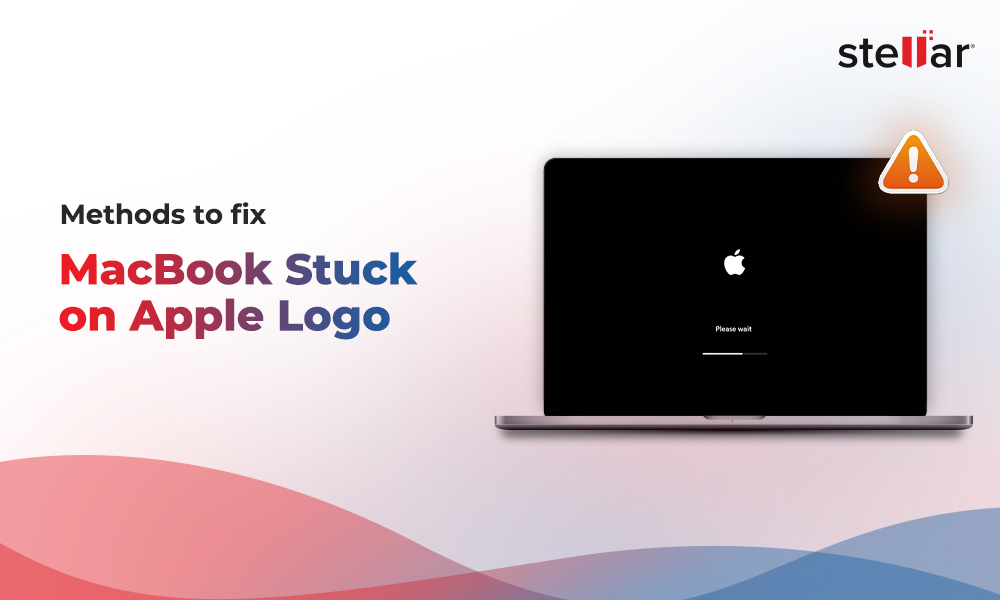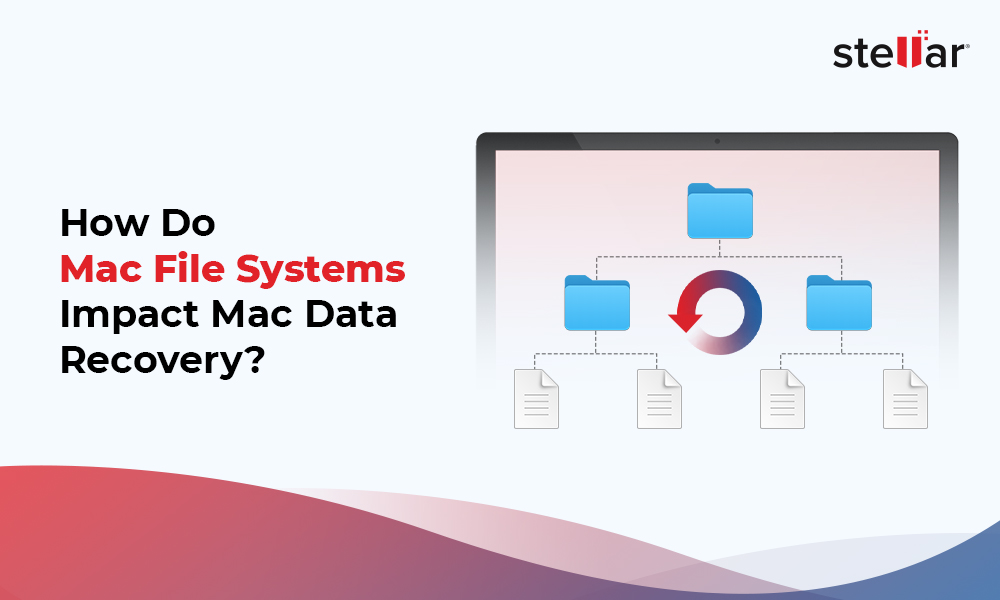On macOS and OS X, the Time Machine is a native backup application that creates backup copies of the start-up disk - Macintosh HD. Time Machine utility is free to use, and it requires an external hard drive to store the backup data. Setting up Time Machine on Mac is quite simple and straight-forward.
Time Machine Data Recovery Video tutorial and Steps are as follows:
- Launch the free Mac file recovery software. Select the type of data that you want to recover.
- Select the Time Machine External Drive as your location since this is where you want to restore the deleted data.
- Click Scan to start the scanning process.
- After the completion of the scanning, the software lists the found files and folders in the Time Machine External Drive in a Tabbed view of scanned Tree – Classic List / File List / Deleted List
- Select a file or folder to launch its Preview.
- Select all the desired files or folders.
- Click Recover and specify Destination to start saving the recoverable files.
Note: Try Deep Scan, in case the scan result is not satisfactory. Also, upgrade Free Edition to Professional version to retrieve unlimited files.
Time Machine is useful however the backup files may become a victim of data loss. Leverage the trustworthy software - Stellar Data Recovery Free Edition for Mac and scan/recover the lost files from the Time Machine at your comfort. The software free trial version previews all the recoverable data. If you activate the software then you will be able to save the recoverable files on your desired destination media.















 9 min read
9 min read