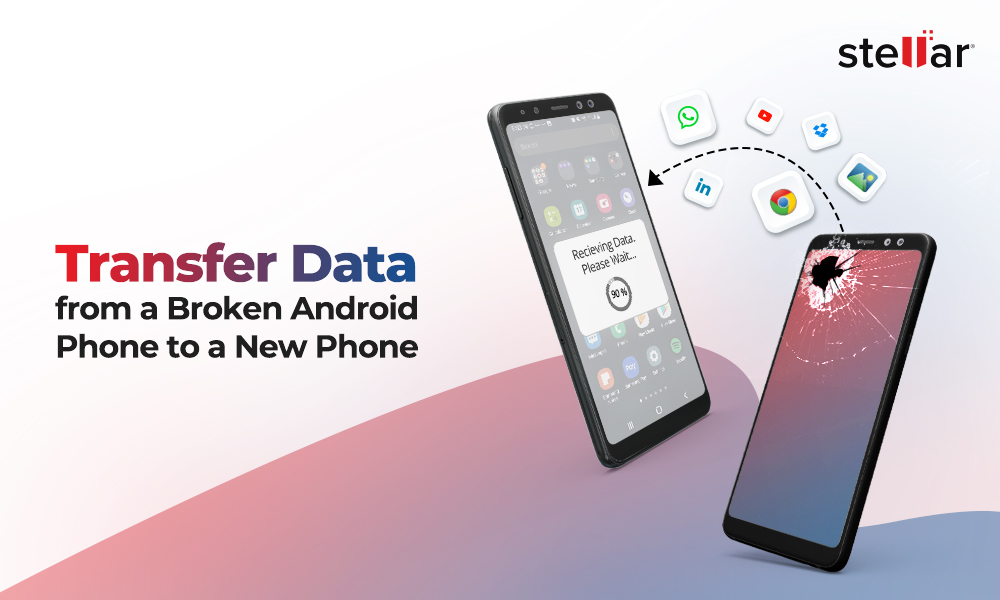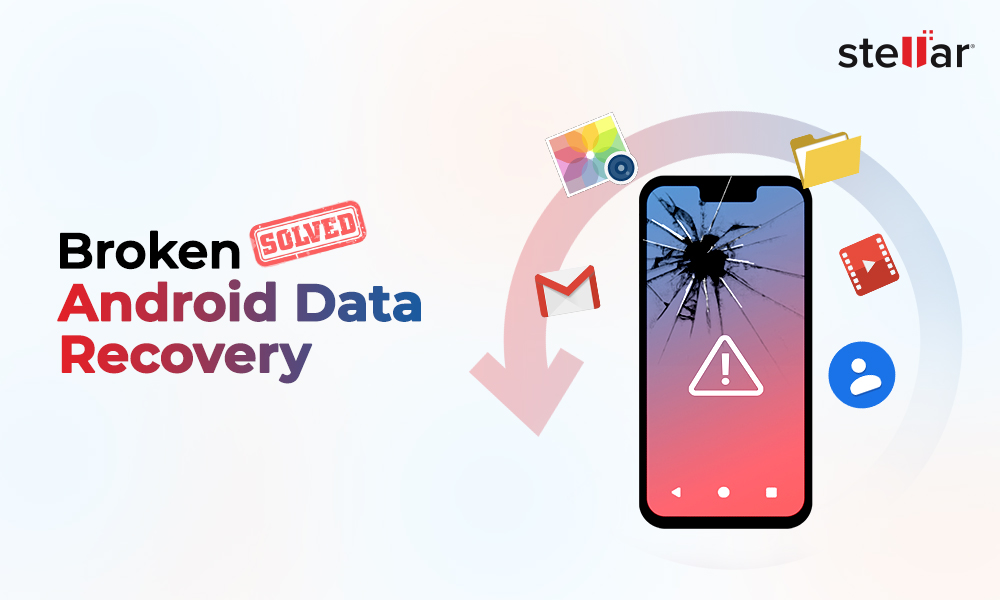“I have lost all of my old photos from my Android phone. Can I recover them completely?”
Your wedding photos or the snaps of your newborn are memories you would want to cherish for a lifetime. Today, digital photos have become an integral part of our virtual memory. However, it is easier to lose them more often than not. If you find yourself looking for missing photos from your Android internal memory, then you are at the right place. Learn how to recover your lost memories and never lose them again.
Before we begin, first and foremost, stop using your Android device now. This will help prevent accidentally overwriting the lost or missing photos. But what’s next? How do you retrieve your memories?
In this guide, we'll explore a total of seven simple and effective methods to help you recover your important photos from Android internal memory. Before unravelling the methods, let’s understand the different scenarios where you can lose photos from Android’s internal memory.
How Can You Lose Photos from Android Internal Storage?
Apart from self-deletion, you can easily lose your precious photos from the internal storage of Android device due to various other reasons. Some of these include:
-
Photos or images can mistakenly get deleted while browsing through the device's Gallery app.
-
Malware infection or software malfunctions may also lead to the loss of photos.
-
Damages leading to hardware or system failures can also result in the loss of stored photos.
-
Unauthorized access to the device album can also result in deletion of photo files.
Understanding the aforementioned causes can help you take proactive steps towards safeguarding your valuable photos.
7 Ways to Recover Lost Photos from Android Internal Storage?
There are multiple simple methods to recover lost photos from your Android device's internal storage. In this section, we explore seven effective ways to restore your cherished photos. You can choose the approach that best suits your needs and recovers your valuable memories with complete ease and accuracy.
1. Use Android Data Recovery Software
Data recovery tools are not only accurate but also save your time and effort manifold. One efficient Android data recovery software is Stellar Data Recovery for Android. It is a comprehensive tool that can help recover deleted photos from Android internal storage. This professional tool provides advanced features such as deep scanning, wider Android OS version support, and can recover all file types.
Here's how you can use this method to recover your valuable photos:
-
Download and Install the Stellar Data Recovery for Android software on your Windows PC.
-
Once the software is installed, connect your Android device to your PC using a USB cable.
-
Enable USB debugging on your Android device and follow the set of steps to allow the tool to access your device.
-
In the “Select What to Recover” page, choose the file types you want to recover. For e.g., Photos.
-
On the next page, click on ‘Scan’ and let it scan your device for lost or deleted photo files.
-
Once the scan is complete, you will be able to preview your deleted photos from the recovered list.
-
Select the files you want to recover and then click on ‘Save’. Browse the preferred location and securely save your recovered photos.
By using Stellar Data Recovery for Android software, you can simplify the recovery process for your valuable photos and get them back in a matter of few steps.
2. Check ‘Recently Deleted’ Folder in the Gallery App
Another method to recover lost photos from the internal storage of Android device is by checking the ‘Recently Deleted’ folder in the Gallery app. The purpose of this folder is to temporarily store deleted photos for 15 days or 30 days before they are permanently deleted photos from the device.
-
Open the ‘Gallery’ app on your Android device.
-
Look for the folder "Recently Deleted" or "Trash" in the Gallery app.
-
Browse through the contents of the ‘Recently Deleted’ folder and select the photos you need to recover.
-
Use the "Restore" or "Recover" option to move the selected photos back to their original location in the Gallery app.
By checking the ‘Recently Deleted’ folder in the Gallery app, you can recover recently deleted photos without the need of a software.
3. Recover from Google Photos
Google Photos offers a convenient and easy method for recovering lost or deleted photos from your Android device's internal storage. However, photo recovery from Google Photos will only be possible if the device's gallery is properly synced with Google Photos and the automatic backup & sync feature is turned on.
Here's how you can use the Google Photos app to get back your photos.
-
Open the ‘Google Photos’ app on your Android device or access it through a web browser on your computer.
-
Go to the "Photos" section in Google Photos where all your stored photos are organized.
-
Look for the deleted photos that you want to recover, now select the photo(s) and click on ‘Download’ or ‘Save to Device’.
-
This will restore the photo to your phone’s internal device.
4. Restoring from Google Photos Trash Folder
If you have mistakenly deleted some photos from Google Photos, then you can look them up in the ‘Trash’ folder. All deleted photos are temporarily stored in this folder for 30 days before they are permanently deleted.
-
Go to Library > Trash; browse the contents of the Trash folder, and select the photos you wish to recover.
-
Then, click on "Restore" to move the selected photos back to the main photo library.
By utilizing ‘Google Photos’, you can easily recover deleted photos.
5. Recover from Storage Drive Backups
If you have backed up the lost photos from your internal storage of Android device to an external drive, you can easily recover them using the following steps:
-
Connect the external storage drive to your computer.
-
Go to the backup folder or location on your external storage drive where the lost photos are stored.
-
Select the photos you need to recover and copy them to your computer or directly to your Android device.
External storage drive backups are an effective recovery option. They safeguard you against sudden data loss on your Android device's internal memory. Regular backups need to be performed to make this option available.
6. Recover from Dropbox
You can also recover lost photos from cloud services such as Dropbox. If you have previously backed up your photos on Dropbox, follow the general steps for recovering your photos given below:
-
Open the ‘Dropbox’ app on your Android phone or go to the ‘Dropbox’ website on your computer.
-
Login to ‘Dropbox’ using the same account you have used to back up your photo files.
-
Look for the "Photos" section in the Dropbox menu.
-
Select the photos you need to recover and then click ’Restore’.
7. Recover from Samsung Cloud
Samsung Cloud is a cloud service that allows Samsung device users to create backups of their photos, videos, and documents. If you are a Samsung Galaxy user, then you can easily recover deleted photos from Samsung Cloud Backup by following the below steps.
-
Open the ‘Samsung Cloud’ app on your Samsung device or visit the Samsung Cloud website on your computer.
-
Look for the photos or backup section in ‘Samsung Cloud’.
-
Select the photos you need to recover and follow the on-screen instructions to start the restoration process.
Precautionary Steps to Avoid Loss of Photos from Android Internal Storage
Data loss can happen to anyone, anytime, anywhere. But protecting our cherished memories from the data loss scenarios must be our priority. Certain simple measures can help you avoid losing important data such as your precious memories captured in photos.
-
Regularly backup your photos to a computer, external hard drive, or on cloud.
-
Do not fill up the internal storage of your Android device with too many photos and videos.
-
Use an SD card to transfer your photos and videos from the internal storage to the microSD card.
-
Enable backup of your photos to ‘Google Photos’ or ‘Google Drive’.
-
Avoid exposing your Android phone to harsh conditions such as heat or water.
Following the above precautions can help mitigate any accidental damage or data loss in your Android device.
Conclusion
If you have already taken the above precautions and created backups recovering deleted photos from your Android internal storage won’t be a problem. However, if you haven’t, then the best option is to opt for a trusted and accurate android data recovery software - Stellar Data Recovery for Android. It is specifically designed to support all Android devices. It can scan the internal storage on your Android phone for deleted files and recovers them with complete accuracy and ease.














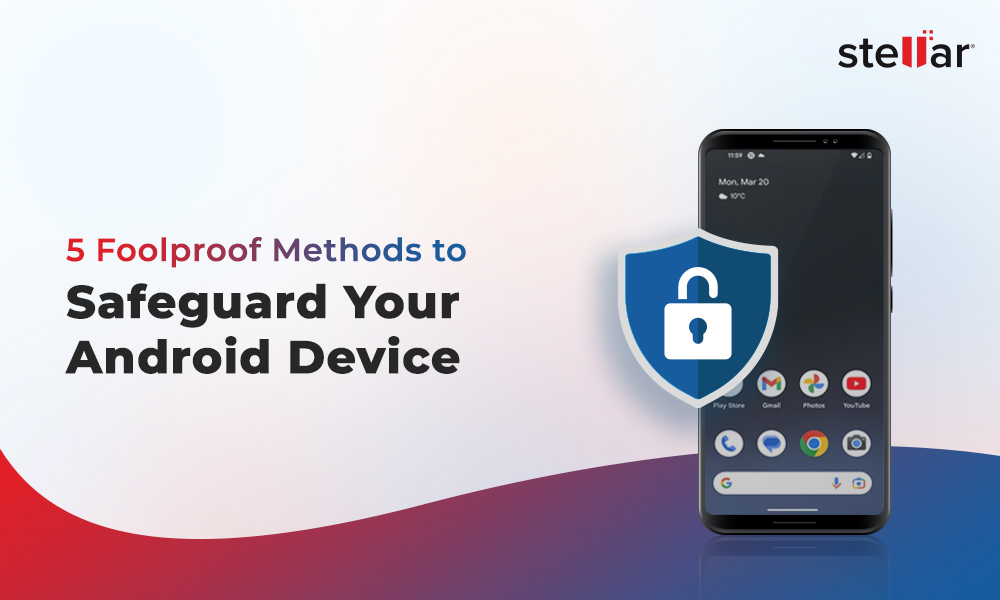
 5 min read
5 min read