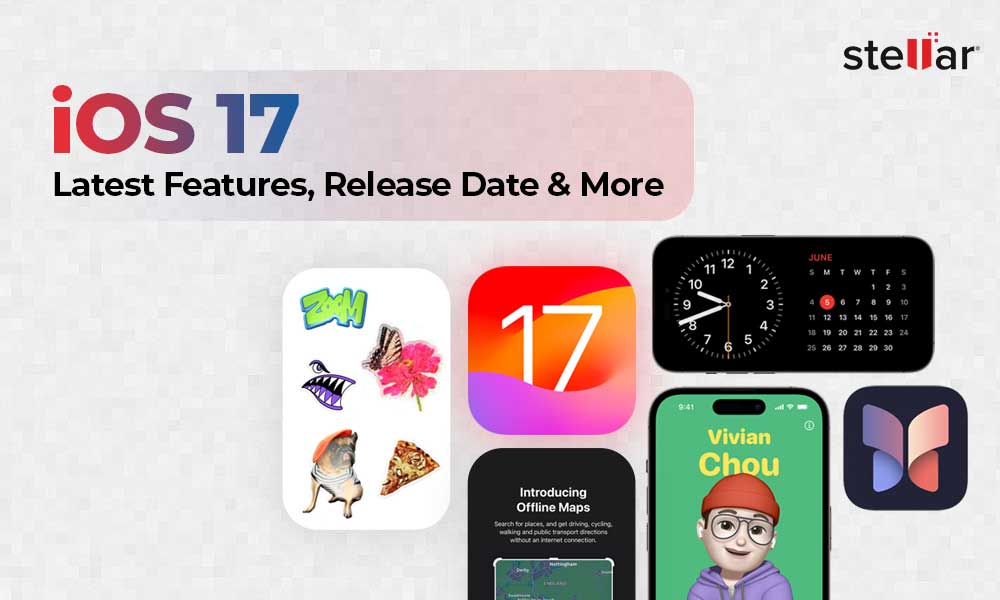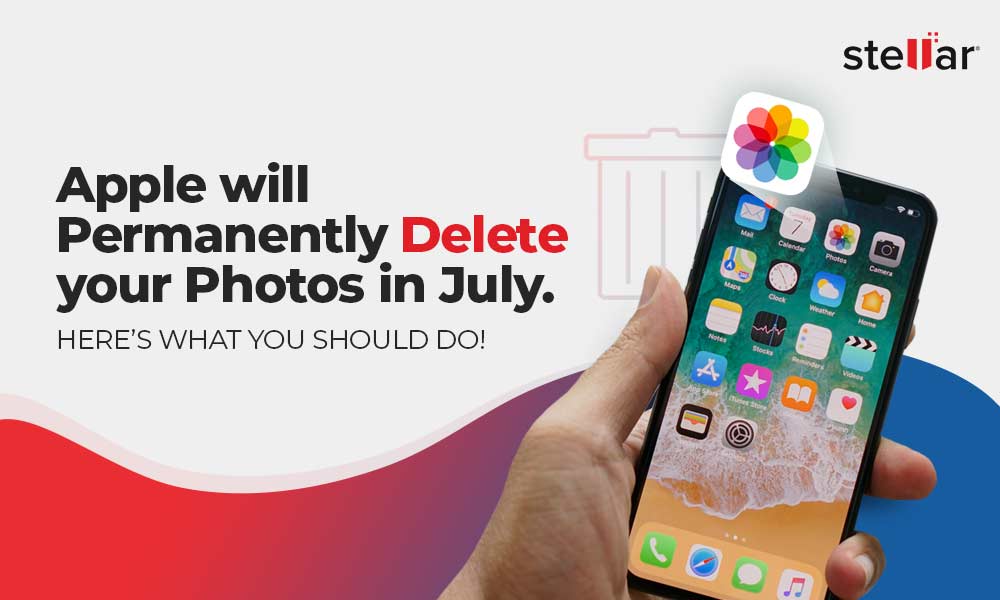"To free up some space on my iPhone 14, I accidentally deleted a family video. I am completely shocked. It was a precious memory. How can I restore the video on my iPhone 14?"
Some videos are precious and you want to preserve them forever. But mistakes can happen anytime. Sometimes, in haste, you tend to delete important videos from the device.
This post shares methods to recover missing and deleted videos on iPhone in different loss scenarios. These methods can be applied to all iPads and iPhones including iPhone 14/13/12/11/XS/XR/X/8/7 & below
How to Recover Deleted Videos on iPhone
The methods to recover deleted videos on iPhone depending on how your videos were stored and what led to their loss.
For instance, if the video is shot with the Camera app, and was deleted recently, the lost video can be restored from the Recently Deleted folder on your iPhone.
Do You Know? Your old electronic devices data can be misused by hackers? This is why Stellar developed new Free file eraser tool to help you in wiping files and make you tension free after disposing off your drive. Read More.
Methods to recover deleted videos from iPhone
| Recover from the Recently Deleted folder |
| Restore with iPhone recovery software |
| Recover from iCloud or iTunes Backup |
| Re-download from iTunes Store |
Method 1: Recover Deleted Videos from 'Recently Deleted' folder
Works in cases –
- Deleted videos are taken with the Camera app
- Videos lost after iOS update
When you accidentally delete a video, it remains in the Recently Deleted album for 30 days.
To recover deleted iPhone videos:
- Open the Photos app and go to the Albums
- Open the Recently Deleted album and click Select
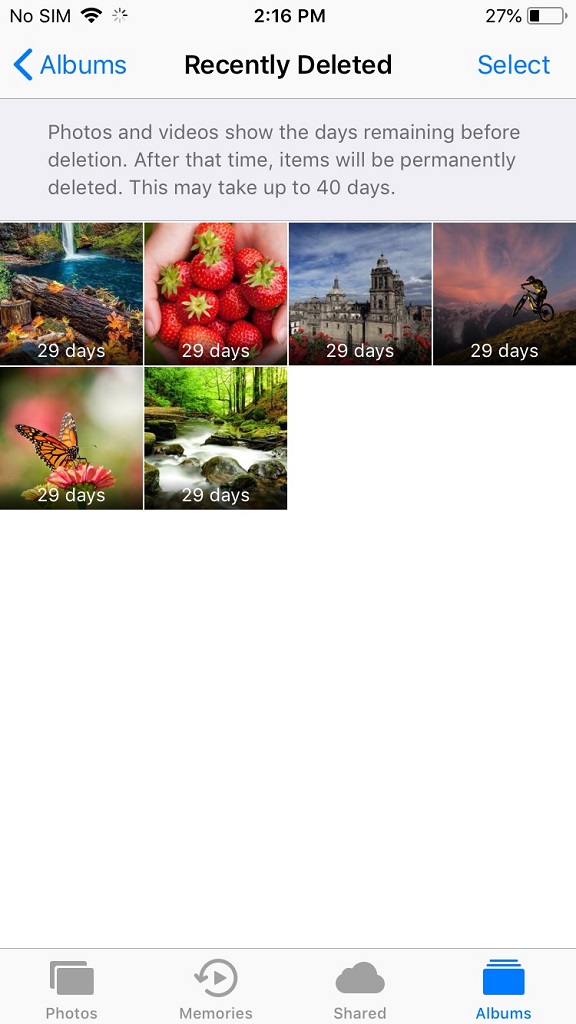
- Tap each video that you want to restore
- Tap Recover and confirm that you want to recover the videos
Method 2: Recover Deleted Videos with Stellar Data Recovery for iPhone
Works in cases –
- Accidentally deleted videos
- Permanently deleted videos from iPhone
- Lost videos from water/ liquid damaged iPhone
- Unable to restore videos from iCloud or iTunes
- Videos lost after iOS update
- Stolen iPhone
- Jailbreak
- Factory reset
- Others
The do-it-yourself Stellar Data Recovery for iPhone software thoroughly scans iPhone, iTunes, and iCloud to recover the lost videos shot with iPhone or those shared on your device, like as WhatsApp attachments. The software is a completely safe and fast solution to restore lost video files on iPhone.
Unlike iTunes and iCloud backup, it lets you select and restore specific videos from the device, iCloud, and iTunes, preventing unnecessary data recovery.
Along with videos, Stellar iPhone recovery software restores deleted photos, camera roll, music, etc.
Try the Free Demo Version of the software to recover your lost and deleted videos in Mac System or in Windows Desktop/Tablet
Step-by-step: Recover deleted Videos from iPhone
- Run Stellar Data Recovery for iPhone on Mac/PC
- Connect iPhone to the computer via USB cable
- Once Computer detects your iPhone, select recover from iPhone and choose Camera Roll and click "Next".

- It will show you the iOS devices connected to your system. Select your device and click "Scan"

- After scanning the device, you will see details of all the recoverable items listed in the left-hand side panel.

- Now select and preview the required videos by clicking the corresponding checkbox in front of each item.
- Click on the 'Save' option to save the recovered videos either on computer or iPhone depending on the chosen location.
Method 3: Restore Lost Videos from iCloud/ iTunes backup
Works in cases –
- You maintain iCloud /iTunes backup of your videos
- Accidently deleted videos
- Lost videos from water/ liquid damaged iPhone
- Permanently deleted videos from iPhone
- Damaged iPhone
- Videos lost after iOS update
iCloud or iTunes has a copy of your videos. You can easily get back deleted videos from Apple's backup storage. However, along with the videos, this method will also restore other data present in the backup, replacing the existing data on your iPhone. Due to this reason, users mostly prefer Stellar iPhone Data Recovery software which allows restoring just the lost videos (instead of the entire data).
To restore videos from iCloud:
- Go to Settings > General > Reset> Erase all Contents and Settings
- On Apps & Data screen, tap Restore from iCloud Backup
- Sign in to your iCloud account
- Choose the last backup and Restore


How to recover Videos from iCloud by protecting existing iPhone data
Stellar Data Recovery for iPhone lets you select and recover only the lost videos from iCloud instead of entire backup. Thus, it doesn't erase your current data on the iPhone.Follow the below steps to restore only the lost/deleted videos on iPhone:
- Download and launch Stellar Data Recovery for iPhone on your computer. Note: You don't need to connect your iPhone for recovering videos from iCloud backup files.
- On the software main interface, select Recover from iCloud Backup.

- Select Camera Roll and click Next.
- Enter the Apple ID and password.

- List of all available iCloud backup files appears. Select the relevant backup of your iPhone and click Scan to download the backup files.
- On the left pane, click Camera Roll in the iCloud backup files list. Preview the existing and deleted videos. You can also search for a specific video too by typing a keyword in the search box. If your desired video is not in the list of the recovered files, click Deep Scan.
- Click Save. A dialog box appears asking you to save either on your computer or on iPhone. To save the videos on iPhone, make sure the iOS device is connected to the computer.
To restore Videos from iTunes backup:
- Connect iPhone to PC/Mac
- Launch iTunes
- Select your iPhone under the Device list and choose the recent backup entry date

- Click Restore Backup
How to recover Videos from iTunes by protecting the existing iPhone data
Use Stellar Data Recovery for iPhone. It allows you to select and recover only the lost videos from iTunes and bypass all unnecessary videos. The software also protects your current data on the iPhone by not replacing it.Follow the below steps to recover only the lost/deleted videos via iTunes:- Download and launch Stellar Data Recovery for iPhone software. Note: You can connect your iPhone to the computer if want to save the recovered videos in the iOS device.
- On the main screen of Stellar Data Recovery for iPhone, select Recover from iTunes Backup.

- Select Camera Roll and Photo Stream option. Click Next.
- The software lists all the iTunes backup files. Select the relevant iTunes backup from which you want to restore videos.

- If your iTunes backup is encrypted, a dialog box will open prompting you to enter the password. Enter the password and click OK.
- On the left window, from the backup files list click Camera Roll and Photo Stream. Preview the existing and deleted videos, and also search for a specific video by typing a keyword in the search box. Click Deep Scan, if your desired video is not in the list. Note: All deleted items are listed in red whereas all others are in black.
- Click Save. A dialog box appears asking to select the location to save videos. You can save them directly onto your iPhone or computer.
Method 4: Re-download from iTunes Store
Works in cases –
- Deleted videos are those downloaded from iTunes Store
If you have deleted TV shows, music album, or a movie purchased from iTunes, it can be downloaded again.
To re-download deleted videos purchased from iTunes on an iPhone:
- Open the iTunes Store app.
- On your iPhone, tap More in the menu at the bottom
- Tap on the Purchased icon
- Select movies, TV shows or music, whichever you want to re-download
- Tap icon in front of the video name. The video downloads again to your iPhone
Wrapping Up
Thankfully, there are recovery methods to restore lost videos such as restoring with iCloud, iTunes, or with the help of an iPhone data recovery software. The software approach works in most of the cases of loss. The iPhone users usually prefer Stellar Data Recovery for iPhone as it is safe, easy to use, and quick to recover exactly those videos that are deleted or lost. The software is also recommended when the deleted videos are not restored from iCloud or iTunes.












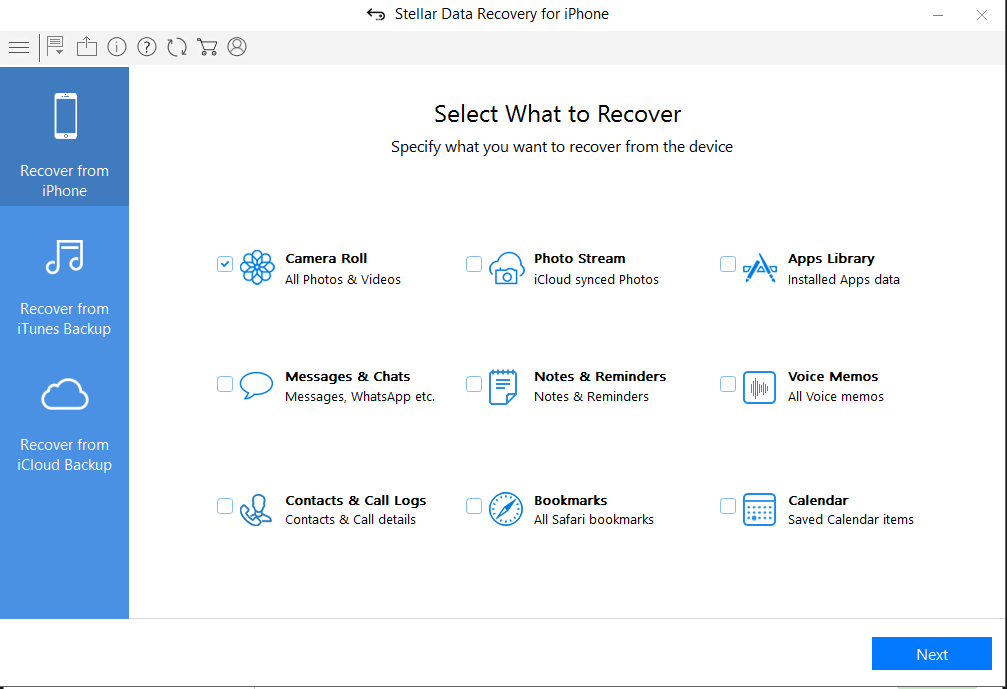


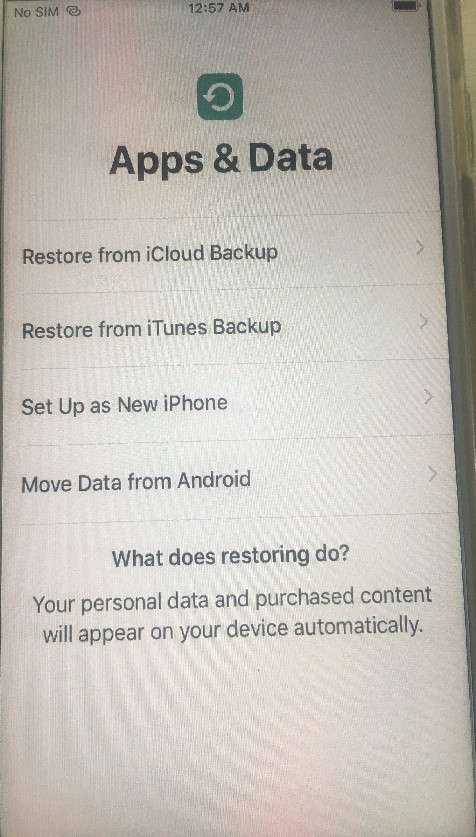

.png)
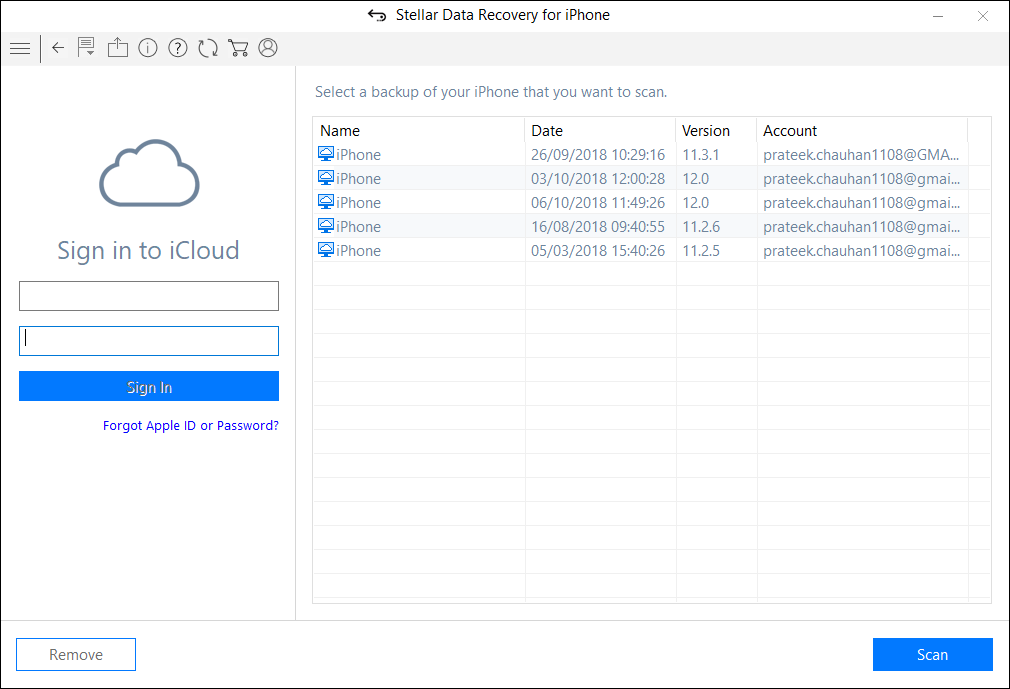
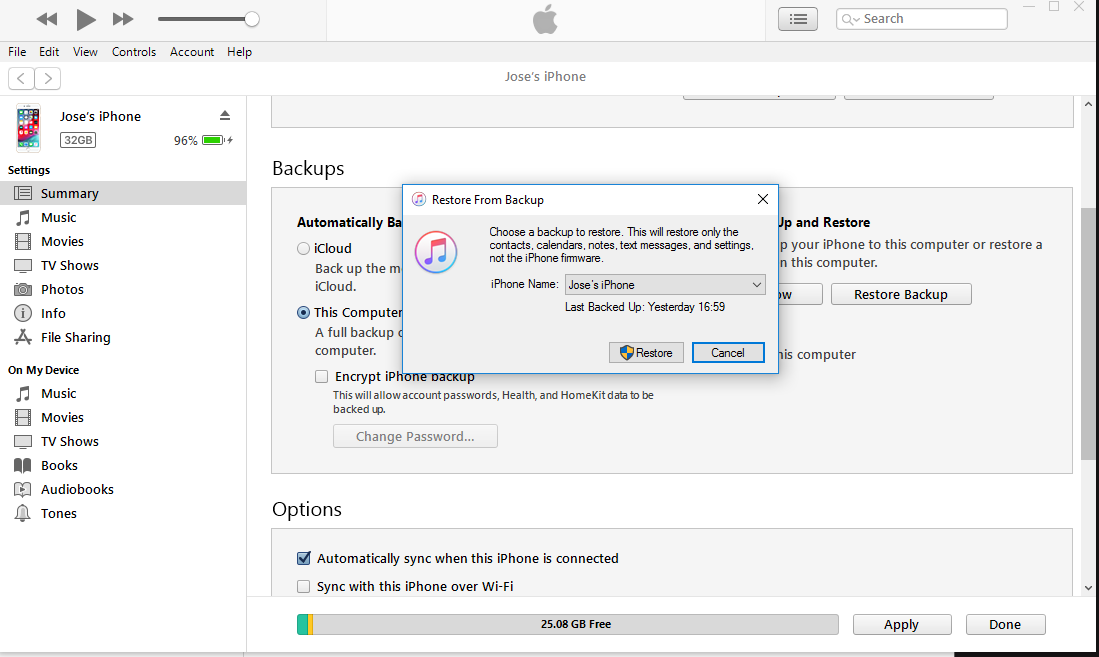
.png)
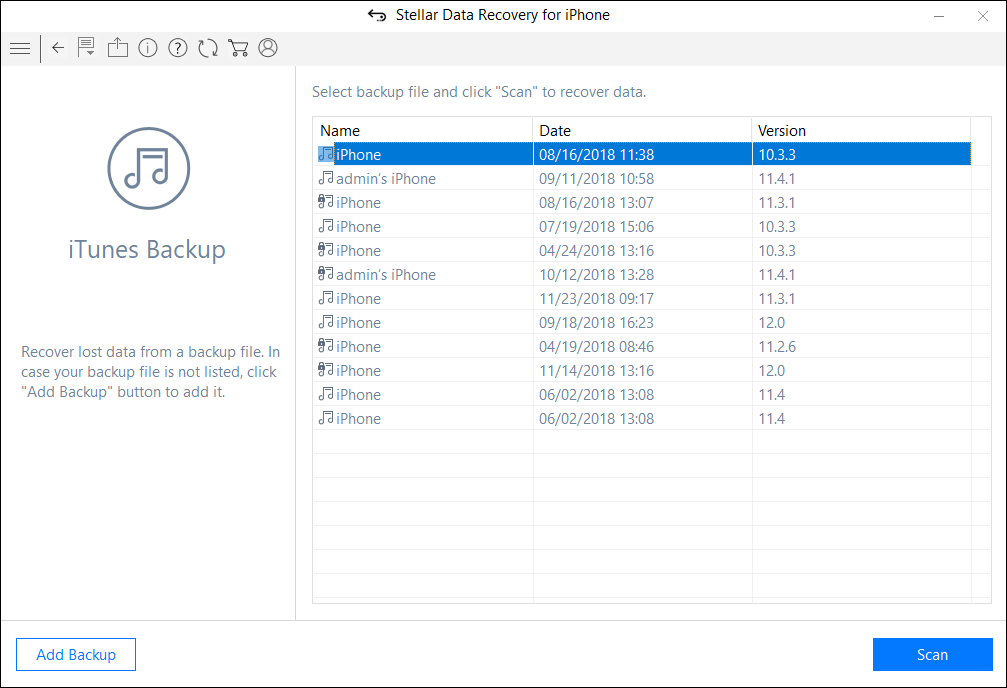


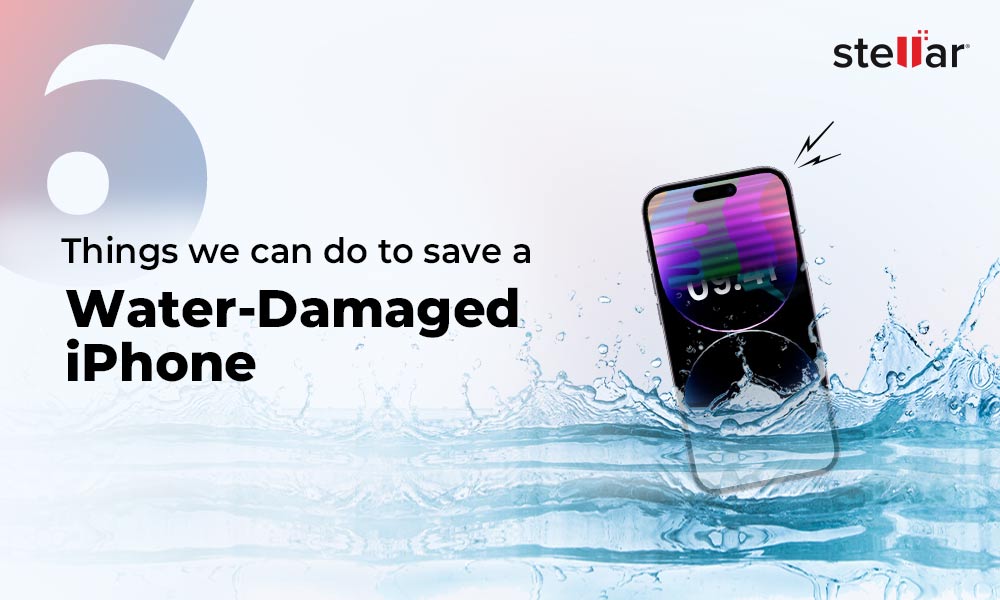
 9 min read
9 min read