Stellar Data Recovery
- 1. About Stellar Data Recovery
- 2. About this Guide
 3. Getting Started
3. Getting Started 4. How to
4. How to- 4.1. Assign Full Disk Access
- 4.2. Recover Data from System Disk with High Sierra and Above
- 4.3. Recover Data from Existing Volume
- 4.4. Recover Data from Lost Drive/Unallocated Partition
- 4.5. Recover Data from CD/DVD
- 4.6. Recover a Lost Partition
- 4.7. Recover Data from a Non-Booting Mac/Crashed Computer
 4.8. Work with Disk Images
4.8. Work with Disk Images- 4.9. Preview the Scan Results
 4.10. Perform a Deep Scan
4.10. Perform a Deep Scan- 4.11. Save and Resume Scan Information
- 4.12. Save the Recovered Files
 4.13. Change Preferences
4.13. Change Preferences- 4.14. Recover Data from Virtual Machine
- 4.15. Access Data View Options
- 5. Supported File Types
- 6. Frequently Asked Questions (FAQs)
- 7. About Stellar

4.13.1. General
This tab allows you to set various general preferences. Read about them in detail below:
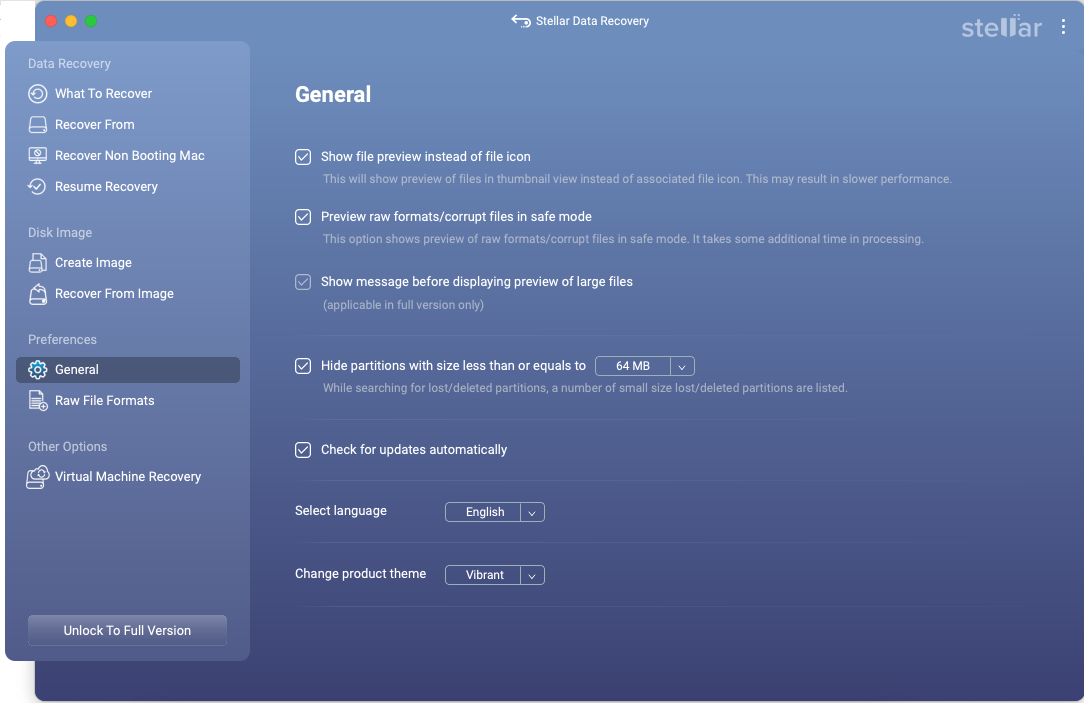
Note: A link for quick access to offline activation of the product is provided at the bottom of the preferences tab if it is not activated.
-
Select the ‘Show file preview instead of file icon’ check box to preview the thumbnail view instead of the associated file icon.
-
To preview raw formats/corrupt files in safe mode select the ‘preview raw formats/corrupt files in safe mode’ check box.
-
To prompt a message for preview of large files:
-
Select the ‘Hide partitions with size less than or equals to’ check box.
-
Select the relevant size from the drop down menu.
-
Select the checkbox ‘Check for updates automatically’ if you wish the software to notify you about new updates automatically.
-
In order to use Stellar Data Recovery software in your preferred language, the application provides an option to select your desired language from the list of supported languages. You can change the entire application to a different language without having to re-install the application. Click on Select language drop-down for choosing your preferred language from the six languages i.e., English, German, French, Italian, Spanish, and Japanese.
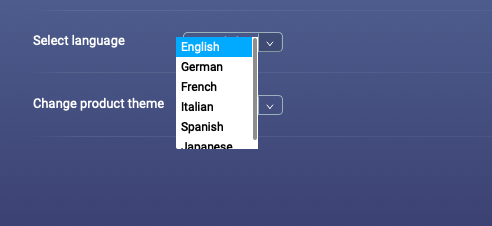
- Stellar Data Recovery provides you with access to three beautiful themes for running the software. The product is automatically set to the Vibrant theme. Therefore, if you wish to change the product theme, click on the Change product theme drop-down and select your preferred theme.
