Stellar Data Recovery
- 1. About Stellar Data Recovery
- 2. About this Guide
 3. Getting Started
3. Getting Started 4. How to
4. How to- 4.1. Assign Full Disk Access
- 4.2. Recover Data from System Disk with High Sierra and Above
- 4.3. Recover Data from Existing Volume
- 4.4. Recover Data from Lost Drive/Unallocated Partition
- 4.5. Recover Data from CD/DVD
- 4.6. Recover a Lost Partition
- 4.7. Recover Data from a Non-Booting Mac/Crashed Computer
 4.8. Work with Disk Images
4.8. Work with Disk Images- 4.9. Preview the Scan Results
 4.10. Perform a Deep Scan
4.10. Perform a Deep Scan- 4.11. Save and Resume Scan Information
- 4.12. Save the Recovered Files
 4.13. Change Preferences
4.13. Change Preferences- 4.14. Recover Data from Virtual Machine
- 4.15. Access Data View Options
- 5. Supported File Types
- 6. Frequently Asked Questions (FAQs)
- 7. About Stellar

4.10. Perform a Deep Scan
Deep Scan allows you to recover data from volumes of a hard drive or from an external drive. It performs comprehensive scan of the volume to recover every possible bit of lost or deleted data. It also searches for lost files on the basis of file signature. This recovery option recovers everything that is found in the selected source. This option is especially helpful in case of severely corrupted volume.
In case your desired files are not listed in the file list after the completion of scan process, you can opt for Deep Scan to perform a comprehensive scan of the selected drive.
Note:
-
For T2 chip security macOS: Enable Kernel Extension (KEXT) first time while performing Deep Scan for any MacOS volumes or system disk. Refer to Enable Kernel Extension (KEXT)
-
For M1 and M2 chip technology macOS: Disable System Integrity Protection (SIP) first time while performing Deep Scan for any MacOS volumes or system disk. Refer to Disable System Integrity Protection (SIP)
Steps to Perform Deep Scan:
- Once the scan of selected hard drive volume is completed, choose Click Here option given at the bottom of the preview window to start the Deep Scan OR you can choose to run Deep Scan directly from the Recover From screen as well.
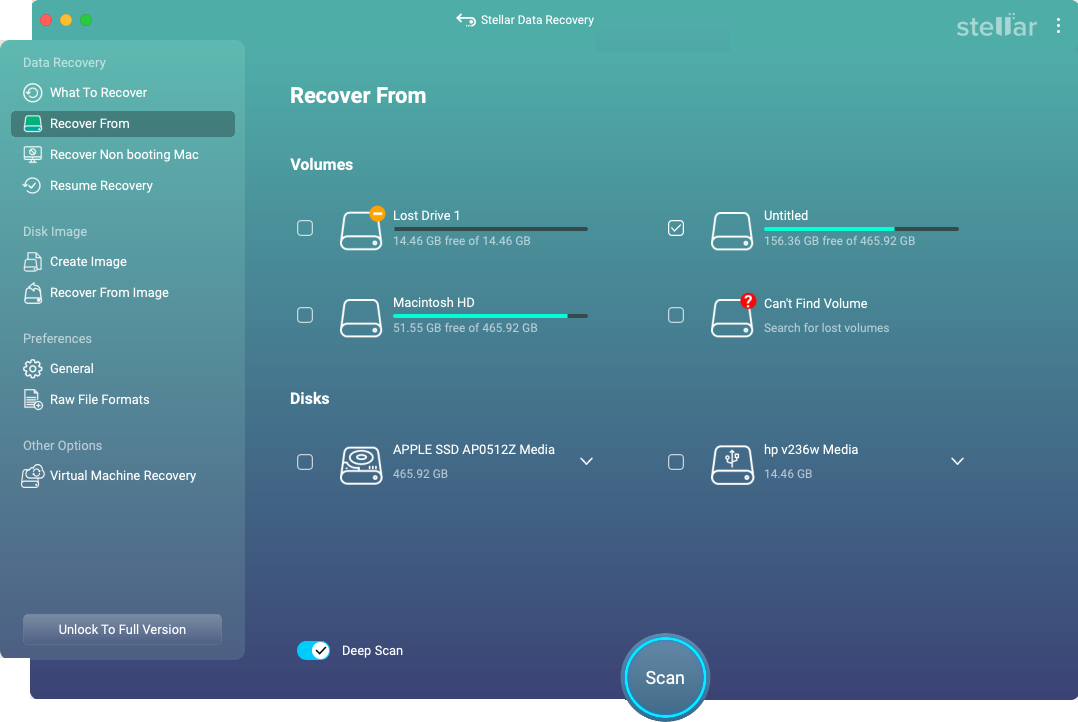
-
A screen showing the scanning process is displayed. If you wish to stop the scan at any point, click Stop button.
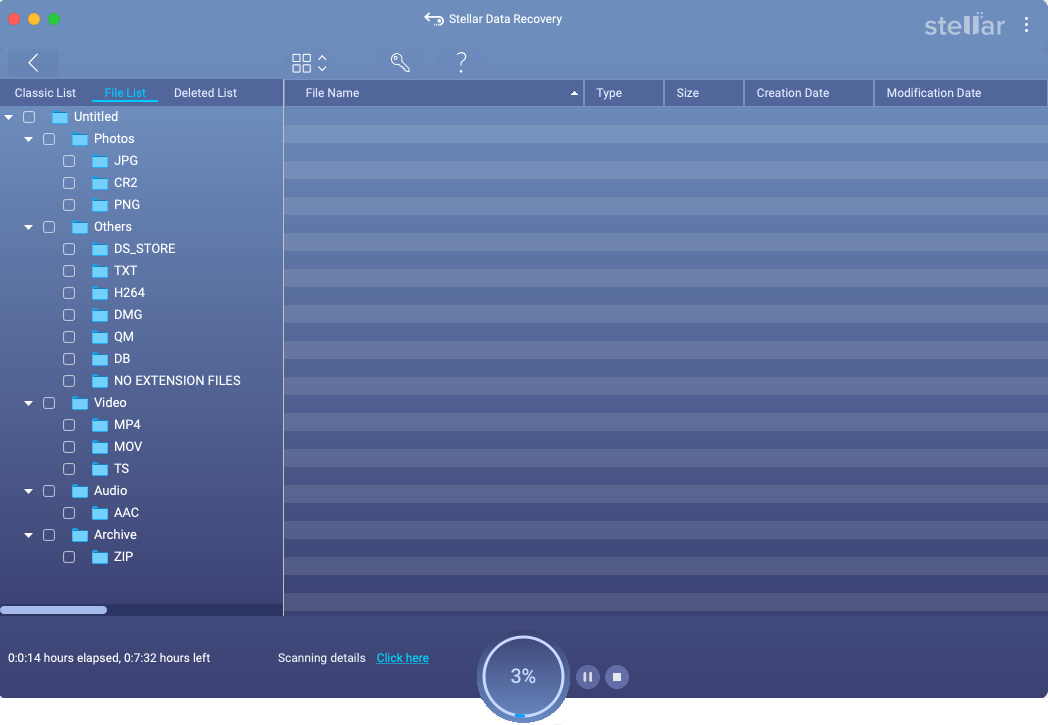
-
Click on the Click here link to see the Scanning detail.
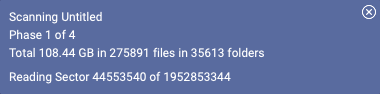
- Once the scanning process completes, a dialog box showing the number of files and folders found during Deep Scan is displayed.
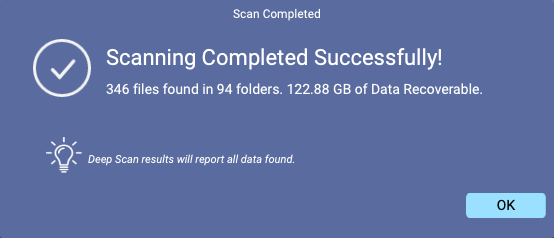
-
You can preview and save the files found during Deep Scan.
-
For information on how to preview and recover the scanned data, see Preview the Scan Results and Save the Recovered Files.
Note: If you wish to save the scanned information and resume the recovery process at a later stage, see Save and Resume Scan Information.
Note: You can perform a Deep Scan on a previously saved image (DMG) in the ‘Resume Recovery’ window or on the volumes listed in the ‘Search Lost Volume’ window.