Vous recherchez une approche sans effort pour effectuer une récupération de données RAID complexe ? Vous avez perdu des données précieuses et ne pouvez pas accéder à vos fichiers de sauvegarde ? Pas de panique ! Il existe des dizaines d’outils et d’utilitaires qui vous aident à récupérer vos informations avec un minimum de difficultés. Cependant, il est essentiel de comprendre lequel choisir pour obtenir d’excellents résultats.
D’une part, les configurations RAID améliorent la rentabilité de votre installation, les performances globales du système, la vitesse et la fiabilité de l’ordinateur et la disponibilité et la résilience de vos données. D’autre part, lorsqu’un lecteur tombe en panne dans les configurations RAID, un autre lecteur est plus susceptible de tomber en panne, ce qui entraîne une perte massive de données.
L’article de blog suivant explique ce qu’est la récupération RAID, comment faire face à la perte de données et éventuellement effectuer une récupération de données RAID complexe à l’aide du meilleur utilitaire disponible.
Qu’est-ce que la récupération RAID ?
Tout ce qui se passe mal sur un disque dur standard peut également arriver à une configuration RAID complexe, y compris les erreurs humaines, les défaillances matérielles ou logicielles, la corruption de logiciels malveillants, les coupures de courant, les secteurs défectueux, l’arrêt intensif du système, etc. Cependant, la récupération des données d’un RAID cassé est beaucoup plus compliquée que la réparation d’un disque dur ordinaire.
Lorsqu’un volume RAID tombe en panne, le disque devient inaccessible, ce qui entraîne une perte massive de données. Vous ne pouvez pas restaurer les informations perdues directement à partir du disque cassé et devez reconstruire ou reconstituer la configuration RAID pour récupérer les données perdues. Bien que la plupart des utilisateurs trouvent cela plutôt difficile, des dizaines d’outils de récupération tiers permettent de simplifier le processus. Continuez à lire pour découvrir les meilleurs logiciels de récupération de données RAID complexes.
Le meilleur logiciel de récupération RAID – Stellar Data Recovery Technician
Le Stellar Data Recovery Technician est un utilitaire unique pour la récupération de données RAID complexes. Le logiciel offre une technologie de pointe pour minimiser le risque de perte de données dans une configuration RAID. Voici quand utiliser Stellar Data Recovery Technician :
- Données RAID accidentellement supprimées ou perdues : Le logiciel peut restaurer les données perdues à la suite d’une suppression accidentelle, d’un logiciel malveillant, d’une erreur logique, d’un problème de logiciel ou d’une panne de courant.
- Reconstruction incorrecte de la matrice RAID : Une configuration incorrecte de la matrice peut également provoquer une panne du système, entraînant une perte de données dans une configuration RAID.
- Messages d’erreur RAID : Le fait d’être confronté à des erreurs de lecture/écriture lors de l’accès aux données vous empêche d’utiliser les informations présentes sur un disque, ce qui entraîne une défaillance du système RAID.
Dans de tels cas, vous pouvez bénéficier du logiciel Stellar Data Recovery Technician et récupérer les données perdues en quelques étapes. En attendant, découvrons les fonctionnalités que Stellar Data Recovery Technician propose pour simplifier la récupération de données RAID complexes :
- Récupérer des données à partir d’un volume RAID inaccessible : Le logiciel vous permet de restaurer des informations à partir de volumes et de partitions RAID 0, RAID 5 et RAID 6 corrompus sans carte contrôleur RAID.
- Récupérer les données d’un réseau SSD RAID : Stellar Data Recovery Technician récupère les données des disques SSD RAID formatés, supprimés ou ayant subi une défaillance logique.
- Récupération d’une matrice RAID formatée : Le logiciel reconstruit automatiquement une matrice RAID virtuelle pour enregistrer les données restaurées sur un autre disque interne/externe, même sans les paramètres RAID.
- Récupération de partitions RAID supprimées : L’utilitaire de récupération recherche toutes les informations des partitions supprimées et les récupère, quelle que soit la cause de la suppression accidentelle.
- Récupération à partir de NAS configurés en RAID : Stellar Data Recovery Technician restaure efficacement les données à partir de périphériques NAS configurés en RAID 0, 5 ou 6.
- Récupération avec Virtual RAID Construction : À l’aide du logiciel, vous pouvez reconstruire un RAID même sans ses paramètres, tels que le nombre de disques, le système de fichiers, la taille des blocs et l’ordre de parité.
- Récupérer le RAID matériel et logiciel : Le logiciel vous permet de restaurer des données à partir de matrices RAID 0, RAID 5 ou RAID 6 matérielles et logicielles en toute simplicité.
- Récupération à partir d’un système Windows non amorçable : Même si le système ne démarre pas, vous pouvez utiliser Stellar Data Recovery Technician pour créer un support USB amorçable qui lance la récupération des données RAID.
- Résolvez les problèmes liés au contrôleur RAID : Les contrôleurs RAID sont des programmes logiciels ou des composants matériels qui aident à gérer les volumes dans une configuration RAID. Stellar Data Recovery Technician vous permet de résoudre les éventuels problèmes de contrôleur et de récupérer toutes les données que vous avez pu perdre à cause de cette panne.
En connaissant toutes les fonctionnalités, vous pouvez maintenant apprendre à effectuer une récupération de données RAID complexe à l’aide de Stellar.
Comment récupérer les données d’un disque dur Raid ?
Bien que la récupération d’un RAID soit souvent un processus technique et terrifie l’utilisateur moyen, Stellar Data Recovery Technician permet à chacun de récupérer ses données perdues en toute simplicité.
Suivez ces instructions pour le faire en cinq étapes :
- Sélectionnez le type de données que vous souhaitez récupérer, puis cliquez sur Suivant.
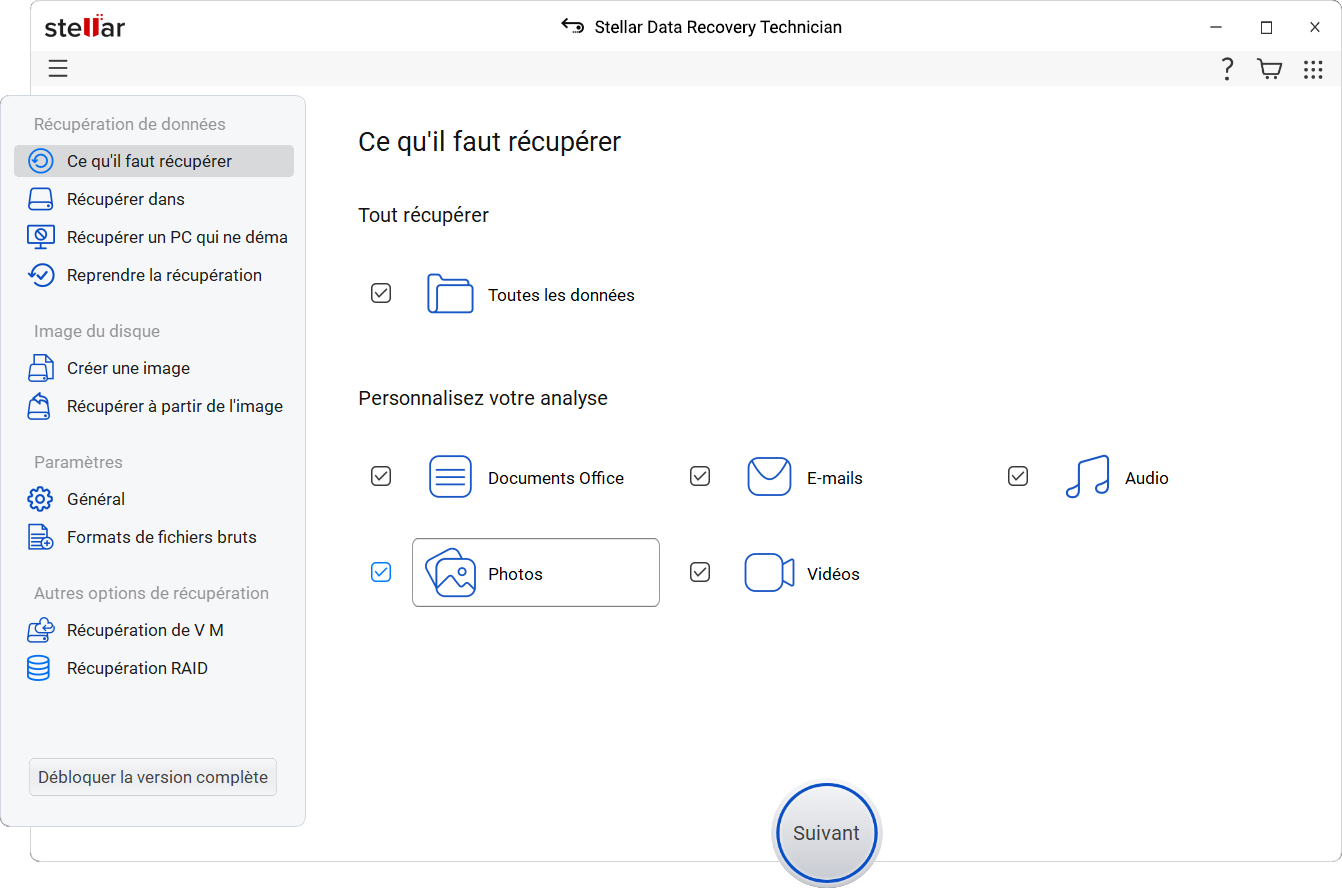
- Choisissez Raid Recovery pour récupérer les données des lecteurs RAID, puis cliquez sur Scan.
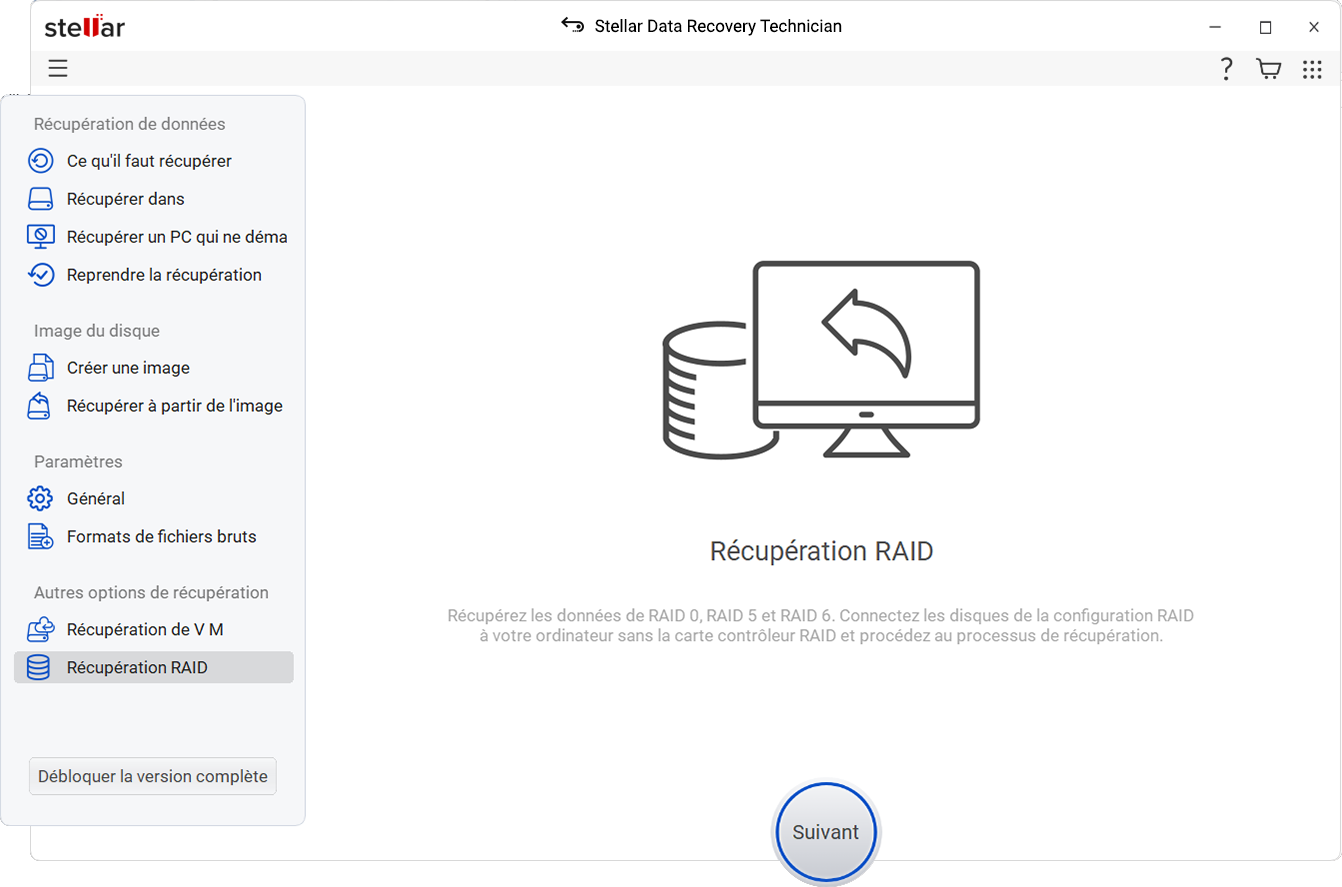
- Choisissez les disques pour Reconstruire le RAID en utilisant les flèches.
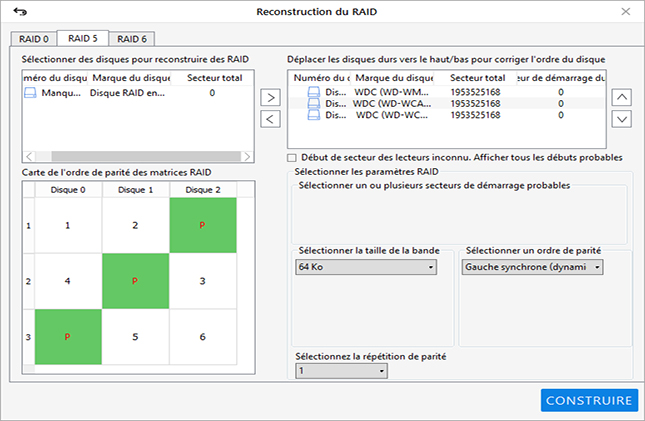
- Utilisez le menu déroulant pour sélectionner Ordre de parité/Rotation.
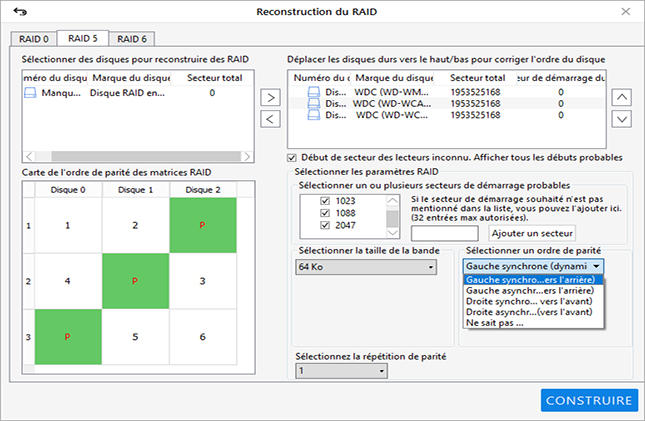
- Enfin, sélectionnez le paramètre Parity Repetition/Delay et cliquez sur Build RAID.
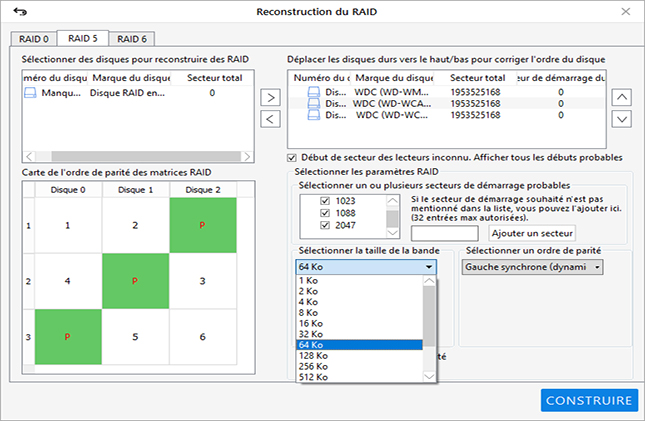
Vous pouvez maintenant accéder aux données à partir du chemin que vous avez choisi dans le logiciel.
Conclusion
Bien que les configurations RAID présentent de nombreux avantages, elles ont également quelques inconvénients. En cas de défaillance d’un disque, la configuration RAID devient plus vulnérable à la corruption du disque, ce qui entraîne de nombreux problèmes pour les utilisateurs non techniques. Toutefois, à l’aide d’un logiciel de récupération tiers, notamment le Stellar Data Recovery Technician, vous pouvez rapidement effectuer une récupération de données RAID complexe sans avoir à acquérir de connaissances supplémentaires.
FAQs
Quelle configuration RAID est la plus fiable ?
RAID 5. Il utilise les données de parité sur tous les supports de stockage pour restaurer les données perdues en cas de panne accidentelle du système.
Y a-t-il quelque chose de mieux que le RAID ?
Le stockage objet offre une alternative plus simple et plus flexible aux configurations de stockage RAID.
Le RAID est-il plus rapide que le SSD ?
Une matrice RAID à disque dur est naturellement plus lente qu’une matrice RAID à disque dur de même taille.
Was this article helpful?