Une solution rapide: Essayez d’utiliser le logiciel Stellar Repair for Access pour réparer les fichiers Access database (.accdb/.mdb) corrompus en quelques clics. Le logiciel est conçu pour aider les utilisateurs à effectuer le processus de réparation de la base de données Access sans assistance technique ni surveillance.
Microsoft Access 2019, 2016, et les versions inférieures jusqu’à 2007 stockent la base de données sous la forme d’un fichier .accdb. Le fichier de base de données MS Access (.accdb) peut être corrompu ou endommagé pour de nombreuses raisons. Les causes les plus fréquentes d’endommagement ou de corruption des bases de données MS Access sont les suivantes:
- Le fichier MS Access db dépasse la limite de taille spécifiée
- Défaillance du matériel ou du logiciel
- Plusieurs utilisateurs travaillent simultanément sur le fichier de base de données (.accdb)
- Arrêt soudain du système ou panne de courant
- Conception ou structure de la base de données incompétente ou inefficace
- Ajout ou suppression fréquents de données dans les champs MEMO
- Attaque de virus ou de logiciels malveillants.
Lorsque votre base de données MS Access est corrompue ou endommagée, vous ne pouvez pas accéder aux fichiers de base de données (.accdb), ce qui vous oblige à interrompre vos travaux importants. Dans une telle situation, vous devez chercher une solution pour réparer le fichier de base de données Access. Vous pouvez essayer d’utiliser l’utilitaire intégré Compact and Repair de Microsoft Access pour réparer une base de données Access endommagée ou corrompue. La fonction “Compact” vous aide à réduire la taille de la base de données en éliminant l’espace inutilisé. D’autre part, la fonction “Repair” permet de résoudre les problèmes mineurs de corruption des fichiers de base de données.
Parfois, l’utilitaire ne parvient pas à résoudre les problèmes du fichier de base de données en raison d’une grave corruption/endommagement du fichier .accdb ou pour toute autre raison. Lorsqu’une telle situation se produit, vous devez rechercher une autre solution pour réparer votre fichier de base de données MS Access corrompu ou endommagé.
Si l’utilitaire ” Compact and Repair ” ne parvient pas à résoudre les problèmes et que vous devez réparer de toute urgence votre base de données MS Access, une meilleure solution consiste à utiliser un puissant outil de réparation de bases de données MS Access tel que Stellar Repair for Access. Il s’agit d’un outil avancé qui peut facilement résoudre tous les types de problèmes de corruption dans une base de données MS Access. Il vous aide à réparer les fichiers .ACCDB corrompus ou endommagés et à récupérer tous les objets de la base de données en quelques étapes simples.
L’utilisation de l’outil Stellar Repair for Access présente plusieurs avantages:
- Répare la corruption des bases de données Access survenant dans tous les objets de la base de données tels que les tables, les formulaires, les enregistrements supprimés, les macros, les index, les tables liées, les modules, etc.
- Récupère les tables supprimées, les pièces jointes, les données de type nombre long, etc.
- Il récupère également les enregistrements de tables supprimés.
- Fournit un aperçu des objets de la base de données avant l’enregistrement.
Comprenons maintenant les critères fonctionnels de ce logiciel de réparation de bases de données Access.
Étapes pour réparer une base de données MS Access corrompue
Étape 1 : Télécharger, installer et lancer le logiciel.
Étape 2 : Dans la fenêtre Sélectionner Select Database, cliquez sur Browse ou Search pour sélectionner le fichier de base de données MS Access corrompu..
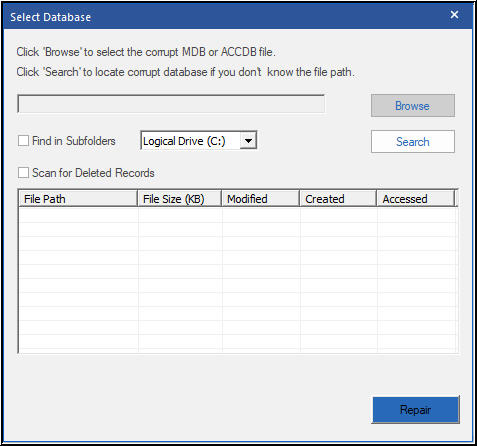 Figure 1: Fenêtre de sélection de la base de données
Figure 1: Fenêtre de sélection de la base de donnéesÉtape 3: Vous pouvez sélectionner l’option “Scan for Deleted Records” pour récupérer les éléments qui ont été supprimés de la base de données.
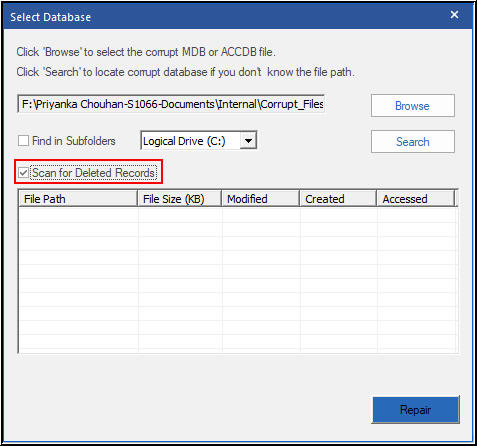 Figure 2: Option de recherche des enregistrements supprimés dans la fenêtre de sélection des bases de données
Figure 2: Option de recherche des enregistrements supprimés dans la fenêtre de sélection des bases de donnéesÉtape 4: Une fois le fichier sélectionné, cliquez sur le bouton “Repair“.
Le logiciel va analyser le fichier de base de données et répertorier tous les objets récupérables. Vous pouvez vérifier l’aperçu de tous les objets de base de données réparables.
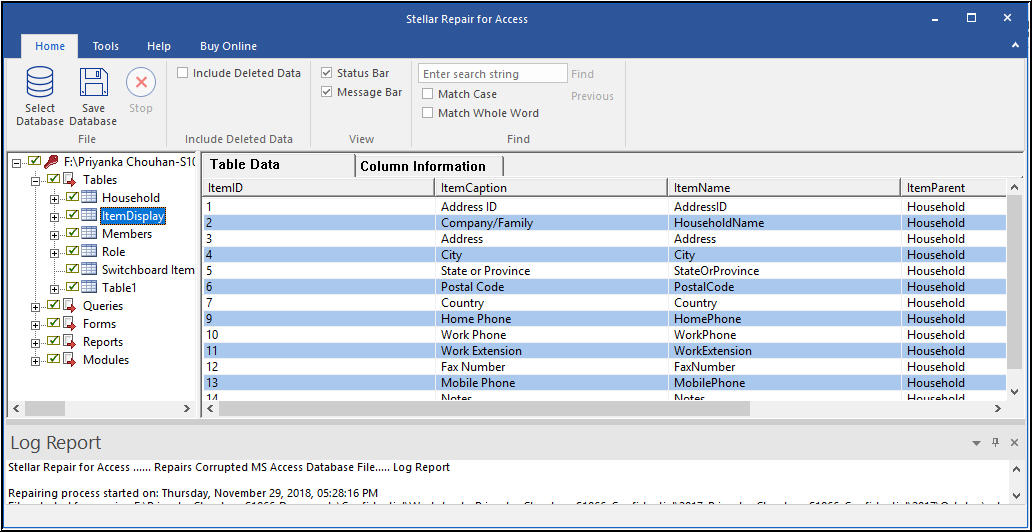 Figure 3: Liste des articles récupérables
Figure 3: Liste des articles récupérablesÉtape 5: Cliquez sur Save Database dans le menu File pour enregistrer les objets de la base de données.
Étape 6: Lorsque la fenêtre Enregistrer sous apparaît, sélectionnez l’emplacement où enregistrer le fichier récupéré, puis cliquez sur OK.
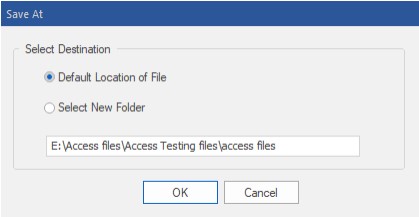 Figure 4: Sauvegarde à la fenêtre
Figure 4: Sauvegarde à la fenêtreÉtape 7: Cliquez sur OK, lorsque le processus de réparation est terminé avec succès, un message apparaît.
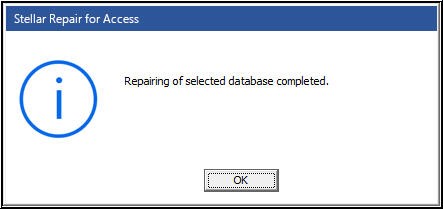 Figure 5: Message sur le processus de réparation achevé avec succès
Figure 5: Message sur le processus de réparation achevé avec succèsAinsi, le processus de réparation d’ACCDB peut être exécuté pour récupérer les données de fichiers de base de données Access même très endommagés.
Conclusion
Bien que Compact and Repair soit un outil intégré utile proposé par Microsoft, cette fonction devient parfois indisponible ou ne fonctionne pas lors de la réparation des fichiers de base de données corrompus ou endommagés. Dans une telle situation, vous n’avez d’autre choix que de déployer un outil professionnel tel que Stellar Repair for Access. Ce logiciel peut vous aider à réparer un fichier de MS Access database (.ACCDB) endommagé ou corrompu et à récupérer l’ensemble des objets de la base de données de manière rapide et sans risque.
Was this article helpful?