Open Stellar Data Recovery Professional for Windows for Windows software then uncheck the checkbox ‘All Data’. Now check the box with the name ‘Photos’ and click on ‘Next’ button from the bottom right corner of the software window.
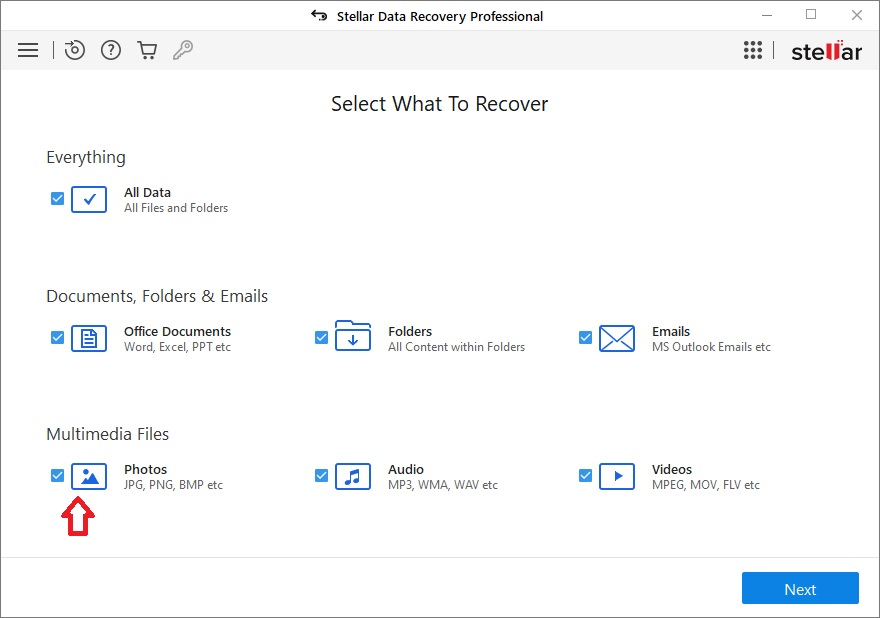
You will get the option to select the location (Recover From) from where you want to recover the data. You can select the checkbox in front of the drive from which you wish to recover the files. Click on ‘Scan’ button from the bottom right corner of the software window.

Scanning will be in progress. Once scanning is complete then you will receive a message ‘Scanning Completed Successfully!”. You can select the files or folders then click on ‘Save’ button to save the recovered data.

If you are not satisfied with the results provided by the software then you can click on ‘Click Here’ button in front of deep scan on the bottom of the software window. This option will perform a deep scan to recover the maximum data from the drive. Scanning will take longer time with this option.
Once scanning is completed then you can select the files and click on ‘Save’ button to save the recovered files.







